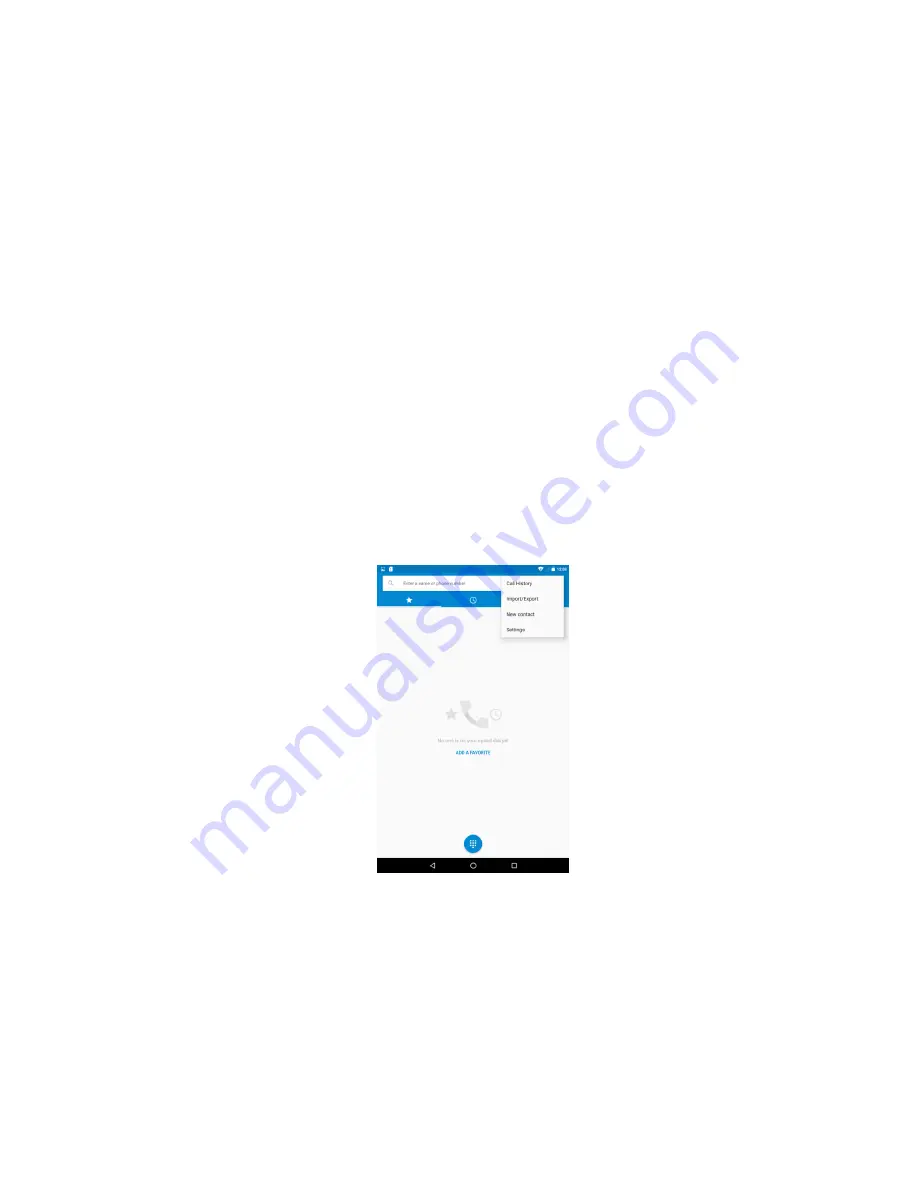
39
Windows transfer
Make sure your device‘s screen is unlocked.
Connect your device to your computer using a USB cable.
On your device, pull down your notification drawer by swiping down from the top of the screen.
Click the USB Storage then again slide notification drawer and Tab to USB Connected then turn
ON USB storage
Note: USB Storage function let you access only SD card on your PC, after connected to PC
some apps may not have function correctly.
On your device, pull down your notification drawer by swiping down from the top of the screen.
Touch the Media device(MTP), this will showing both storage of your device on PC. You can
copy files between PC and your slide.
On your device, pull down your notification drawer by swiping down from the top of the screen.
Click the Camera(PTP), this will help in transfer photos to PC only.
Eject your device from Windows, then unplug the USB cable.
7. Communication
7.1 Phone
Making a call
Connect the Earphone to your Slide & click Phone icon to enter the dial screen. You can type a
number which you want to dial, you can search your particular contact through number and
name. You can call with earphone only
To dial a number, click ―Voice Call‖ (green icon) button to select SIM1 or SIM2 to make a
call. To end a call, click ―END‖ button (Red icon).
1. Call log tab: Select an entry listed in the log to call the number.
2. Contacts tab: Contacts with phone numbers are listed. Select a contact, and then select
Содержание nimble 4GF
Страница 1: ...User Guide Model iBall Slide Nimble 4GF E n j o y t h e r i d e...
Страница 9: ...8 1 2 Know Your Device...
Страница 67: ...66...






























