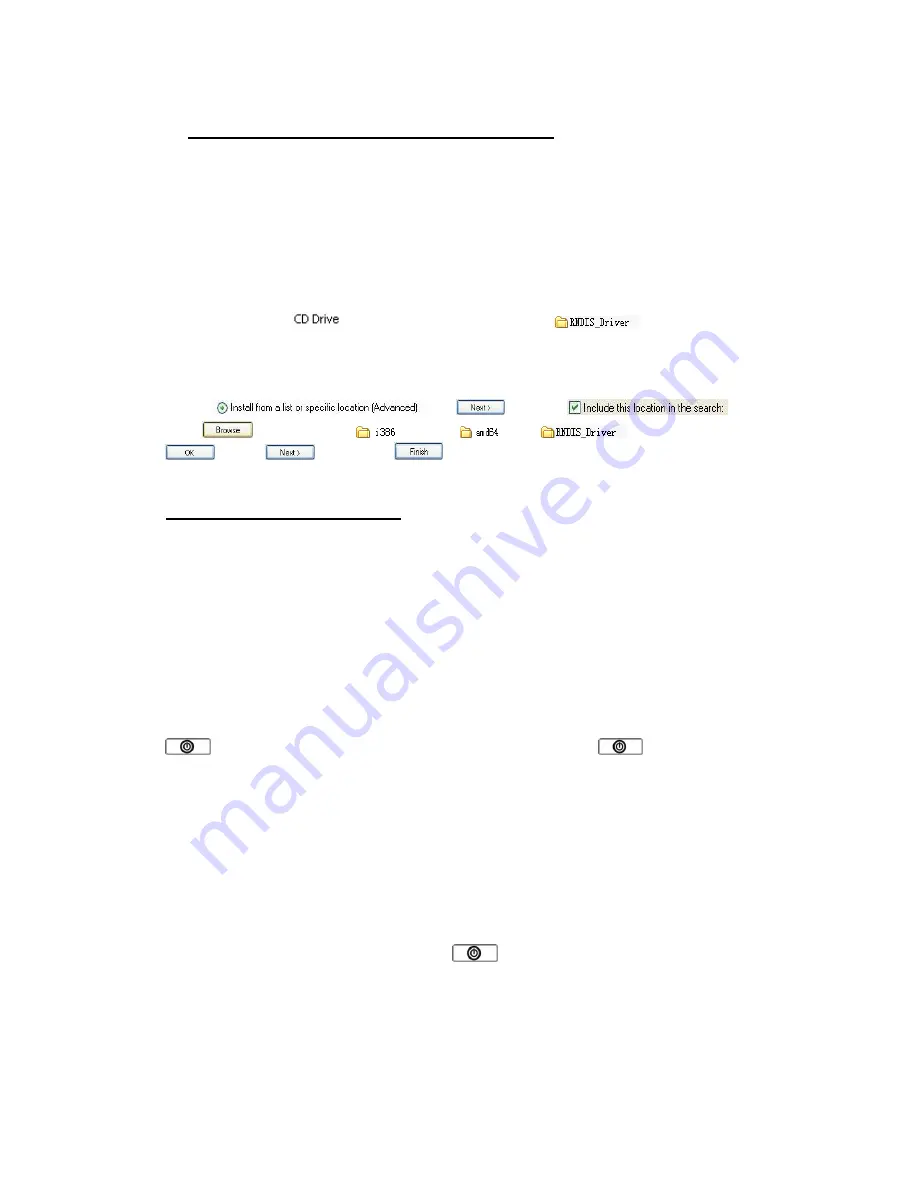
11
4. Wired Connectivity through USB Cable
For Win 7/8/XP OS, driver will install automatically. Wait until driver installation over, you
could connect to Internet directly.
Note:
It needs to install the driver in Windows XP SP3 systems, steps:
•
Without SIM card. Under the Windows SP3 system, connect to computer
via USB cable
connection, popup Window of the driver installation to install automatically
, till “My
computer” popup
and open it, copy the files of
to the computer,
then shut iB-W3GM072G down.
•
Open iB-W3GM072G when plugging the SIM card and wait for its identification , connect
to USB cable, then automatic pop-up RNDIS driver installation window,
choose
click
choose
click
Choose 32bit
or 64bit
from
folder ,Click
, click
and then
, then could surf internet
。
5. Battery Usage Details
Charge battery
If the battery has not been used for a long time, please charge it to saturation state before
use.
•
Use the matched USB cable to connect iB-W3GM072G with the computer, then the
charging icon on the screen shows the battery is charging.
•
Using USB cable to charge battery in shutdown state, the charging icon will
automatically go out after it appears,
If you want to open iB-W3GM072G, firstly to press
button to wake up iB-W3GM072G, then to long press
button to open
iB-W3GM072G.
Note: If the battery runs out completely, then when you connect the USB cable to charge,
the screen will not show the charging icon. It needs to wait for about 1 minute before
charging icon appears for charging tips
.
Power saving mode
Every 30 seconds iB-W3GM072G will be in the idle state. The screen light will be off. Then
in the state of idle, you just need to press
button to wake iB-W3GM072G
,
the
screen light will be lighting all the time.















