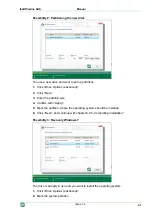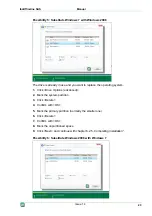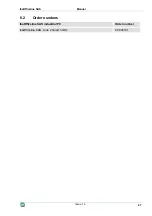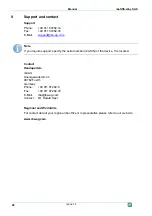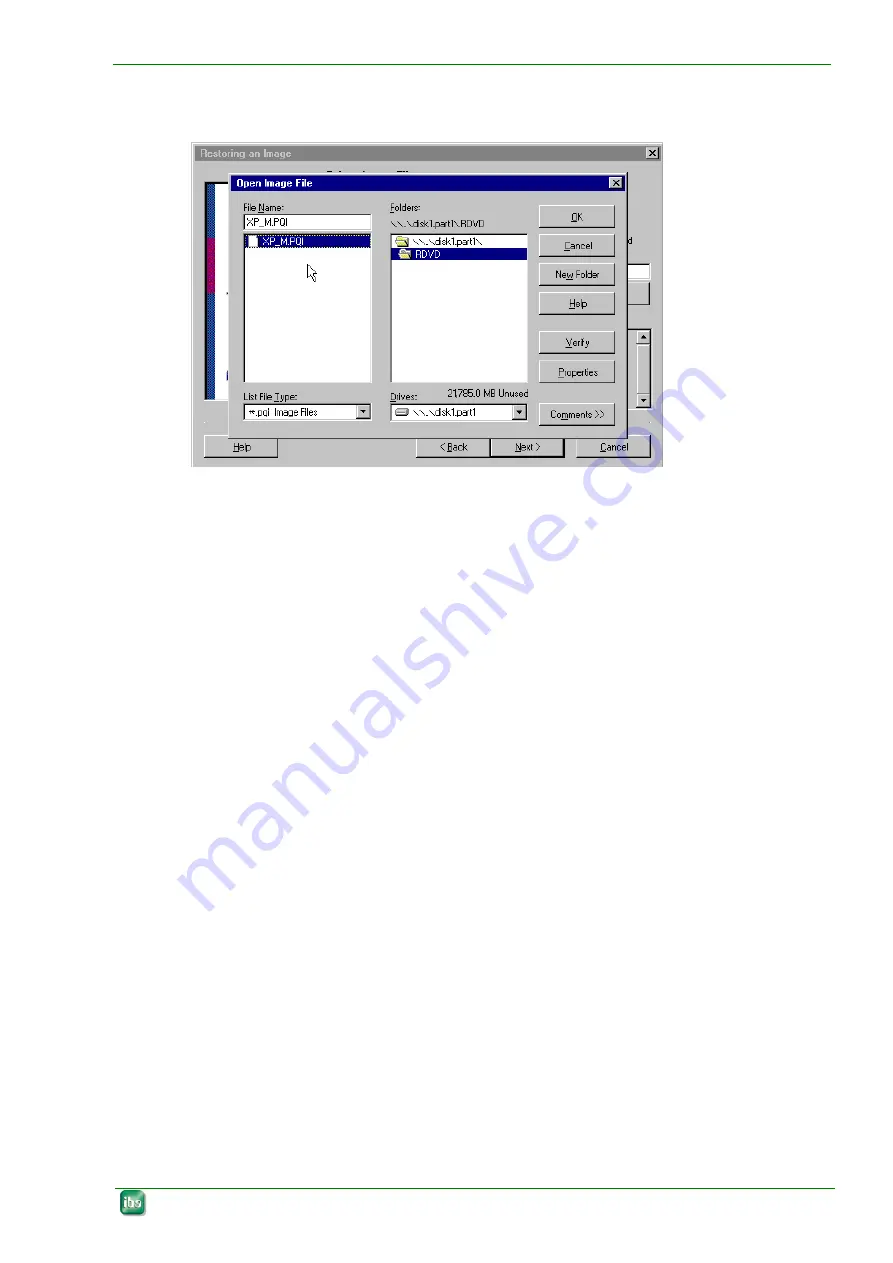
ibaOfficeline SAS
Manual
1.
To select the installed image files click <Browse>.
The "Open Image File" window appears.
2.
Select the drive where the image file is saved from the "Drives" selection list.
The image (PQI file) is delivered with the Recovery DVD.
3.
If the PQI file is not on the Recovery DVD, specify the directory in which the PQI file
(image) is saved.
4.
Select the directory.
The PQI files are listed in the "File Name" list.
5.
Click the PQI file you would like to use.
Save the settings with <OK>.
The window is closed.
In the "Image File" input field the selected image is entered with the designation of
the drive and directory.
6.
If after saving a dialog box is displayed prompting you to insert the last medium of
the image set, confirm the dialog with <OK>.
7.
Close the dialog. Click <Next>.
6.1.3
Selecting partitions
1.
Select in the "Select Destination Partition or Unallocated Space" dialog the partition
which you would like to recover.
2.
Select in the "Select Image File Partition" dialog the partitions that should be loaded
to the hard disk.
2 partitions are possible:
System: system partition with Windows
Data Files: empty data partition
To distinguish the system data from the measurement data logically, iba recom-
mends you to select both partitions.
3.
Close the dialog using <Next>.
4.
Select in the „Selection Destination Partition or Unallocated Space“ dialog the des-
tination partition or the hard disk.
5.
Click the corresponding disk with the mouse.
Issue 1.4
17