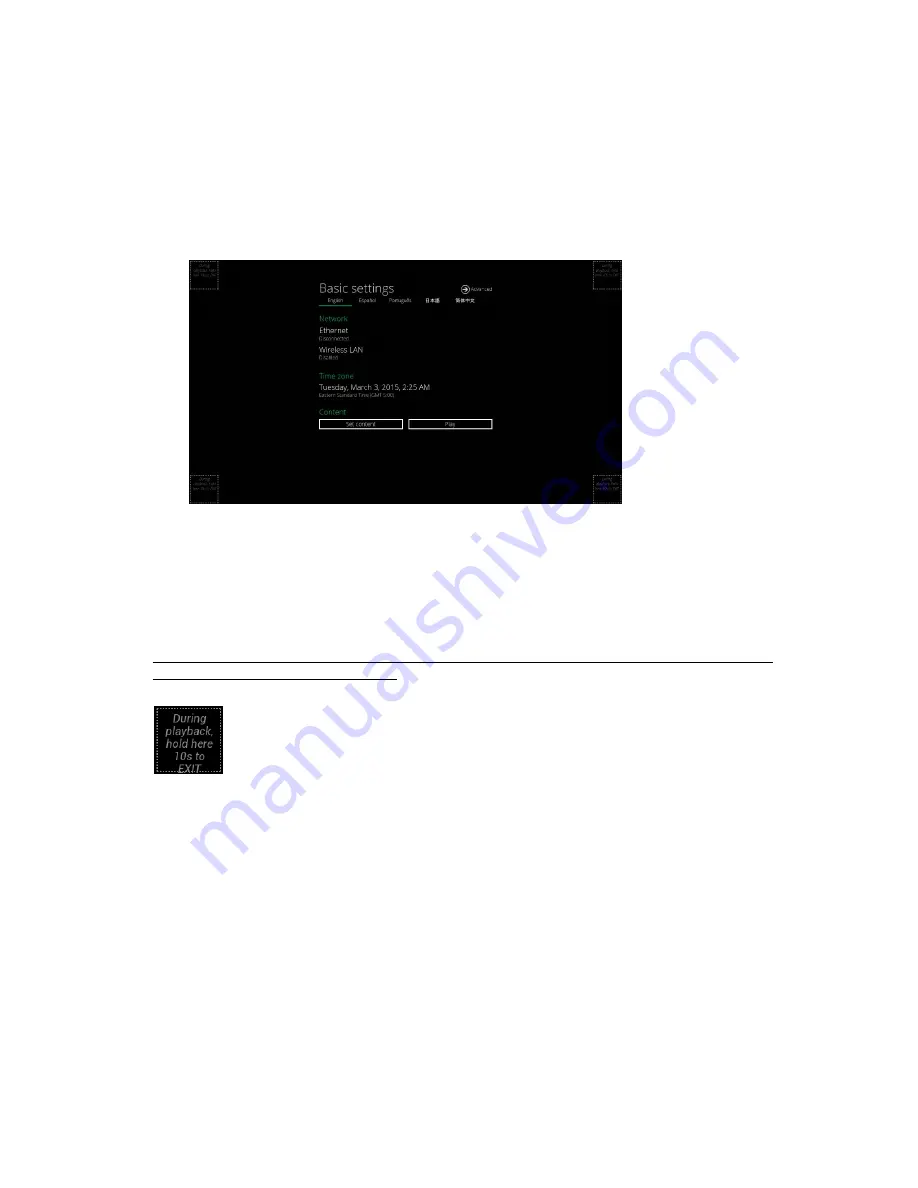
2
After
boot
‐
up
completes,
player
will
stay
in
Basic
settings
menu
if
no
content
service
has
been
configured
(i.e.
first
boot
‐
up
for
brand
new
unit
or
after
a
factory
reset).If
you
have
already
set
content
into
the
player,
contents
will
play
back
automatically
after
15
seconds
after
boot
‐
up.
4.2.
Basic
settings
You
must
attach
a
USB
mouse
to
the
player
to
configure
settings.
If
the
player
has
touch
screen
,
then
the
USB
mouse
is
not
required,
and
all
the
click
action
can
be
replaced
by
tap
action.
(Fig.
2.2.1)
Basic
settings:
–
Network,
Time
zone
and
Content.
Each
time
the
Basic
settings
menu
is
entered,
playback
will
automatically
begin
after
15
seconds
if
content
services
have
been
previously
set.
Auto
playback
can
be
canceled
by
clicking
on
the
button
before
the
countdown
ends.
User
is
able
to
enter
Advanced
Settings
by
clicking
the
Advanced
button.
To
enter
the
menu
system
at
any
time
during
playback
,
plug
in
a
USB
mouse
and
hold
the
left
mouse
key
in
the
corner
area
as
shown
below
for
10
seconds.
If
the
player
has
touch
screen,
then
tapping
and
holding
in
the
corner
areas
for
10
seconds
would
also
bring
you
to
the
menu.
*Player
will
ask
for
password
if
password
has
been
configured.
Содержание XMP-7300
Страница 1: ...XMP Hard P 7300 dwar U 0 User M Manua al...
























