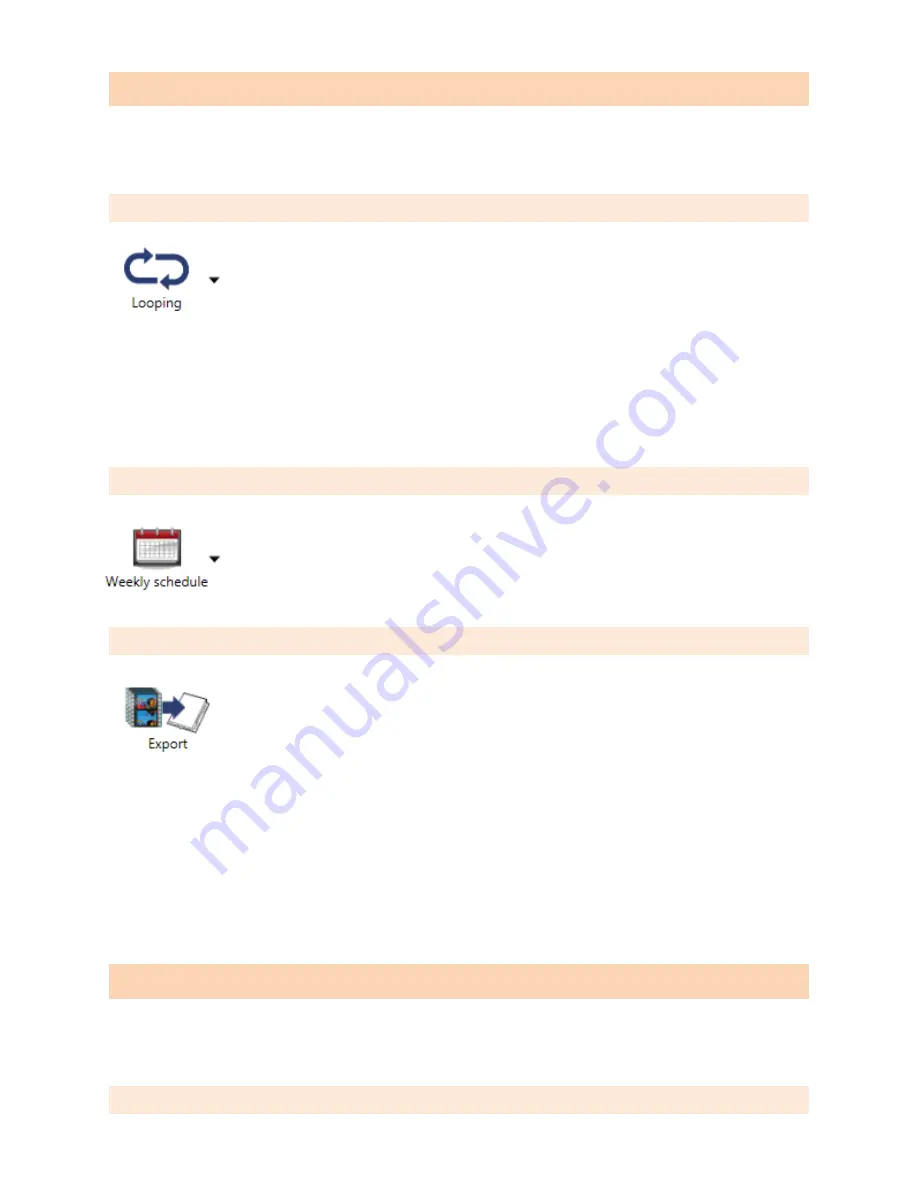
© 2009 IAdea Corporation. IAD-DGS-N2U-33EP
Playing a video
The Adfotain Manager Express software can be used to schedule and upload
PowerPoint slides, music, videos, and images for playback.
Looping playback
Quickly create and edit a playlist for repeated playback. Use the
Schedule on/off screen function to automatically put your display to
sleep mode after hours.
1.
Select your player (NMP-200U Media Player)
2.
Looping, click “Add files” to create a list of media files (images, videos, music, or
PowerPoint files)
3.
Rearrange files in the playlist to change the order in which they are played
Weekly Schedule playback
Layout a comprehensive schedule on the full-week calendar.
Choose from built-in templates to quickly customize to your
actual usage via efficient drag and drop operations.
Export
After scheduling, click on Export to send the files and playlists
to your player. If you have multiple players on the network, fill
each checkbox in the list to update them all at once. You can
also export to USB drive or CF card for non-networked players.
1.
Click on “
Export”
icon to auto-detect your player. Click again if player is not listed.
2.
Select one or more players and click on the “Export” button
3.
You will be asked to confirm deleting previous files on the player(s)
4.
A progress bar is shown indicating the estimated remaining time. Upon transfer
complete, the player will begin playback automatically
Scala Network Ready (optional license required)
The player can be connected to a Scala Content Manager network with the purchase
of a Scala software license. Contact Scala for licensing or learn more at IAdea.com
.
For more information, please refer to the electronic documentation on the CD




