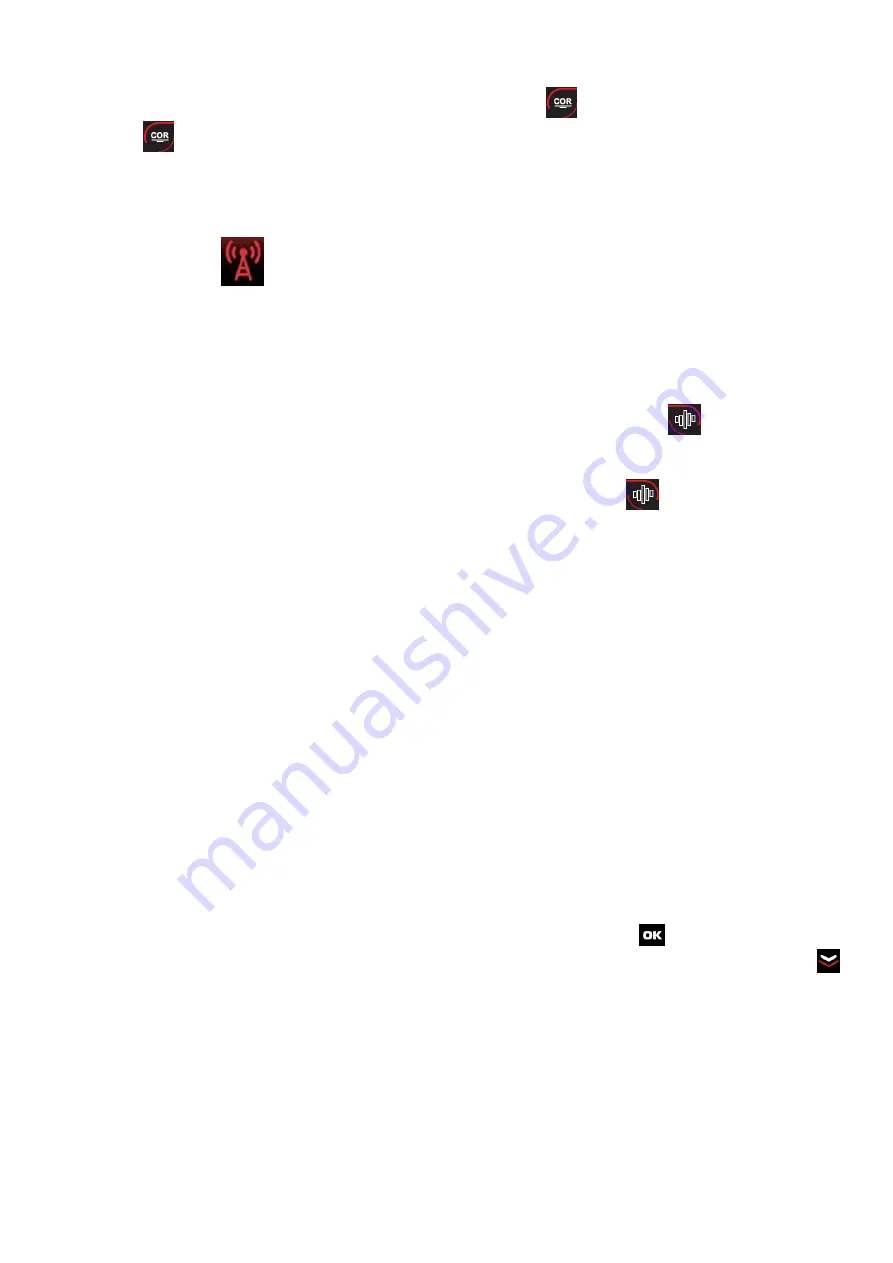
2.3.2.2.7 Use of probing signal.
Special probing sound signal can be used in the Product. To activate this function near the intended place
of installation of the transmitting device, you must press the button
; the Product will beep (while pressing
the button
the Product switches to the mode of constant probing signal generation, which is turned off by
pressing the same button again). The listening device catches and transmits this sound. In certain cases (for
example, if an AM-modulated radio microphone is installed), the demodulated sound reproduced by the Prod-
uct will correlate with the probing sound signal and have a clear correlation with it. If the Product determines
that the correlation between the probing sound signal is being produced by it and the demodulated received
radio signal, the icon
in the lower left part of the screen flashes in white. The presence of the correlation
can also be controlled by ear; it is advisable to use headphones.
In addition, this function can be useful in the event that the installed transmitting devices are activated only
during the sound recording of the room and at another time there is no radio broadcast.
2.3.2.2.8 Interference subtraction.
The product has an interference subtraction function. When you press the button
, the Product remem-
bers the current radio signal level (item 5, Fig. 8) and further displays the peak and average values (item 1, 2,
4, Fig. 8) of the signal’s strength regarding the memorized level. The memorized zero level will be displayed
in the area Z of numerical values (item 5, Fig.8). You should press the button
again to turn off the Inter-
ference subtraction function.
2.3.2
.2
.9 Recommendations for using the Product in the "Search" mode.
-
Before starting the search, switch off all radio-emitting devices if possible (Wi-Fi, smartphones, tablets,
computers, radiophones, etc.). It simplifies the search for eliminating excessive interference.
-Do not forget that a counterpart can hear you and, in certain cases, can break the connection or deactivate
the bug remotely, making further searching senseless. Therefore, do not discuss your actions out loud and use
the probing signal function with caution.
-Prepare the Product for use and turn it on. The Product will automatically adjust the level of sensitivity.
The screen will display the graphs of the peak and average signal values, as well as one of the digital data
transfer protocols that have been identified. Select the measurement channel ANT1 for examining the prem-
ises for the presence of analog bugs (radio speakers, cameras) and the most common digital devices based on
2G / 3G / LTE communication modules (GSM bugs, 3G video cameras, etc).
-Probable installation places for bugs and spying devices include: cavities and slots in baseboards, walls,
and behind radiators, in addition to hard-to-reach places on closets, ledges, hollow ceilings, ventilation shafts,
furniture, household items, flowers, car dashboards, seats, etc.
-S
tart walking around your room, holding the device at a distance of 0.3 – 0.5 meters (0,98 – 1.64 ft)
from the researched surface
(walls, furniture etc). Monitor the visual change of radio signal strength, focusing
mainly on the green graph of average values. If an increase in the signal strength is clearly visible on the
product screen and the graph goes "
into overdrive"
, press and hold the button
for 2 seconds in order to
adjust the sensitivity automatically (or manually reduce the sensitivity of the product using the button
).
Examine the place where the source of the radio signal is supposed to be from a closer distance. Repeat these
steps until a source of signal emission has been identified.
-Analog transmitters search method:
after the automatic sensitivity adjustment, you can decrease it by
two levels. Then search the supposed "bugs" locations from a distance of at most 0.2 meters (0.66 ft). If the
signal maximum appears, reduce sensitivity further and search the location for the closer distance of 5 - 10
cm (1.97 – 3.94 in) to find the location of the signal source more accurately. Fig.9 illustrates the typical view
of the screen while approaching the radio transmission source if this method is used
:






































