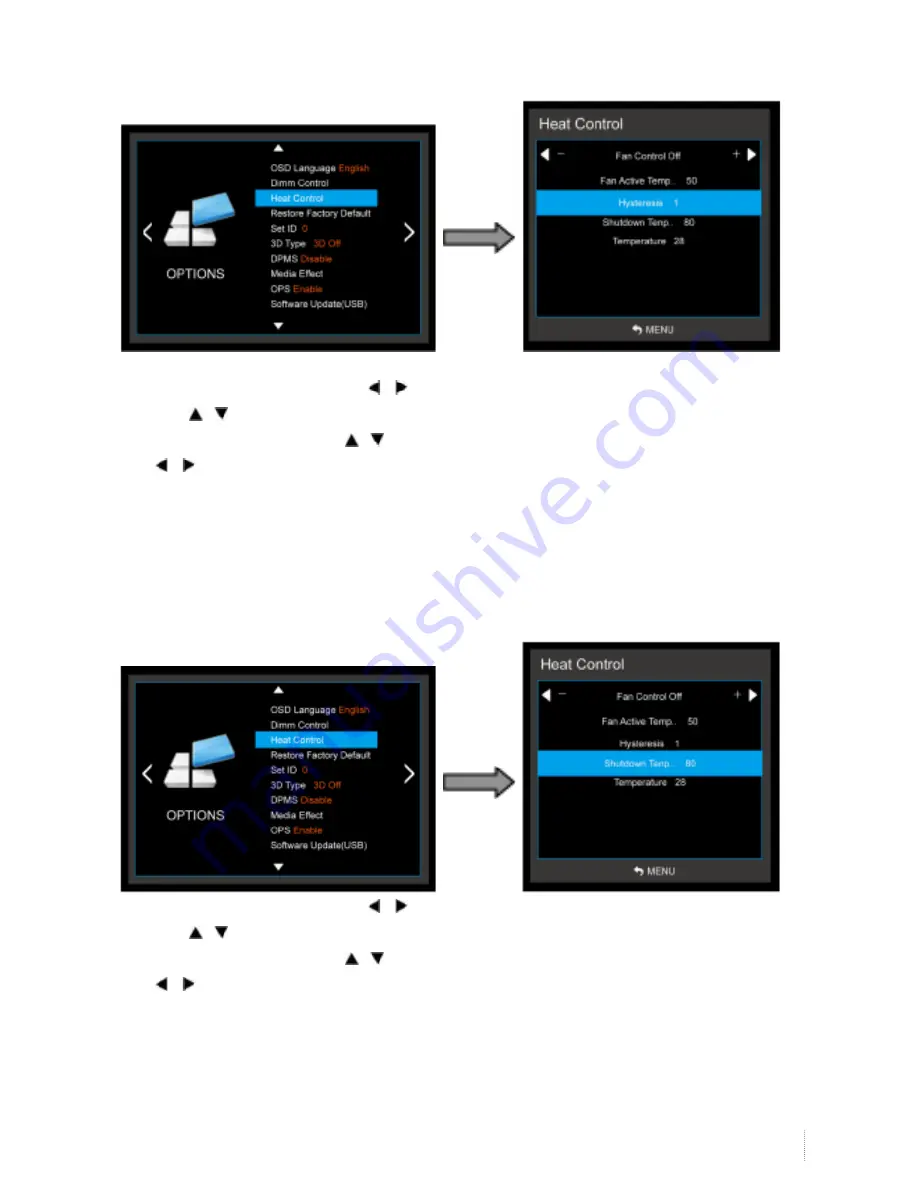
29
i3TOUCH
V- SENSE 8404 T10 4K - operations manual
3-3) Heat Control Menu – Hysteresis
- Adjusts fan driving hysteresis temperature by Celsius degree.
1. Press the
MENU
button and then use
/
button to select the
OPTION
icon.
2. Press the / button to select the
Heat Control
Menu..
3. Press the
OK
button and then use / button to select the
Hysteresis
Menu.
4. Use
/
button to set fan driving hysteresis temperature by Celsius degree unit.
5. Press
MENU
to return to the previous menu.
3-4) Heat Control – Shutdown
- Adjusts shutdown mode temperature by Celsius degree.
When current temperature reaches the shutdown temp, the monitor enters shutdown mode.
1. Press the
MENU
button and then use
/
button to select the
OPTION
icon.
2. Press the / button to select the
Heat Control
Menu.
3. Press the
OK
button and then use / button to select the
shutdown
Menu.
4. Use
/
button to set fan driving hysteresis temperature by Celsius degree unit.
5. Press
MENU
to return to the previous menu.
Содержание v-sense V8404 4K T10
Страница 1: ...i3TOUCH V SENSE V8404 4K T10 USER MANUAL SENSE SENSE SENSE...
Страница 40: ...40 www i3 technologies com 9 Product Dimensions 9 1 LED Dimensions...
Страница 41: ...41 i3TOUCH V SENSE 8404 T10 4K operations manual 9 2 OPS Dimensions...
Страница 44: ...WWW I3 TECHNOLOGIES COM INFO I3 TECHNOLOGIES COM AUTHORISED DISTRIBUTOR...






























