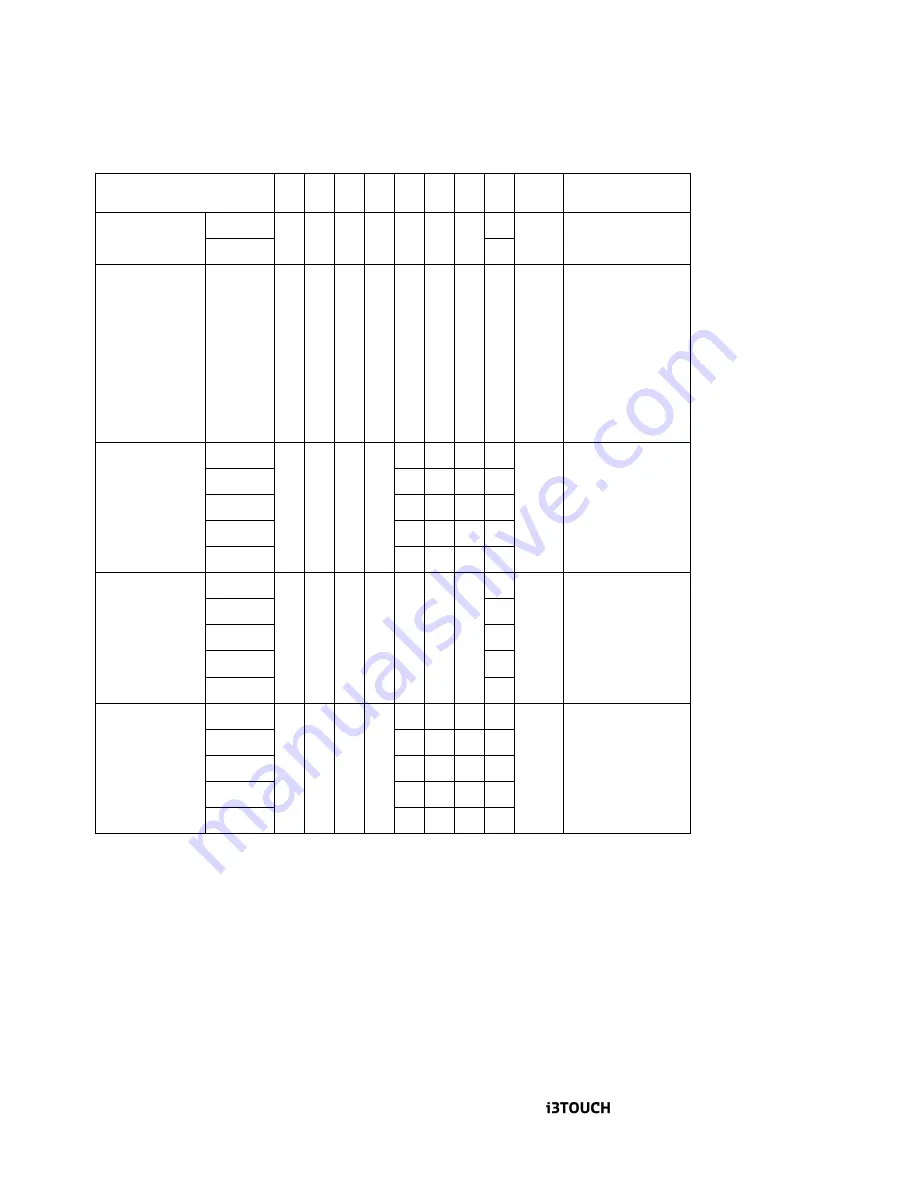
User Manual | 15
3.6.4 Command code
Command
1
3
4
5
6
6
7
8
9/10
Note
Power
OFF
S
0
0
1
0
0
0
0
EN
ON
1
Input Source
VGA
HDMI 1
HDMI 2
OPS
DP
WB
Android
S
0
0
2
0
0
0
0
1
2
3
4
5
6
EN
Brightness
0%
S
0
0
3
0
0
0
0
EN
50%
0
0
5
0
100%
0
1
0
0
Plus
1
0
0
0
Minus
2
0
0
0
Language
English
S
0
0
4
0
0
2
0
EN
France
1
German
2
Chinese S
6
Chinese T
7
Volume
0%
S
0
0
5
0
0
0
0
EN
50%
0
0
5
0
100%
0
1
0
0
UP
1
0
0
0
Down
2
0
0
0
All manuals and user guides at all-guides.com




































