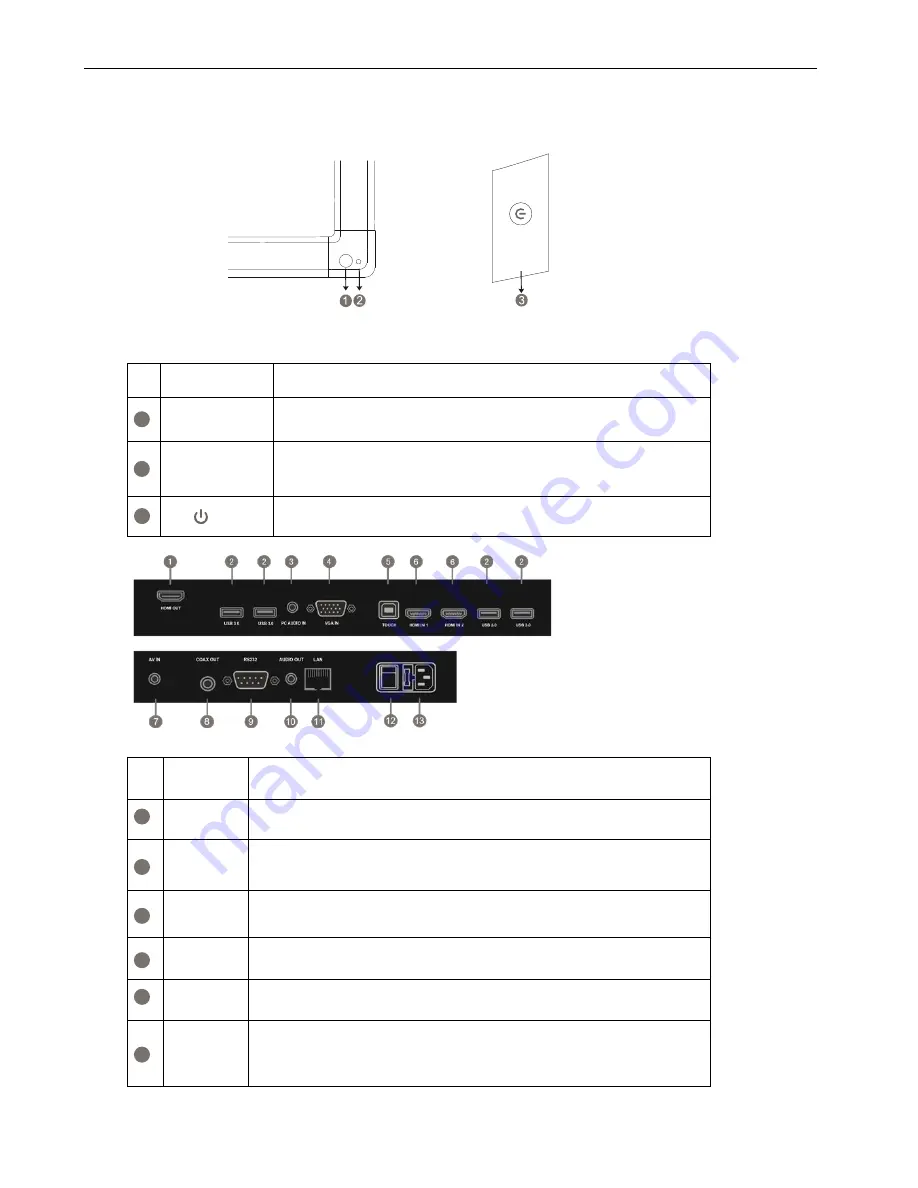
Prepare to Install
2
Prepare to Install
1
.
Control Panel
Items
Function description
Remote control
signal receiver
Receiving remote control signal, and do not place any objects to
block remote control receiving
Power Indicator
light
Turn on the power switch, the power indicator light is lit, which
means the power is connected.
Tap to enter EnergySaving function
Press at least 2 seconds to enter standby mode
2. Terminal In terface
Items
Function description
HDMI OUT
Connected to the devices with HDMI input function
USB
Connect USB devices such as mobile hard disk, U disk, USB keyboard and
mouse, USB drives, etc.
PC AUDIO IN
External computer audio input
VGA IN
External computer image input
TOUCH
Touch signal output to the external computer
HDMI IN
High-definition multimedia interface signal input, connect to devices with
HDMI output interface (personal computer with HDMI output, set-top box,
or other video device)
1
2
3
1
2
3
4
5
6
Содержание i3TOUCH EXCELLENCE
Страница 1: ...i3TOUCH EXCELLENCE User s Manual...
Страница 2: ...Contents...


































