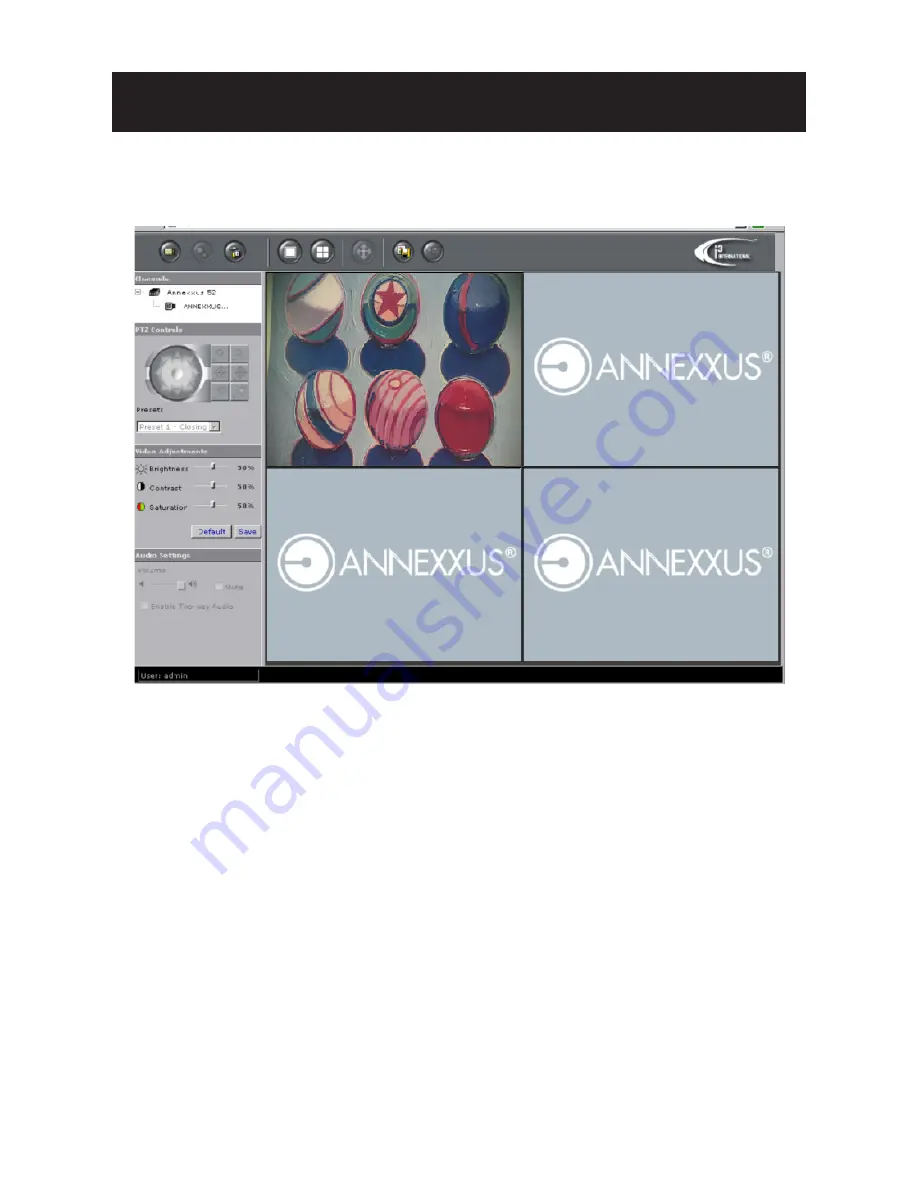
INSTALLATION
17
4.1 Live View
4.2 Snapshot
The “Snapshot” function is for snapshot capture. Press the “Snapshot” button to
take a link to let user choose local storage to save (jpg/bmp) user prefer by right
clicking on this link.
4.3 Recording LED
The recording LED becomes red when the alarm/event function is triggered.
Live view is designed for general users to control the camera. “Snapshot”, “Live” and
“Setup” functions are listed on the live view. Please note, only administrators can
access "Setup" to configure camera settings.














































