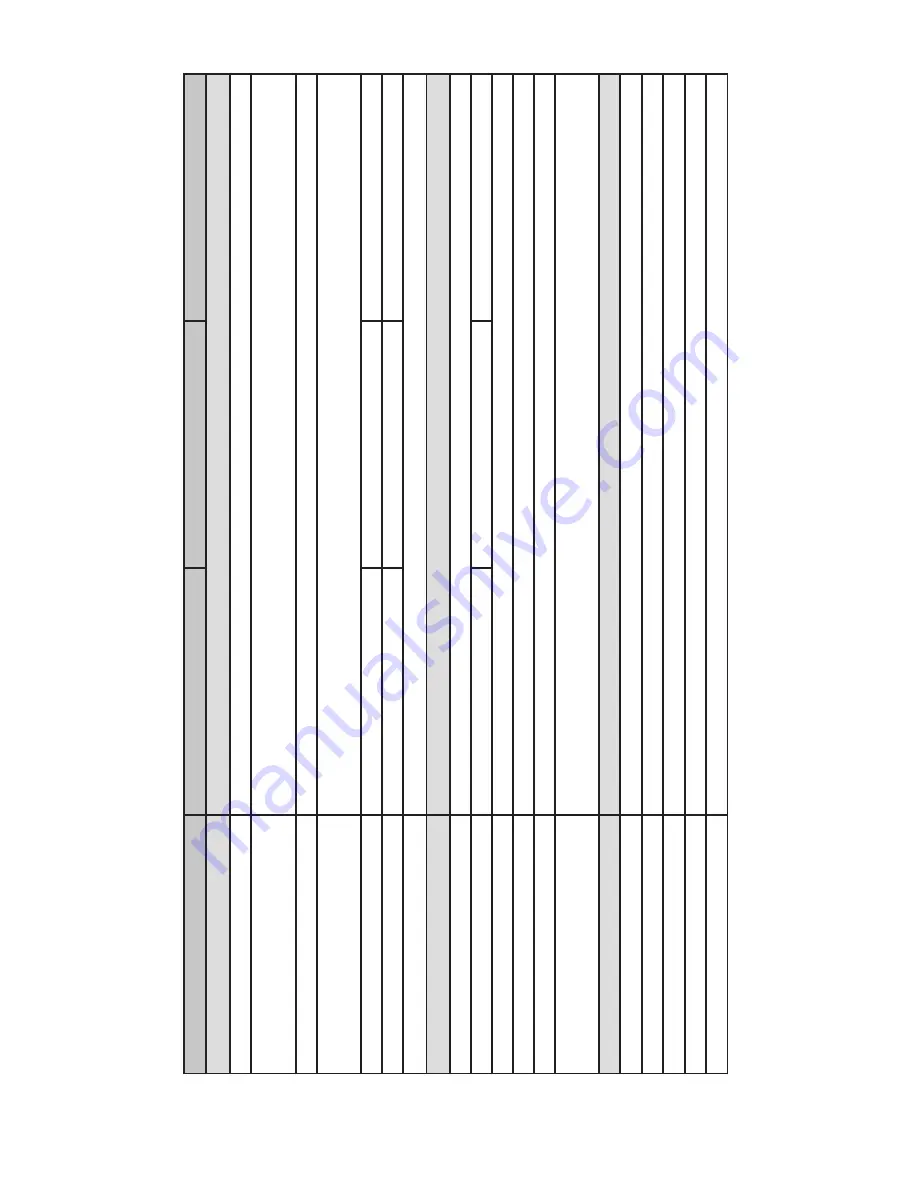
36
i3-TRNG-CAMS-Ax40W.indd
Rev. 141126
Features/Model
Ax40W2
Ax40W4
Ax40W8
Image System
Image Sensor
CMOS 1/4” OV9715
Video Streaming and Compression
Method
Triple Streaming: H.264 / Motion JPEG
Maximum Framerate vs Resolution
NTSC: 720P (1280x720) @ 30 fps; PAL: 720P (1280x720) @ 25 fps
Resolutions
720P(1280x720), SVGA(800x600), VGA(640x480), D1(NTSC:720x480 / PAL:720x576), 4CIF(NTSC: 704x480 / PAL:
704x576), CIF(NTSC: 352x240 / PAL: 352x288)
Lens
Built-in Fixed Lens f=2.8mm, F2.0
Built-in Fixed Lens f=3.6mm, F1.8
Built-in Fixed Lens f=8mm, F1.8
View Angle
45° (H), 80° (V)
35° (H), 63° (V)
16.5° (H), 29.5° (V)
Day/Night Mode
Digital D/N
Electric
Shutter Time
1/30~ 1/8000 sec. (NTSC); 1/25 ~ 1/8000 sec. (PAL)
Minimum Illumination
0.2Lux
0.15Lux
0.15Lux
S/N Ratio
50dB (AGC off)
Gain Control
Off/ On, selectable
White Balance
ATW(2800K~8500K) /Manual
Image Enhancements
Backlight Compensation: Off / On (6 Area selectable); Exposure Mode: Auto/Manual; Sharpness, Saturation, Brightness,
Contrast, Hue; Noise Reduction; WDR: Digital WDR. Off/High/Mid/Low; Digital Noise Reduction: 3D
Other Features
Privacy Zone
Yes
Gamma Correction
0.45
Motion Detection
Yes
Image Orientation
Mirror, Flip
Other
System Log, FTP Record, Email Notification, User Management
The specifications are subjects to be change without notice
6. Specifications



































