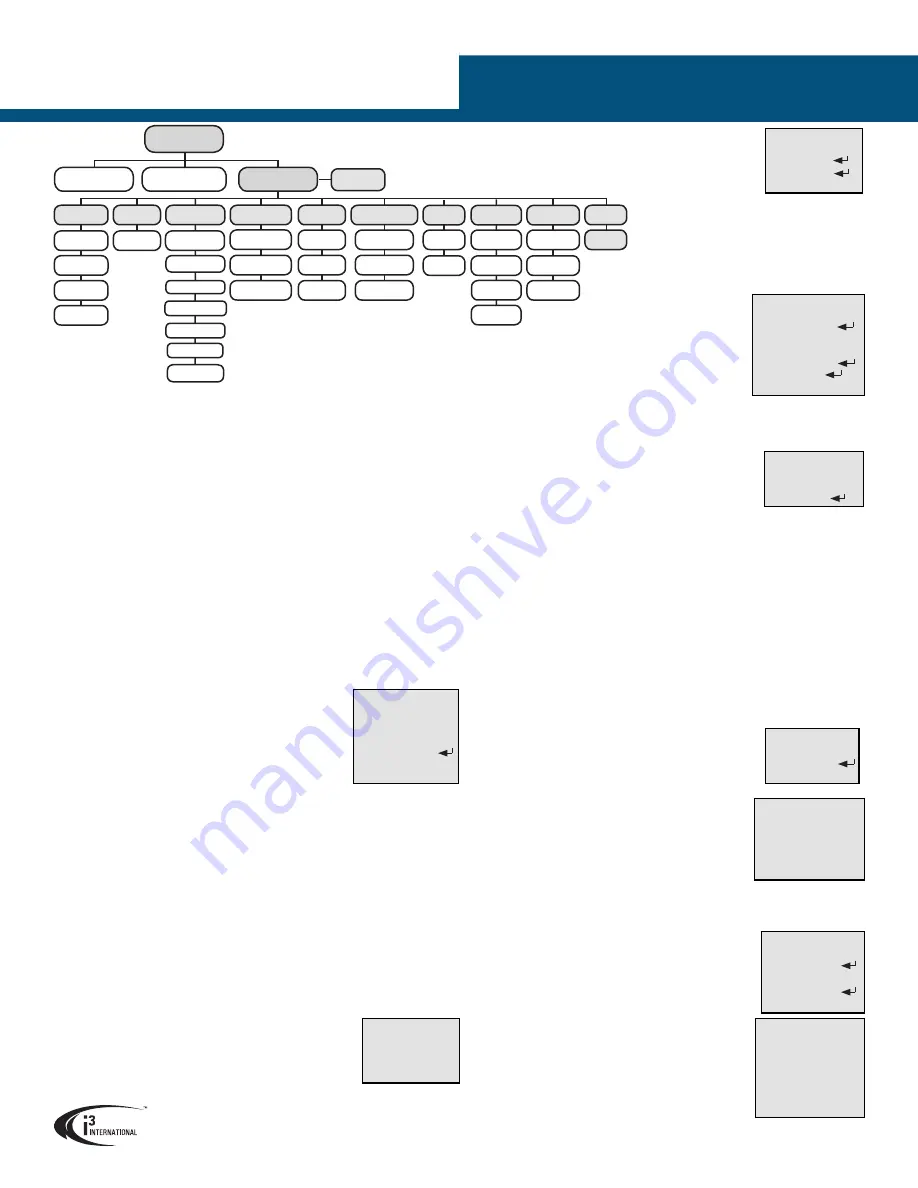
USER MANUAL
Page -3-
Am52R Analog Dome Camera
•
LEVEL: Set the HSBLC LEVEL value from 0 to 100.
•
MODE: Set the HSBLC MODE to ALL Day or NIGHT.
•
BLACK MASK: Set the BLACK MASK to ON or OFF.
•
DEFAULT. Select DEFAULT to reset HSBLC settings back to
factory defaults.
MENU > SETUP > WB (WHITE BALANCE)
Set White Balance to ATW, AWC or MANUAL.
•
ATW (Auto Tracing White Balance):
Adjusts white
balance automatically in accordance with the change of
lighting environment.
•
AWC>SET (Auto White Balance Control):
Adjusts
white balance based on a designated white object, such
as a sheet of white paper or a gray scale chart. Frame the
standard white object, then select the AWC>SET to set the camera’s white balance.
•
MANUAL:
Set BLUE and RED values from 1 to 100 manually, to adjust colour balance.
MENU > SETUP > DAY & NIGHT
Under DAY & NIGHT, set the camera to COLOR, B/W or EXT mode for Smart IR.
•
COLOR:
Set the camera to COLOR mode to keep the camera permanently in the
daytime (colour image) mode.
•
B/W:
Set the camera to B/W mode to keep the camera permanently in the nighttime
(black-and-white video image) mode.
•
EXT:
Set the camera to EXT for Smart IR to automatically switch between Daytime
colour and night-time B/W modes based on the illumination conditions.
Additionally, set the camera’s IR LED to ON to enable IR automatically when in night-
time mode.
MENU > SETUP > NR
The Noise Reduction function removes image noise from static and moving video
images. Spatial (2D NR) and Temporal (3D NR) Noise Reduction options are supported
by your camera and can be combined.
•
2D NR:
Set to ON or OFF.
Spatial (2D NR) Noise Reduction
analyzes single frames
individually to distinguish pixels that likely represent noise.
2D NR does not produce motion blur.
•
3D NR:
Set to ON or OFF.
Temporal (3D NR) Noise Reduction
analyzes frames in
sequence to differentiate pixels that likely represent noise.
3D NR is very effective at reducing noise.
•
SMART NR:
Set to ON or OFF
•
SENSITIVITY: Set the value from 0 to 100.
•
LEVEL:
Set 3D NR LEVEL value from 0 to 100.
•
START.AGC, END.AGC:
Set the START and END AGC
values from 0 to 100 to define the threshold of the
automatic gain control.
MENU > SETUP > SPECIAL
SPECIAL setup contains settings for CAMERA TITLE, D-EFFECT, PRIVACY, and DEFECT
functions.
•
CAM TITLE:
Enter and superimpose a descriptive camera
title onto the video feed.
•
D-EFFECT:
•
FREEZE:
Set to ON to permanently freeze the current
live frame on the screen.
•
MIRROR:
This function flips the video image on
the screen. Set MIRROR to OFF (keep image as is),
MIRROR (flip horizontally), V-FLIP (flip vertically) or
ROTATE (flip image both horizontally and vertically).
Note: MIRROR function is disabled if FREEZE is ON.
•
D-ZOOM:
Set to ON to digitally zoom into the video
image. This is a digital zoom function and not a true
optical zoom. The final image is not enhanced by
digital zoom - the number of pixels remains the same.
Note: D-ZOOM function is disabled when SMART
D-ZOOM is ON.
MENU > SETUP
Under the SETUP Menu, use the camera’s built-in Joystick to move around the menu tree
and to select setting categories.
MENU > SETUP > SMART FOCUS
Smart Focus feature allows for focusing precision during installation. After the camera
is securely mounted, connect the service monitor to the 2-pin connector on the camera
module. Adjust the Zoom lever until your desired field of view is achieved. Press the
Joystick button to enter the camera’s OSD menu and select SMART FOCUS option. Blue
numbers will be shown on the screen. Start adjusting the Focus lever until the numbers on
screen are as close to 100 as possible. The higher the number, the better the focus.
MENU > SETUP > SCENE
Under SCENE, select INDOOR, OUTDOOR, INDOOR1 and LOW-LIGHT as the working
environment. This scene selection adjusts the brightness of the video image to the pre-
configured levels.
MENU > SETUP > LENS
Your camera is equipped with a vari-focal 2.8-12mm @ F1.4 lens. Manually adjust the
camera lens zoom and focus levers on the camera module. Loosen Zoom / Focus screws
before adjustment and re-tighten them once the desired view/focus is achieved.
MENU > SETUP > EXPOSURE
EXPOSURE setup contains settings for SHUTTER, AGC, SENS-UP, BRIGHTNESS, D-WDR, and
DEFOG functions.
•
SHUTTER:
Set camera shutter speed to AUTO,1/30,1/60,FLK
(Flickerless mode),1/240,1/480,1/1K,1/2K,1/5K,1/10K,1/50K.
•
AGC
: Set the Automatic Gain Control value from 0 to 15.
•
SENS-UP
: (
Note: SENS-UP is disabled if AGC value is 0 or
when SHUTTER is set to anything other than AUTO or 1/30).
SENS-UP function allows setting a slower shutter speed to
let extra light into the camera for higher sensitivity in low-
light conditions. SENS-UP can be set to OFF or AUTO. When
in AUTO mode, SENS-UP can be set to: x2, x4, x6, x8, x10,
x15, x20, x25, or x30.
•
BRIGHTNESS
: Set the video image brightness value from 1 to 100, where 100
represents the highest brightness setting.
•
D-WDR
: Digital Wide Dynamic Range prevents direct bright light from washing out the
image. D-WDR can be set to ON or OFF.
Important:
True WDR can be configured under
SETUP>BACKLIGHT>WDR section. On-board dip switch must be in the WDR mode.
•
DEFOG
: Digital DEFOG function uses built-in video processing algorithm to improve
video appearance in foggy conditions. Set DEFOG function to ON or OFF. When enabled,
DEFOG function allows setting area’s POSITION / SIZE and GRADATION.
•
POS/SIZE. By Default, DEFOG area covers the entire screen. To re-size/re-position:
1. Press the Joystick button twice to first adjust the SIZE of the selected area.
2. Press and hold the Joystick UP/LEFT to reduce the height/width of the area.
3. Press the Joystick button to save changes and select AGAIN to return to the
POSITION screen. 4. Move the joystick to reposition re-sized area on the screen.
5. Press the Joystick button twice to save changes and select RET to exit POS/SIZE
DEFOG sub-menu.
•
GRADATION. Set the GRADATION value to OFF, LOW, MIDDLE, or HIGH.
•
DEFAULT. Select DEFAULT to reset DEFOG settings back to factory defaults.
MENU > SETUP > BACKLIGHT
BACKLIGHT setup can be set to OFF, WDR, BLC, or HSBLC.
•
WDR (Wide Dynamic Range):
Note: To enable WDR mode, camera’s CVBS/WDR
dipswitch must be in the WDR position.
SPECIAL
1. CAM TITLE
OFF
2. D-EFFECT
3. PRIVACY
OFF
4. DEFECT
5. RETURN
RET
MANUAL WB
1. BLUE
--|--50
2. RED
--|--50
3. RETURN
3D NR
1. SMART NR
ON
2. LEVEL
---|--80
3. START.AGC
-|----10
4. END.AGC
-|----10
5. RETURN
RET
MENU > VIDEO OUT
Under VIDEO OUT, set the camera video standard
to NTSC or PAL.
MENU > LANGUAGE
Under LANGUAGE, set the camera language to
one of the avail. options, incl. English, French, etc.
EXPOSURE
1. SHUTTER
AUTO
2. AGC
--|--15
3. SENS-UP
OFF
4. BRIGHTNESS --|--60
5. D-WDR
ON
6. DEFOG
OFF
7. RETURN
RET
WDR
1. GAIN
HIGH
2. WDR BRIGHT --|--30
3. WDR OFFSET ---|-40
4. RETURN
RET
•
BLC (Backlight Compensation):
•
GAIN: Set the GAIN value to LOW, MIDDLE or HIGH.
•
AREA: To change BLC area’s position and size, follow instructions under
DEFOG POS/SIZE section above.
•
DEFAULT: Select DEFAULT to reset BLC settings back to factory defaults.
2D&3D NR
1. 2DNR
ON
2. 3DNR
ON
3. RETURN
RET
•
GAIN: Set the GAIN value to LOW, MIDDLE or HIGH.
•
WDR BRIGHTNESS: Set the WDR BRIGHT value from 0 to 60.
•
WDR OFFSET: Set the WDR OFFSET value from 0 to 60.
•
HSBLC (Highlight Suppression Backlight
Compensation):
HSBLC allows configuring up to 4 separate
areas. Each AREA can be set to ON or OFF and
each one can be re-sized and/or repositioned
on the screen.
•
SELECT: Select one of 4 available HSBLC areas.
•
DISPLAY: Set to ON to configure selected area’s
POSITION and SIZE.
To change HSBLC area’s
position and size, follow instructions under
DEFOG POS/SIZE section.
D-EFFECT
1. FREEZE
OFF
2. MIRROR
V-FLIP
3. D-ZOOM
OFF
4. SMART D-ZOOM OFF
5. NEG.IMAGE
OFF
6. RETURN
RET
MENU
VIDEO OUT
SETUP
LANGUAGE
COLOR
BLC
ATW
SHUTTER
INDOOR
HSBLC
AWC-SET
AGC
MANUAL
OUTDOOR
MANUAL
SENS-UP
INDOOR1
LOW-LIGHT
SCENE
DAY&NIGHT
BACKLIGHT
WB
EXPOSURE
LENS
2D NR
3D NR
NR
CAM TITLE
D-EFFECT
PRIVACY
DEFECT
SPECIAL
SHARPNESS
MONITOR
LSC
ADJUST
RESET
BRIGHTNESS
SENSE-UP
B/W
EXT
EXIT
D-WDR
DEFOG
WDR
SMART
FOCUS
HSBLC
1. SELECT
AREA1
2. DISPLAY
ON
3. LEVEL --|----20
4. MODE
ALL DAY
5. BLACK MASK ON
6. DEFAULT
7. RETURN
RET
BLC
1. GAIN
HIGH
2. AREA
3. DEFAULT
4. RETURN
RET






















