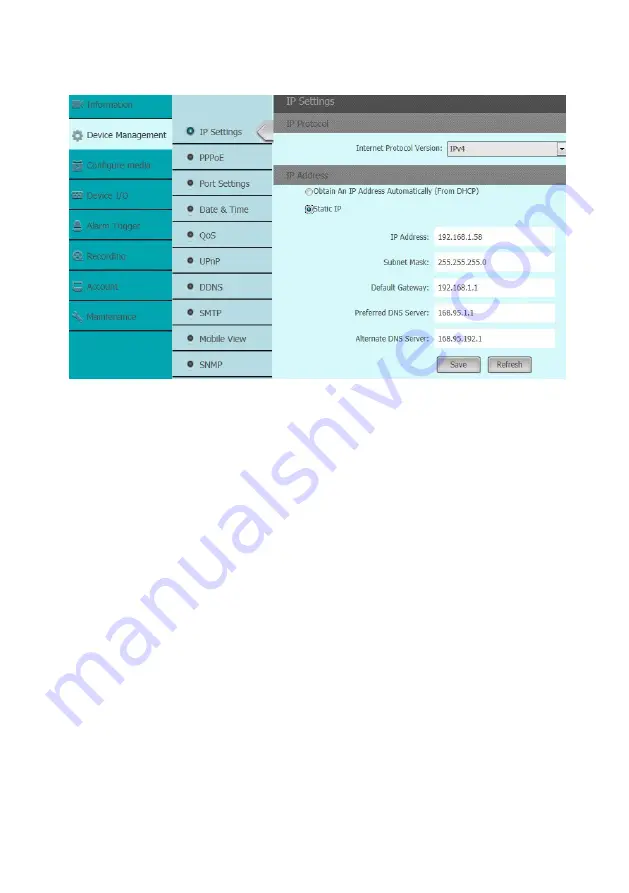
42
Device Management:
Click this button to setup the parameters of IP camera and the detail
description as below:
IP Setting:
Click this button to modify the current Internet protocol
with IPv4 or IPv6, IP
address, enable/disable DHCP and DNS IP address.
Get IP address automatically:
Select this option to obtain an available dynamic IP address
assigned by the DHCP server each time the camera is connected to the LAN.
Use fixed IP address:
Select this option to manually assign a static IP address to the Network
Camera.
1.
You can make use of Search IP tools on the software CD to easily set up the Network
Camera on LAN. Please refer to Quick user guide for details.
2.
Enter the
Static IP, Subnet mask, Default router, and Primary DNS provided by your ISP
Subnet mask: This is used to determine if the destination is in the same subnet The default
value is
“
255.255.255.0”.
3.
Configure the NIC settings, including the IPv4
(IPv6) Addr
ess, IPv4(IPv6) Subnet
Mask
and IPv4(IPv6) Default Gateway.
4.
Click
Save
to change the setting.
Preferred DNS:
The primary domain name server that translates hostnames into IP addresses
















































