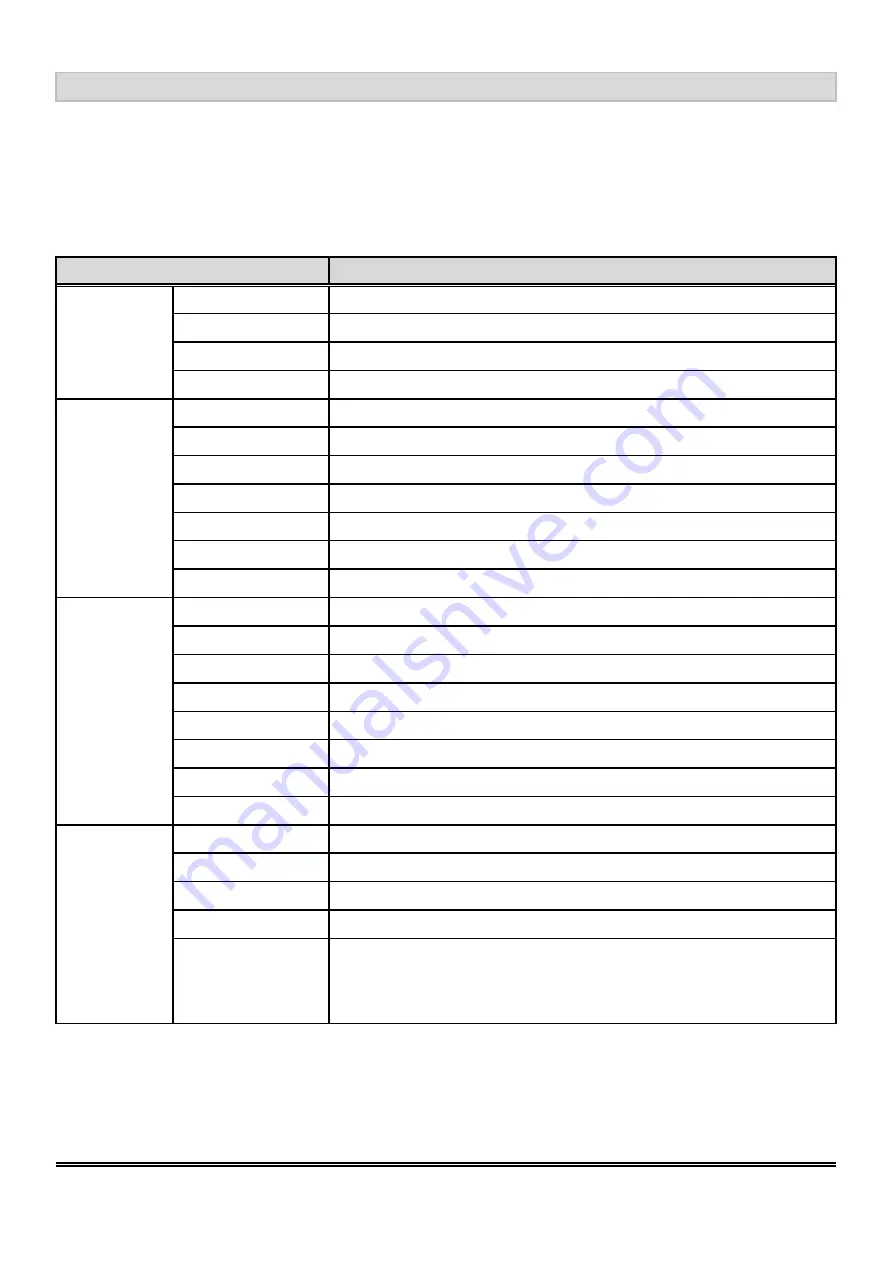
3.2 Setup for Operation
Description
Contrast
Adjust the contrast of the screen.
Brightness
Adjust the brightness of the screen.
Color Temp
Choose "User color" can use to set value of Red/Green/Blue.
Scale
Set to full or center.
BASS
Adjust the bass of the audio.
TREBLE
Adjust the treble of the audio.
BALANCE
Adjust the balance of the audio.
Sound mode
Set sound mode to STANDARD, USER, MOVIE, MUSIC.
Equalizer
Set equalizer to 120Hz, 500Hz, 1500Hz, 5KHz, 10KHz.
AVC
Set AVC to turn ON or OFF.
Product Specification
AUDIO
The OSD (On Screen Display) menu enables user to manipulate the image and settings OSD Main
menu consists of source:
PC
OSD MENU
Sound effect
Set sound effect to OFF, SRS, MSTAR.
Sleep timer
Set sleep timer to OFF, 15M, 30M, 45M, 60M.
Language
Select one of the 7 languages.
H-position
Adjust the horizontal position of OSD menu screen's image.
V-position
Adjust the vertical position of OSD menu screen's image.
Duration
Adjust OSD display time.
Halftone
Adjust the halftone of OSDs menu screen's image.
Blue screen
Set blue screen to ON or OFF.
Restore
Return to factory original setting.
H-position
Adjust the horizontal position of the screen's image.
V-position
Adjust the vertical position of the screen's image.
Clock
Adjust frequency to fill display.
Phase
Adjust the phase control of image.
OSD
Automatically adjust the horizontal position, vertical position,
horizontal size and phase Windows background or characters
should display on your full screen after proceed this function.
Geometry
AUTO ADJST
9/16
Содержание YPM1040PHB
Страница 7: ...2 3 Dimensions Product Specification 7 16...
















