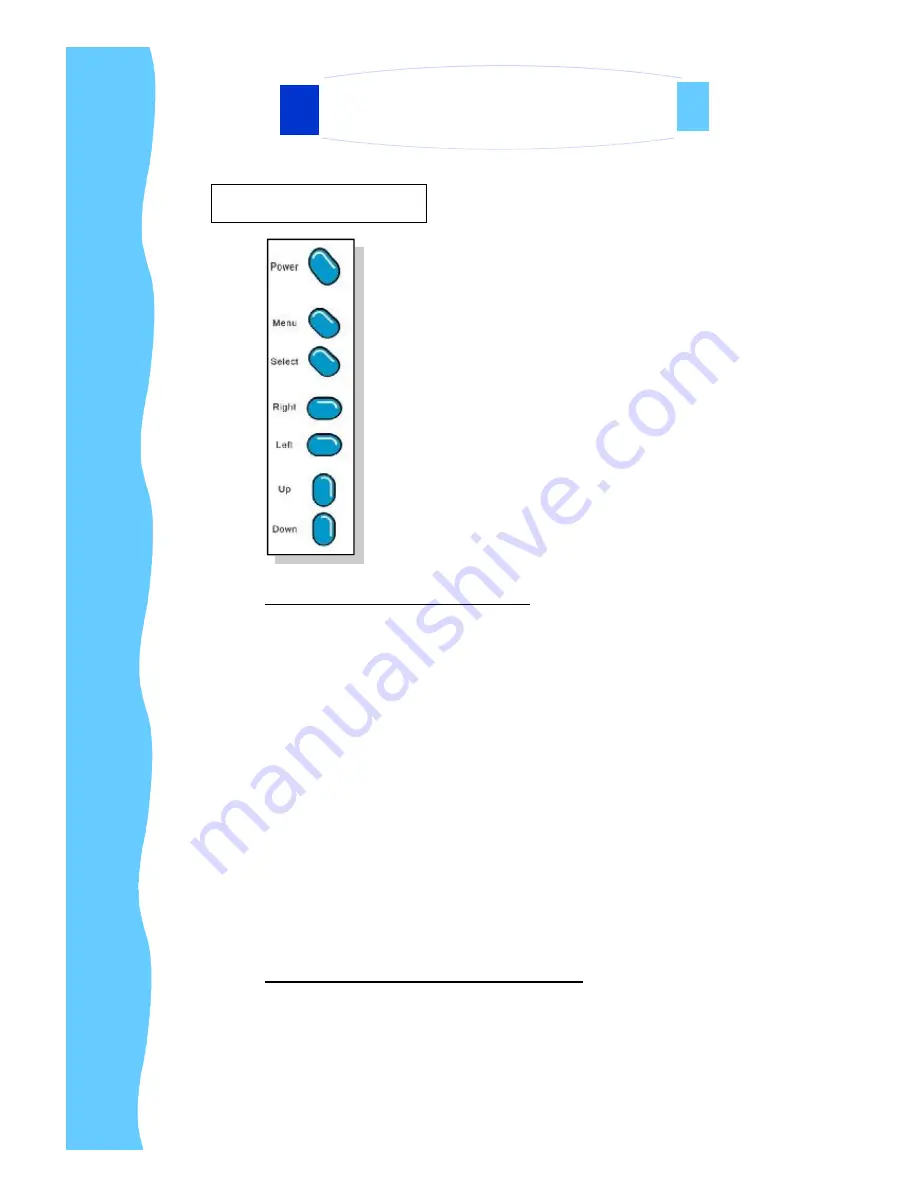
Jan 05
P.19
E.
OSD Switch
OSD Buttons (From Top to Bottom)
Power Switch:
This button is used to power ON/OFF the LCD
Menu:
This button is used to enter OSD main Menu
Select:
This button is used to select for composite video
input, RGB for VGA input , S-Video for S-Video,
Scart for Scart signal input, DVI-D for DVI digital
signal input and TV( Optional) input.
Right (
à
):
This button is used to adjust the manual to Right
Left (
ß
):
This button is used to adjust the manual to Left
Up (
é
): This button is used to adjust the manual Upward
Down(
ê
): This button is used to adjust the manual Downward
Steps to enter the OSD for function select:
Push the
“
Menu
”
button to show the OSD on the screen.
Push
‘
â
’
&
‘
á
’
to select the suitable category
Push
“
Menu
”
button twice to enter the category.
Push
’
â
’
,
’
á
’
,
’
é
’
&
’
ä
’
to select the suitable function
Push
“
Select
”
button to confirm the function and exit the OSD
4. Using the System
AP-26 WT/ DP-26WT/ OP-26WT Series
User Manual
Содержание UltraView iAP26W
Страница 1: ...User Manual Innovative LCD Display Solutions AP 26W AP 26WT DP 26W DP 26WT OP 26W OP 26WT UltraView...
Страница 2: ......
Страница 31: ......
Страница 32: ......












































