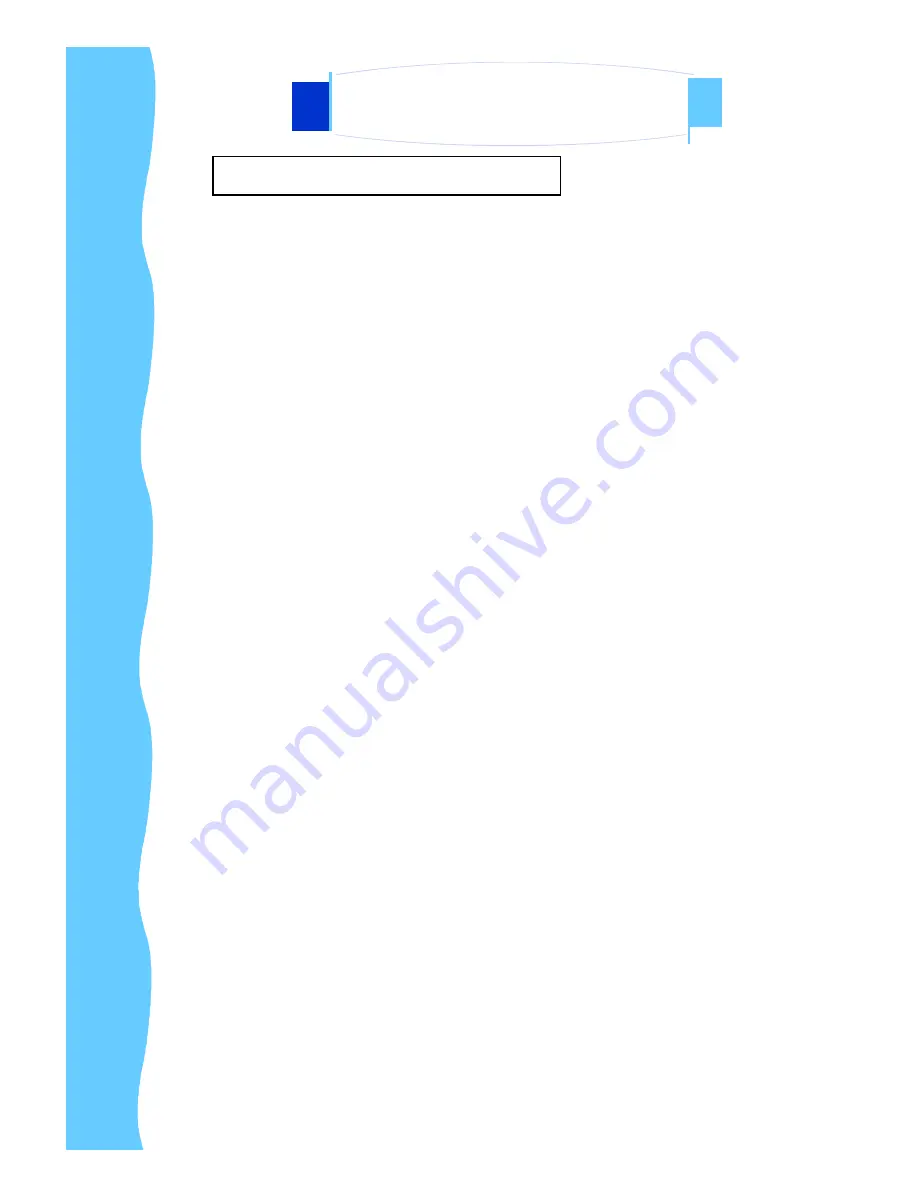
Jan 05
P.14
C.
Installation Procedures
This monitor is equipped with an auto-sensing power supply for
voltage ranges 100~240V, 50~60Hz. Please follow the following
instruction to install LCD monitor.
1. Make sure that the system power is turned off.
2. Plug the signal cable to the signal connector at the rear of
PC and the rear of the LCD monitor.
3. Plug adapter output cable to the jack at the rear of LCD
monitor and the power cord to the adapter.
4. Connect the power cord to power source.
5. Turn on the computer and the monitor.
6. Then push the OSD menu button and use the Auto Adjust
function to fine the best mode of your computer.
AP-6AV / DP-6AV / OP-6AV Series
User Manual
4. Using the System
Содержание UltraView AP-6AV Series
Страница 1: ...User Manual Innovative LCD Display Solutions AP 6AV Series DP 6AV Series OP 6AV Series UltraView...
Страница 4: ...Jan 05 P 3 AP 6 series C Dimension Diagrams AP 6AV DP 6AV OP 6AV Series User Manual 2 Introduction...
Страница 6: ...Jan 05 P 5 OP 6 series C Dimension Diagrams AP 6AV DP 6AV OP 6AV Series User Manual 2 Introduction...














































