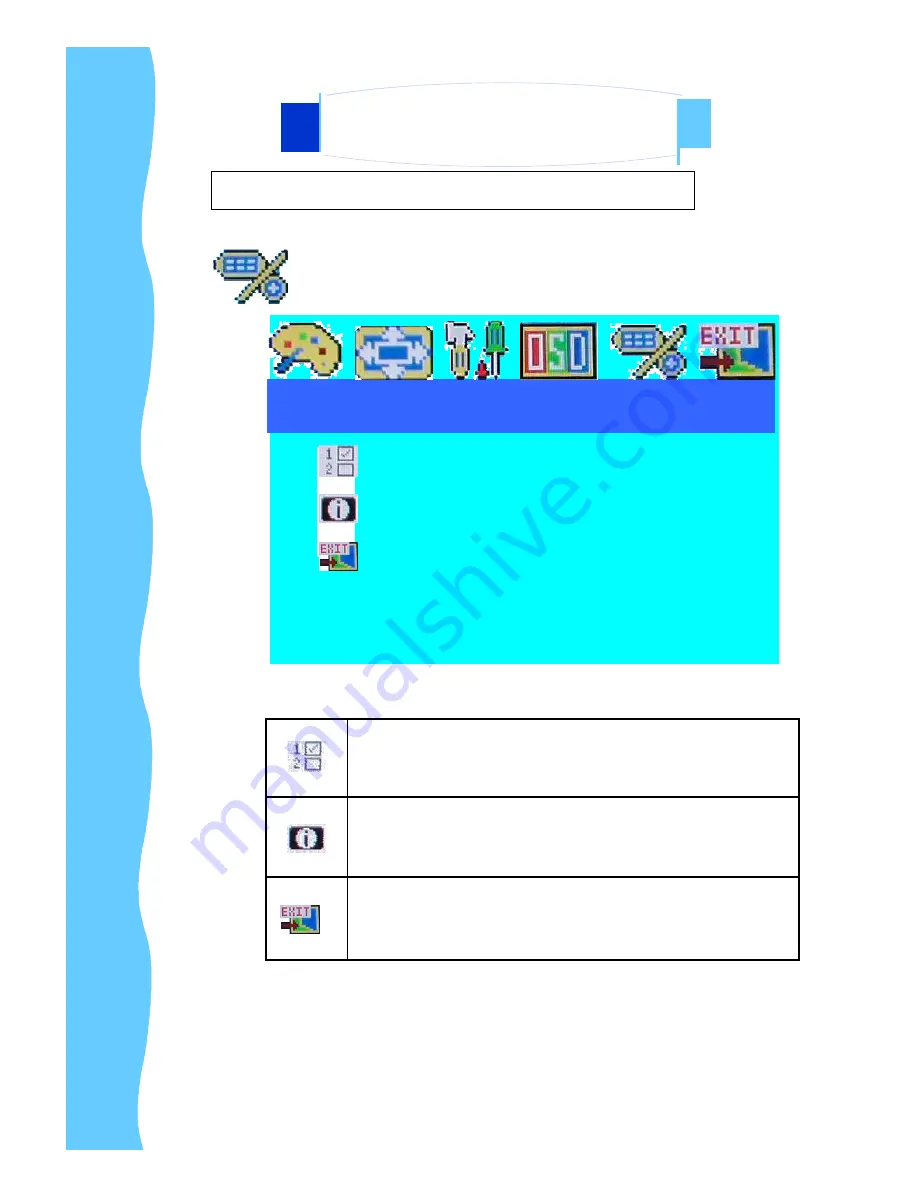
Jan 05
P.27
Miscellaneous Configuration Page
Miscellaneous
Mode Select
Reset
Exit
Mode Select
︰
Switch the display size for 640 x 400 or 720 x 400 in DOS mode
Reset
︰
Enter for reloading all factory default
Exit
︰
Exit the Function configuration Page
4. Using the System
AP-17AV / DP-17AV / OP-17AV Series
User Manual
G.
OSD Control For Video Input Version

































