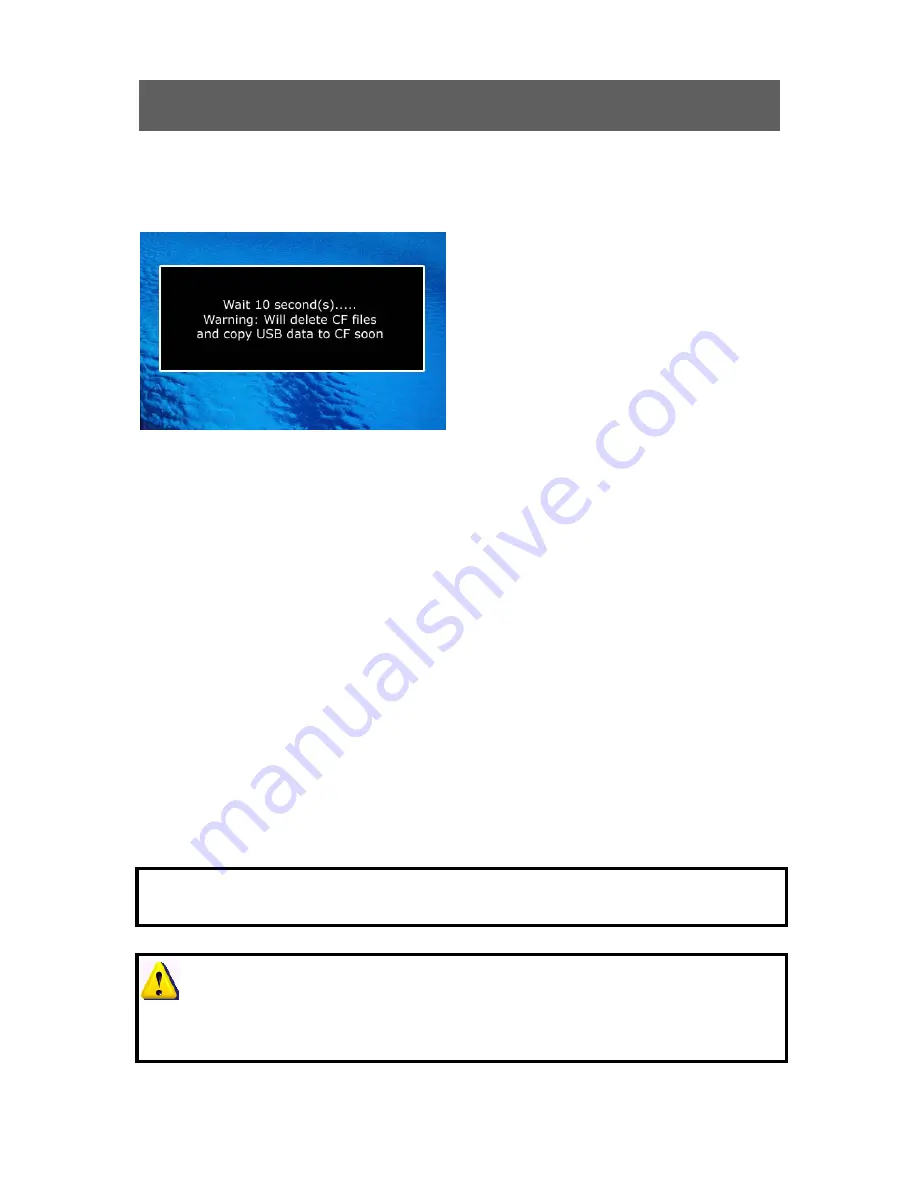
21
USB Auto DATA Transfer
(Optional)
System will delete all content of CF card data first, then, the new files will be copied
from USB flash driver to CF memory card (Compact Flash Card) automatically
Step 1:
Use PC to save our co.
authorization code on a USB Flash Driver
along with the data folder ready to be
transferred to the display.
Step 2:
Switch on the Display in a
standard mode.
Step 3:
Connect the USB Flash Card to
system USB slot.
Step 4:
The above warning shall be displayed beginning with the 10 sec count down.
Now you have 10 seconds count down to abort the transfer update or continue.
Once the countdown is complete, System will delete all content of memory CF card
first, and then the new files will be copied automatically from USB flash drive to CF
(Compact Flash Card)
Within 10 secs pull out USB driver, system will stop to delete CF card data &
copy function. User need to power off & on to start this system again.
What is an authorization code and where can I find it?
If you wish to obtain your authorization code to be able to auto transfer data
from USB flash drive to CF (Compact Flash Card), simply contact your existing
supplier to obtain your code.
AUTHORIZATION: codes are required in order to prevent the device against use by third
Parties.
Tip: Data transfer duration depends upon card speed (Speed 1MB/ 5 ~ 6 secs)
Data delete duration depends upon card speed (Speed 32MB/per sec)
Caution:
USB Auto DATA Transfer
only possible from USB flash drive
to
compact flash
card (CF) .When transferred new data form USB, Screen will show “finished”, User
need to turn off & on system to play new data immediately.























