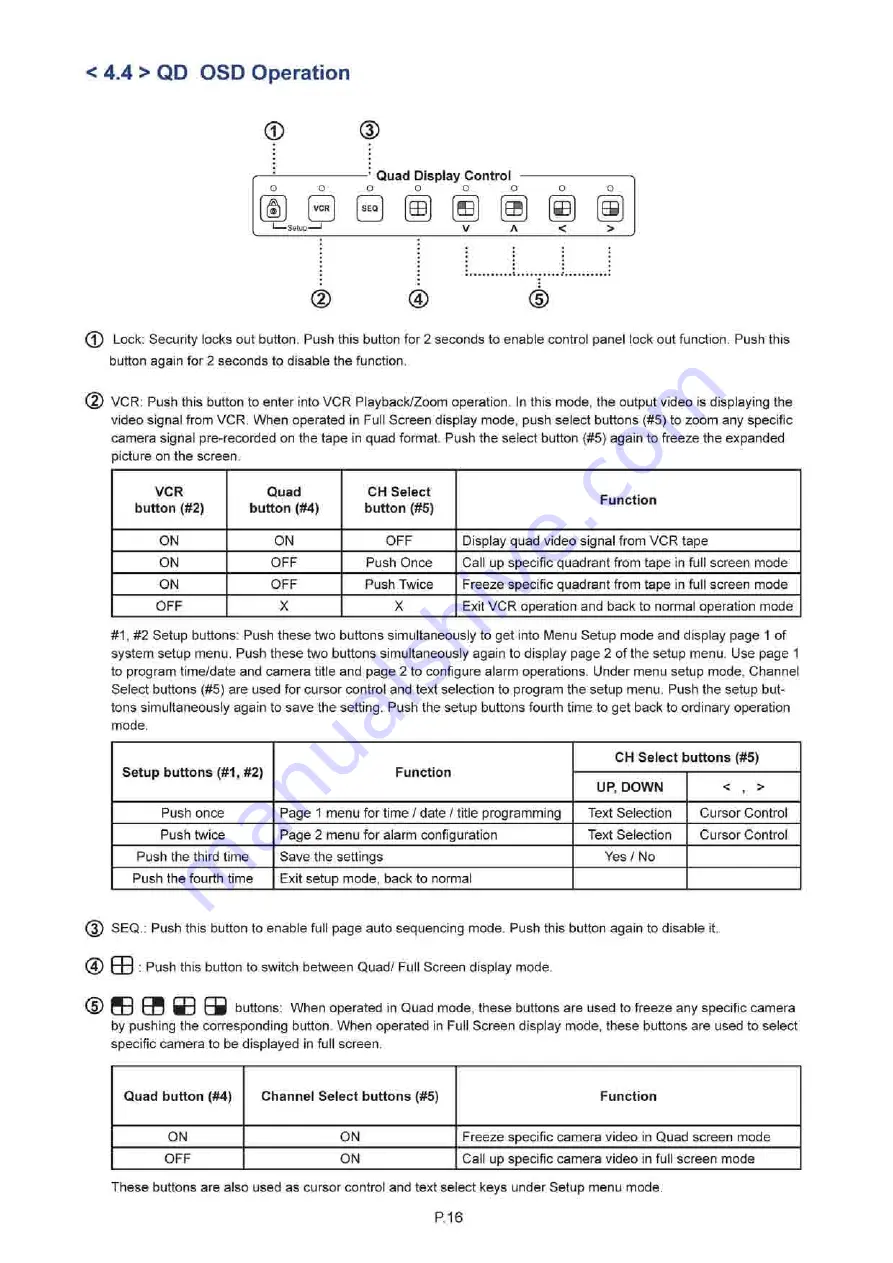
< 4.4 > QD OSD Operation
© (f)
Quad Display Control
o
o
o
o
o
o
o
o
d)
VCR SEQ
ffi
B
a
E
a
1—Selup—1 V A < >
@
©
©
(T) Lock: Security locks out button. Push this button for 2 seconds to enable control panel lock out function. Push this
button again for 2 seconds to disable the function.
(2) VCR: Push this button to enter into VCR Playback/Zoom operation. In this mode, the output video is displaying the
video signal from VCR. When operated in Full Screen display mode, push select buttons (#5) to zoom any specific
camera signal pre-recorded on the tape in quad format. Push the select button (#5) again to freeze the expanded
picture on the screen.
VCR
button (#2)
Quad
button (#4)
CH Select
button (#5)
Function
ON
ON
OFF
Display quad video signal from VCR tape
ON
OFF
Push Once
Call up specific quadrant from tape in full screen mode
ON
OFF
Push Twice
Freeze specific quadrant from tape in full screen mode
OFF
X
X
Exit VCR operation and back to normal operation
mode
#1, #2 Setup buttons: Push these two buttons simultaneously to get into Menu Setup mode and display page 1 of
system setup menu. Push these two buttons simultaneously again to display page 2 of the setup menu. Use page 1
to program time/date and camera title and page 2 to configure alarm operations. Under menu setup mode, Channel
Select buttons (#5) are used for cursor control and text selection to program the setup menu. Push the setup but
tons simultaneously again to save the setting. Push the setup buttons fourth time to get back to ordinary operation
mode.
Setup buttons (#1, #2)
Function
CH Select buttons (#5)
Setup buttons (#1, #2)
Function
UP, DOWN
< , >
Push once
Page 1 menu for time / date / title programming
Text Selection
Cursor Control
Push twice
Page 2 menu for alarm configuration
Text Selection
Cursor Control
Push the third time
Save the settings
Yes / No
Push the fourth time
Exit setup mode, back to normal
(5) SEQ.: Push this button to enable full page auto sequencing mode. Push this button again to disable it.
(4) Q J : Push this button to switch between Quad/ Full Screen display mode.
buttons: When operated in Quad mode, these buttons are used to freeze any specific camera
by pushing the corresponding button. When operated in Full Screen display mode, these buttons are used to select
specific camera to be displayed in full screen.
Quad button (#4)
Channel Select buttons (#5)
Function
ON
ON
Freeze specific camera video in Quad screen mode
OFF
ON
Call up specific camera video in full screen mode
These buttons are also used as cursor control and text select keys under Setup menu mode.
P.16






































