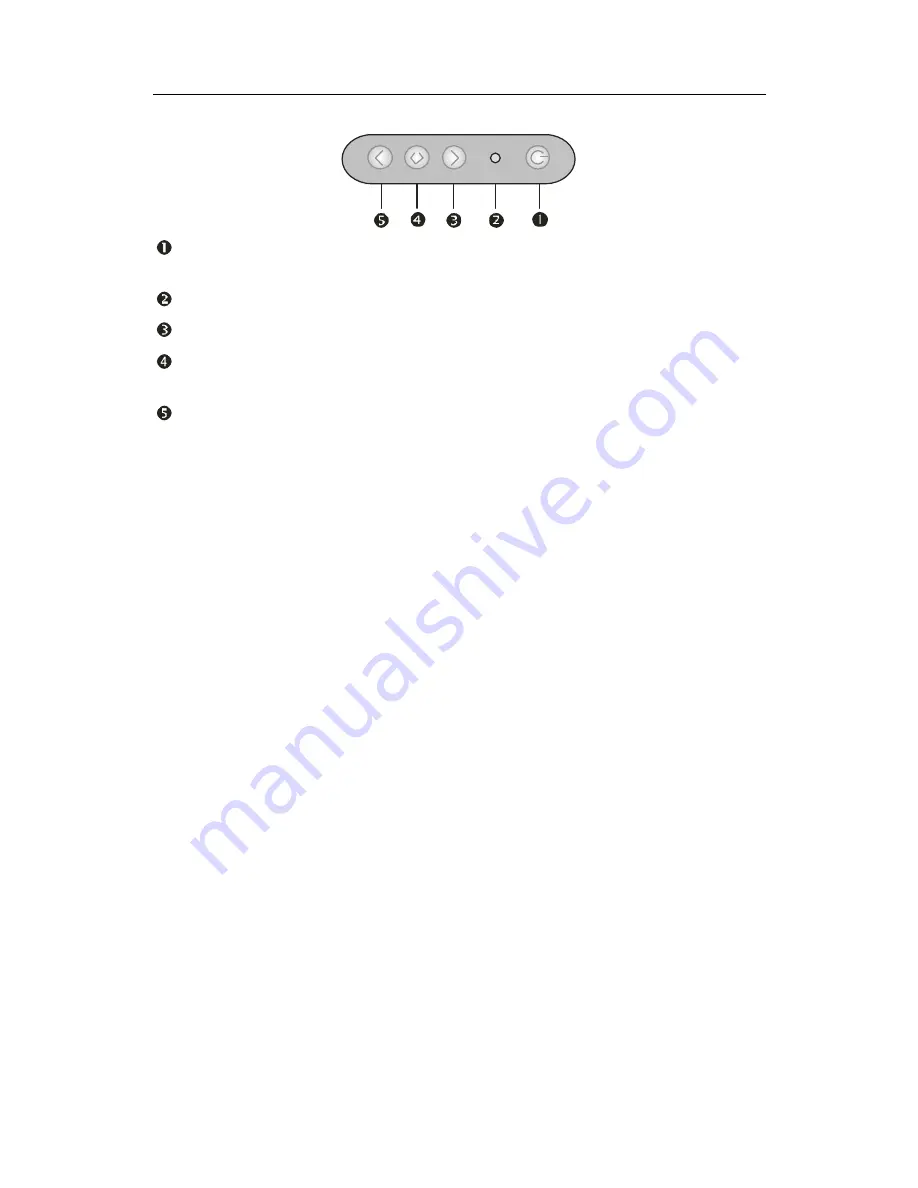
Page 7
The Display Controls
Membrane Control Button
POWER SWITCH:
Pushing the power switch will turn the monitor on.
Pushing it again to turn the monitor off.
Power LED:
Power ON-Green / Power off-No.
Up Key >:
Increase item number or value of the selected item.
Menu Key:
Enter to the OSD adjustment menu. It also used for go back to
previous menu for sub-menu, and the change data don’t save to memory.
Down Key <:
Decrease item number or item value when OSD is on.
When OSD is off, it is hot key for input switch between VGA, AV, and S-video.
Screen Adjustment Operation Procedure
1.
Entering the screen adjustment
The setting switches are normally at stand-by. Push the
Menu Key
once
to display the main menu of the screen adjustment. The adjustable items
will be displayed in the main menu.
2.
Entering the settings
Use the
Down Key <
and
Up Key >
buttons to select the desired setting
icon and push the SELECT button to enter sub-menu.
3.
Change the settings
After the sub-menu appears, use the
Down Key <
and
Up Key >
buttons to
change the setting values.
4.
Save
After finishing the adjustment, push the SELECT button to memorize the
setting.
5.
Return & Exit the main menu
Exit the screen adjustment; push the “MENU” button. When no operation
is done around 30 sec (default OSD timeout), it goes back to the stand-by
mode and no more switching is accepted except MENU to restart the
setting.
Содержание LCHH1001
Страница 1: ......
Страница 6: ...Page 6 The Display Outline Dimensions Unit mm...
Страница 11: ......






























