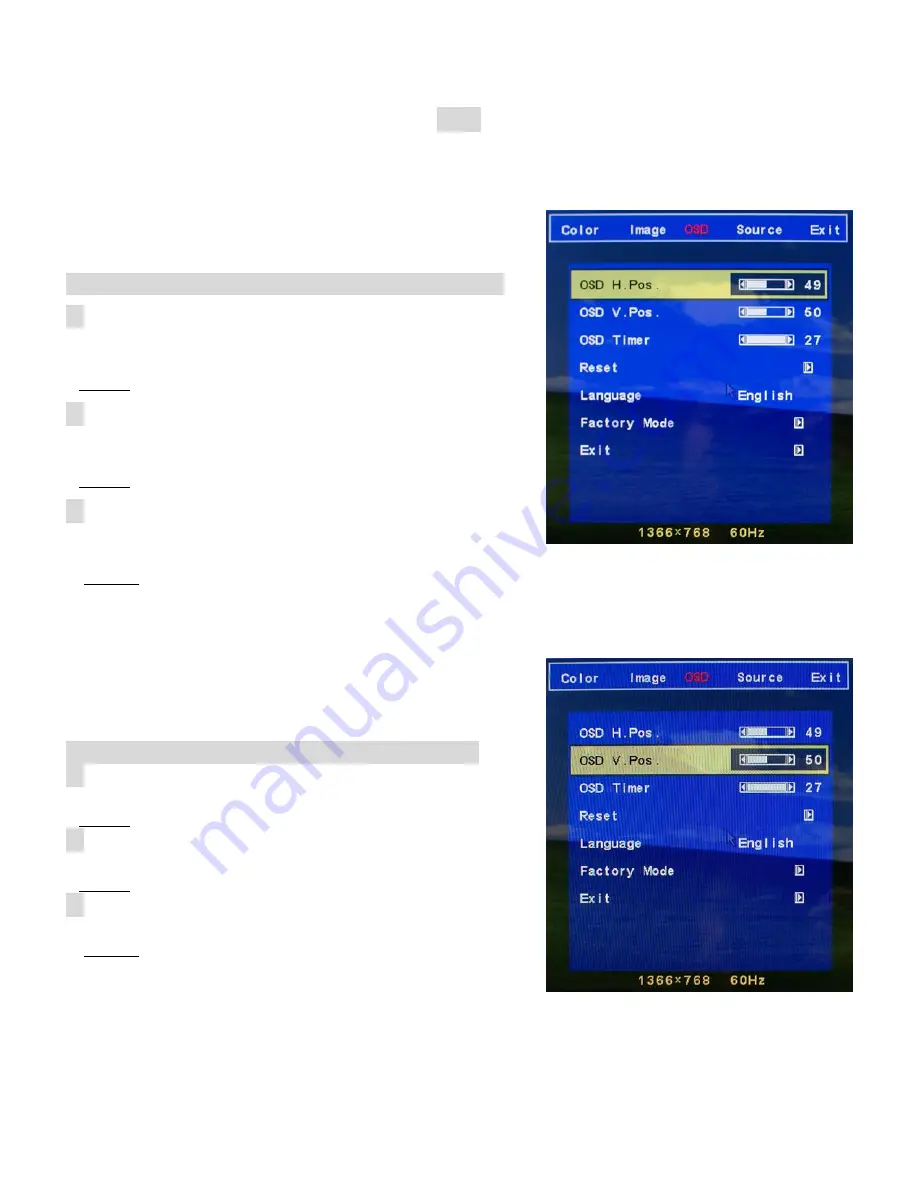
13
OSD
OSD H Pos:
To adjust the OSD screen position Horizontally
◇
1
. Press the
MENU
button, Navigate to OSD group by
pressing
UP
or
DOWN
button.
Result: The options available in the OSD group are displayed.
◇
2
. Press the
MENU
button to select OSD H Pos, and then
press
UP
and
DOWN
button.
Result: The screen moved horizontally.
◇
3
. Press the
Menu
button and select Exit, then press
UP
button.
Result: The Screen goes back to OSD menu.
OSD V Pos:
To adjust the OSD screen position Vertically.
◇
1
. Press the
MENU
button, Navigate to OSD group by
pressing
UP
or
DOWN
button.
Result: The options available in the OSD group are displayed.
◇
2
. Press the
MENU
button to select OSD V Pos, and then
press
UP
and
DOWN
button.
Result: The screen moved vertically.
◇
3
. Press the
Menu
button and select Exit, then press
UP
button.
Result: The Screen goes back to OSD menu.



















