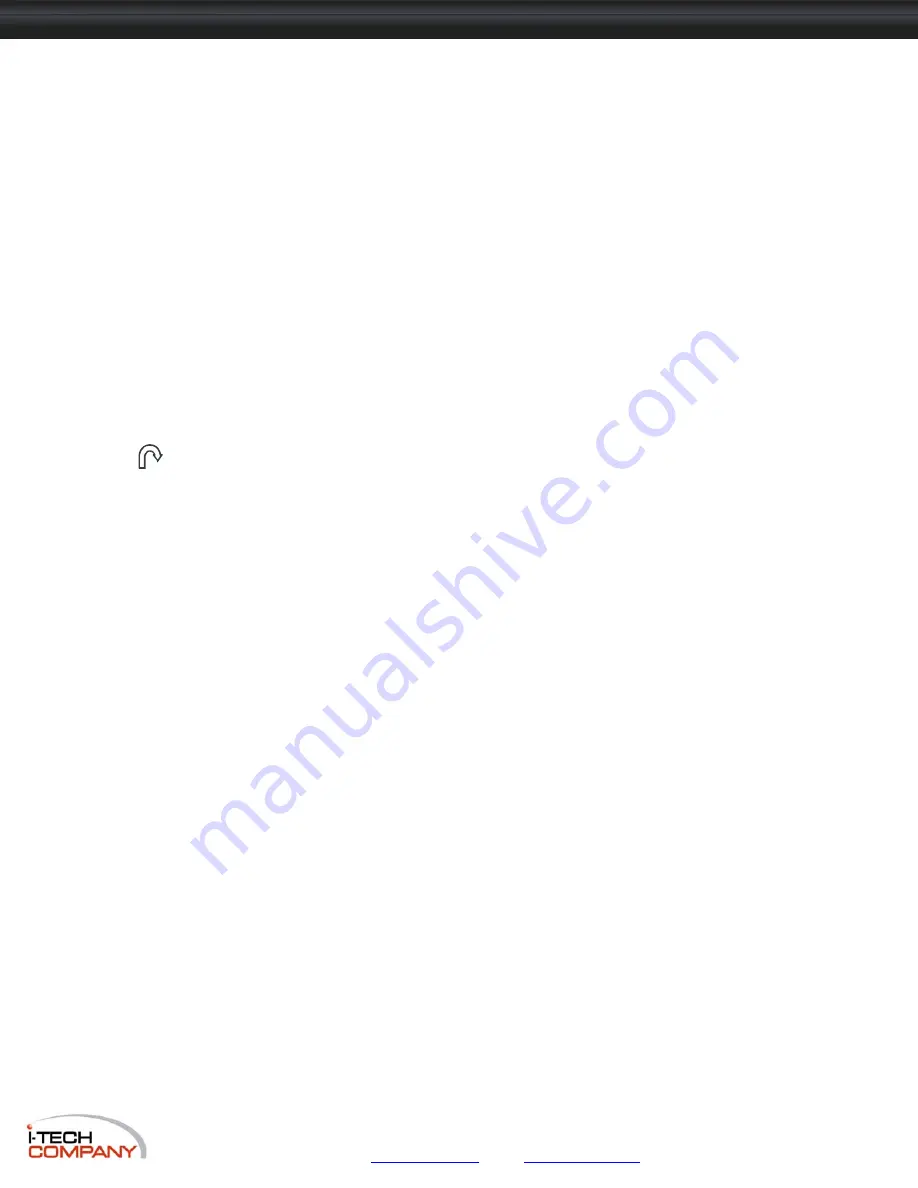
i-Tech Company LLC
TOLL FREE: (888) 483-2418 • EMAIL:
• WEB:
www.iTechLCD.com
HNP717 / 819 / HNPW719 / 822 / HNP117 / 119 / HNVP117 / 119 User Manual
14.1 Troubleshooting
Chapter 14
1. How do I adjust the resolution?
To change monitor resolution, click Start -> Control Panel -> Display. Select Setting tab to adjust the monitor resolution in
Desktop Area. The available resolutions, "640 x 480", "800 x 600", "1024 x 768", "1152 x 864", "1280 x 1024", are determined
by the display card in your computer.
2. Is interference signal appeared on LCD normal when shutting down the computer?
In rare cases, interference may appear on the monitor. This may be caused by signal rate of VGA card and is
considered normal. The image quality can be improved by adjusting the phase or pixel rate automatically or manually.
3. The membrane power light is not ON
Press the power On / Off on LCD membrane to check if the monitor is in the ON mode.
Check the power cord is properly connected to the LCD keyboard drawer and power outlet.
4. Screen image is not centered or sized properly
Press the
button for two seconds to automatically adjust the image.
Adjust the H-position and V-position settings via On-screen menu.
The company reserves the right to modify product specifications without prior notice and assumes no responsibility for any error which may appear in this
publication.
All brand names, logo and registered trademarks are properties of their respective owners.
Copyright 2009 i-Tech Company LLC. All rights reserved.
































