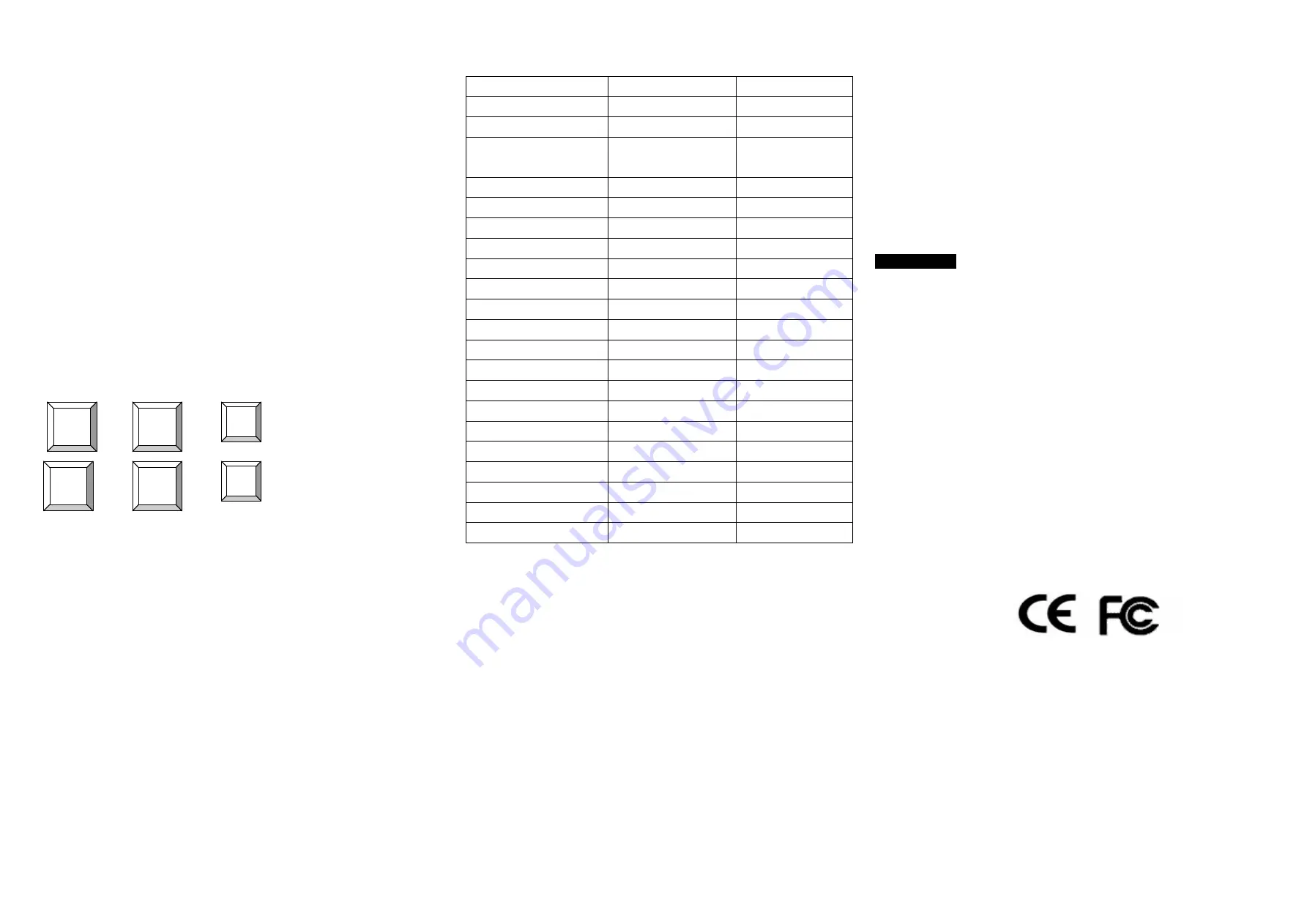
CV-S101
with a standard 2-in-one KVM switch cable (male to male).
2.3.
Connect the transmitter and receiver of CV-S101 through their RJ-45
connecters with a CAT5 cable.
2.4.
Connect Keyboard, Mouse, and Monitor to the transmitter
’
s
(CV-S101T)
“
Console Port.
”
2.5.
Connect Keyboard, Mouse, and Monitor to the receiver
’
s (CV-S101R)
“
Console Port.
”
3.
Power on PC and the receiver (CV-S101R).
4.
Check the VGA screen to make sure the quality is optimal. If the
video quality is not good enough for operation, please adjust the knob
on the top of transmitter to improve the video quality.
Keyboard Hot Key Commands:
You can switch the receiver (CV-S101R) from
“
PC Port
”
to
“
RJ-45
Port
”
and vice-versa through simple key sequences made by the remote
console side. To send commands to the receiver, press the
“
SCROLL
LOCK
”
key twice within 2 seconds. There will be a beep for confirmation.
Below are the different Hot Key Commands:
+
+
=
To select
“
PC Port
”
or
“
RJ-45 Port
”
of the receiver
+
+
=
Beeper on/off
When the transmitter (CV-S101T) is connected to a KVM Switch, the Hot
Key Commands of the KVM switch will be passed to KVM Switch
directly.
SUN Function Key
Sun-micro keyboard
Windows PS2 keyboard MAC OS
Stop
Caps
Lock
& L_Alt
Props
Caps
Lock
& L_Ctrl
Compose
Caps
Lock
& L_Shift
(Application)
Find
Caps
Lock
& F1
Front
Caps
Lock
& F2
Open
Caps
Lock
& F3
Again
Caps
Lock
& F4
Undo
Caps
Lock
& F5
Cut
Caps
Lock
& F6
Copy
Caps
Lock
& F7
Paste
Caps
Lock
& F8
Help
Caps
Lock
& F11
Power
Caps
Lock
& F12
Mute
Caps
Lock
& 1
Volume down
Caps
Lock
& 2
Volume up
Caps
Lock
& 3
Windows key
Apple key
Alt
Option
Print Screen
F13
Scroll Lock
F14
Pause Break
F15
Troubleshooting:
1.
Receiver
’
s power LED is not ON. Make sure power adapter is
connected to the receiver (CV-S101R).
2.
No video signal is displayed on the monitor.
2.1
Please check if VGA cable and CAT5 cable are properly
connected to the connectors respectively.
2.2
Make sure VGA cable is attached to computer during the
boot-up process.
2.3
Make sure power adapter is connected to the receiver.
3.
Video signal is foggy or un-cleared on the screen.
3.1
Please check if the VGA cable is properly connected.
3.2
Make sure the VGA resolution is not too high for the length of
cable that is used. It is highly recommended to use
“
optimal
CAT5 cable length
”
to get the best video quality and not to waste
unnecessary CAT5 cable. Therefore, if the problem happened,
please shorten the CAT5 cable length or reduce VGA resolution.
Ø
NOTE: High VGA resolution up to 1280X1024
(CAT5 cable length up to 500 feet approximately)
4.
There is the error message
“
Keyboard or Mouse not found
”
on the
screen. Please make sure USB cables and connectors are well seated.
Certification:
FCC
This equipment has been tested and found to comply with Part 15 of the
FCC Rules. Operation is subject to the following two conditions:
(1)This device may not cause harmful interference
(2)This device must accept any interference received. Including
interference that may cause undesired operation.
CE
–
Certificate
This equipment is in compliance with the requirements of the
following regulations: EN 55 022: CLASS B
Made in HK
Scroll
Lock
Scroll
Lock
C
Scroll
Lock
Scroll
Lock
Q


