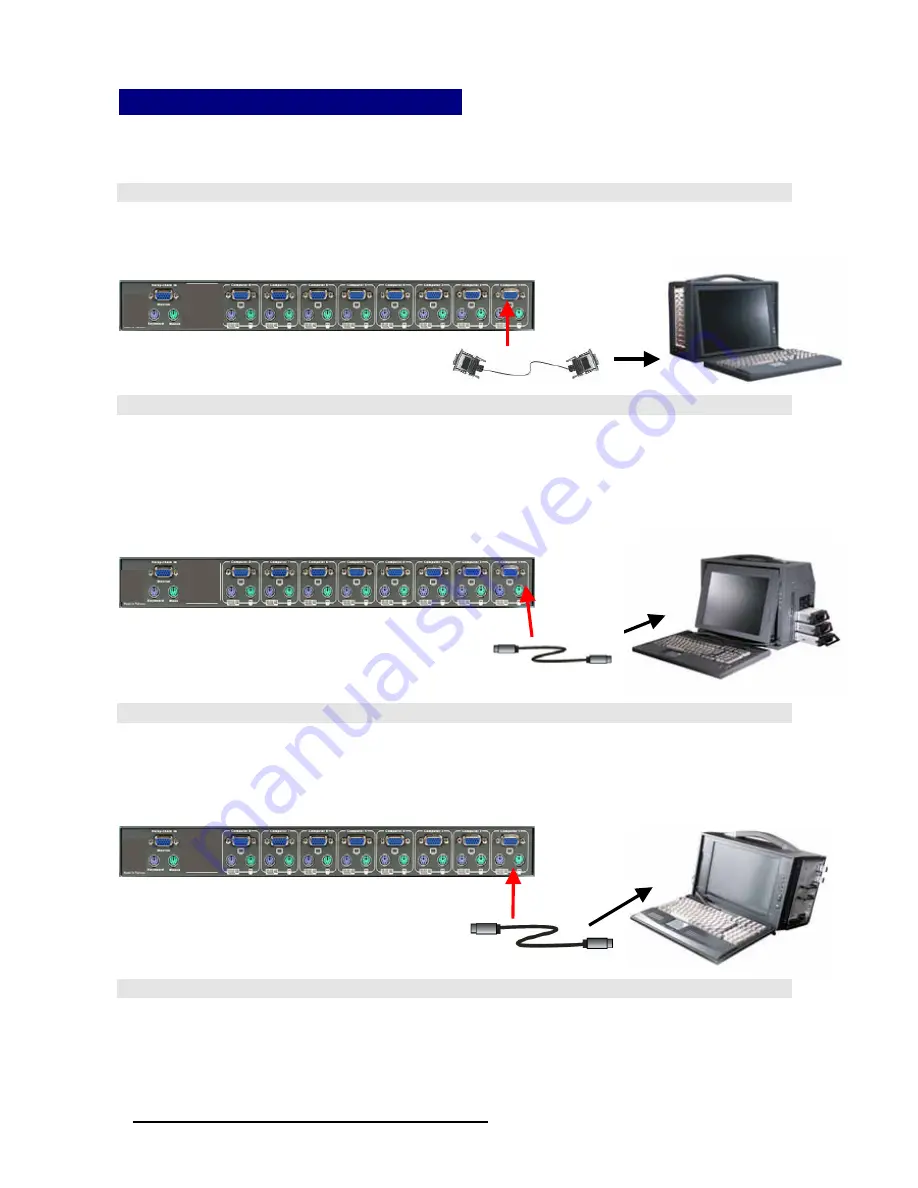
20
BHK Series Manual
www.i-techcompany.com
Hardware Installation
Before installation, please make sure all of peripherals and computers have been turned off.
Step 1
Now the PC connections can be made with the monitor (VGA) connections first. Connect a
VGA cable (15-pin HDDB Male / Male) with the Male side to both of the PC and the rear panel
of the KVM switch to the connector labeled VGA. Repeat this for all PCs.
Step 2
Connect the first computer’s mouse cable to the BHK-115-8e/117-8e. If using a PS/2 cable,
connect one end to the PS/2 mouse port on the computer, and the other end to the PC1 PS/2
mouse port on the back of BHK-115-8e/117-8e. If using a serial mouse cable (optional),
connect one end to a DB-9 serial port on the computer, and the other end to the PC1 DB-9
serial mouse port on the back of the BHK-115-8e/117-8e. If you need Serial DB-9 to PS2 Mini
Din 6 pin adapter, please contact your supplier.
Step 3
Connect the first computer’s keyboard cable to the KVM Switch. Using another PS/2 cable connect one
end to PS/2 keyboard port on the computer, and the other end to the PC1 keyboard port on the back of
BHK-115-8e/117-8e. If your computer has an AT type keyboard port, you will need a PS/2 to AT
keyboard adapter.
Step 4
Double-check all of the connections. You can check the color of keyboard and mouse
connector to make sure the keyboard and mouse cables go to the correct ports.
Содержание Black Hawk BHK-115-8e
Страница 6: ...6 On Screen Display BHK Series Manual www i techcompany com ...
Страница 7: ...7 www i techcompany com BHK Series Manual Auto Adjustment Bright Contrast ...
Страница 8: ...8 BHK Series Manual www i techcompany com Image Adjustment ...
Страница 9: ...9 BHK Series Manual www i techcompany com Color Adjustment ...
Страница 10: ...10 BHK Series Manual www i techcompany com ...
Страница 11: ...11 www i techcompany com BHK Series Manual Language Selection Reset ...
Страница 12: ...12 www i techcompany com BHK Series Manual OSD Adjustment Exit ...
Страница 19: ...19 BHK Series Manual www i techcompany com ...






























