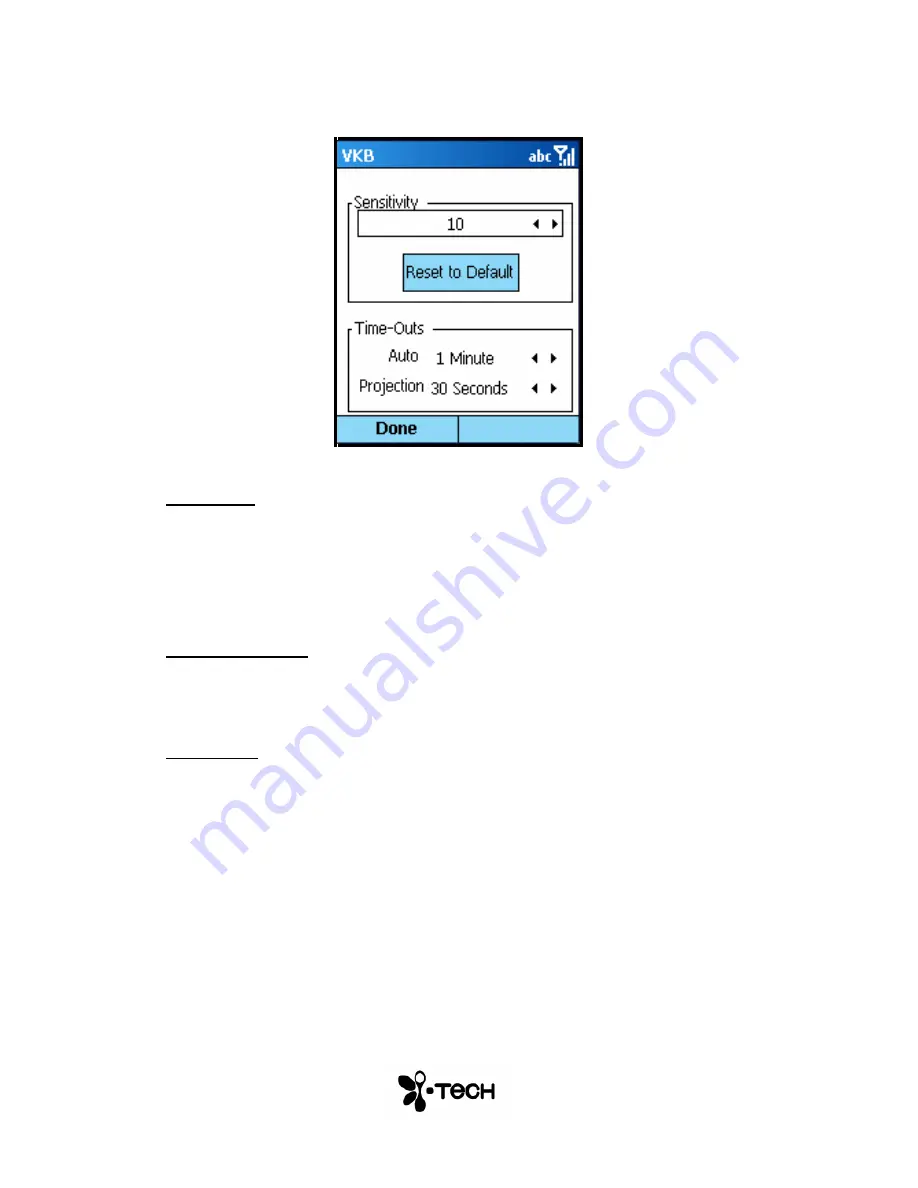
13
Properties Page
Figure 6 – Properties Menu
Sensitivity
You can adjust the sensitivity of the Virtual Keyboard’s key-press detection.
The default value for this parameter is 10, however you may need to adjust this
for optimal use. If you are experiencing missed key presses, try raising the
setting. If you are experiencing extra key presses, try lowering the sensitivity.
Reset to Default
Pressing the
Reset To Default
button will cause the Virtual Keyboard and
driver to reset the sensitivity to the keyboard’s factory settings.
Time-Outs
To conserve the battery of the Virtual Keyboard it can be set to switch off
automatically if it has not been used for a while. There are two separate
settings which may be adjusted to suit you. Projection Timeout switches off the
projected keyboard. Auto Timeout switches off the whole device. When a
period exceeding the Projection Timeout has elapsed without typing on the
keyboard, the projection will automatically turn off. Pressing anywhere will
cause the keyboard to be projected again. When the Auto Time-Out has
elapsed the Virtual Keyboard will switch off. If this occurs, press the button on
the Virtual Keyboard to turn it on again.
Содержание VKB Virtual Keyboard
Страница 1: ...Bluetooth Virtual Keyboard For Smartphone 2003 User Guide v1 7...
Страница 11: ...11 Application Demonstration...





















