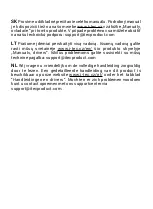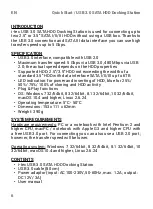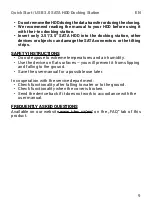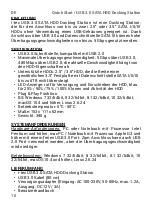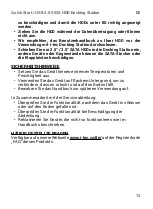11
Quick Start / USB 3.0 SATA HDD Docking Station
DE
HARDWAREINSTALLATION
1.
Legen Sie die 2.5" / 3.5" SATA HDD an den Kanten der Docking
Station entlang bis zum Boden. Überprüfen Sie vorher, ob der
SATA-Stecker und die SATA-Ports zueinander zeigen.
2.
Vergewissern Sie sich, dass sich die ON/OFF-Taste in der Position
OFF be
fi
ndet und schließen dann den Versorgungsadapter an.
3.
Verbinden Sie die Docking Station mit dem Computer über einen
USB-Kabel.
4.
Jetzt schalten Sie die Taste in die Position ON. Die rote
Kontrollleuchte POWER leuchtet auf.
FORMATIERUNG DER NEUEN HDD
Wenn Sie eine bereits formatierte Festplatte verwenden, kann
sie gleich benutzt werden. Falls Sie in die Docking Station eine
neue Festplatte einschieben, muss sie zuerst formatiert werden
(FAT32/NTFS). Es ist nach der Hardwareinstallation des Gerätes
durchzuführen. Dazu dient der Festplattenverwalter im jeweiligen BS
(unter Windows klicken Sie mit rechter Maustaste auf die Schalt
fl
äche
„Mein Computer“, wählen Sie „Bearbeiten“ und im nächsten Fenster
wählen Sie „Festplattenverwaltung“). Gegebenenfalls ist ein
Spezialprogramm zu nutzen.
SOFTWAREINSTALLATION
Das Gerät wird vom Betriebssystem unterstützt und es ist nicht nötig,
Treiber zu installieren. Überprüfen Sie bitte nur, ob Sie die neuesten
Treiber für USB 3.0 Controller Ihres Computers installiert haben.
Bemerkung: Wenn in die Docking Station zwei HDDs gleichzeitig
eingeschoben werden, können Sie mit Ihnen wie mit klassischen
Festplatten unter BS arbeiten oder zwischen ihnen Daten übertragen.
Содержание U3CLONEDOCK
Страница 4: ......
Страница 51: ...Quick Start USB 3 0 SATA HDD Docking Station CZ ...
Страница 52: ...Quick Start USB 3 0 SATA HDD Docking Station CZ ...