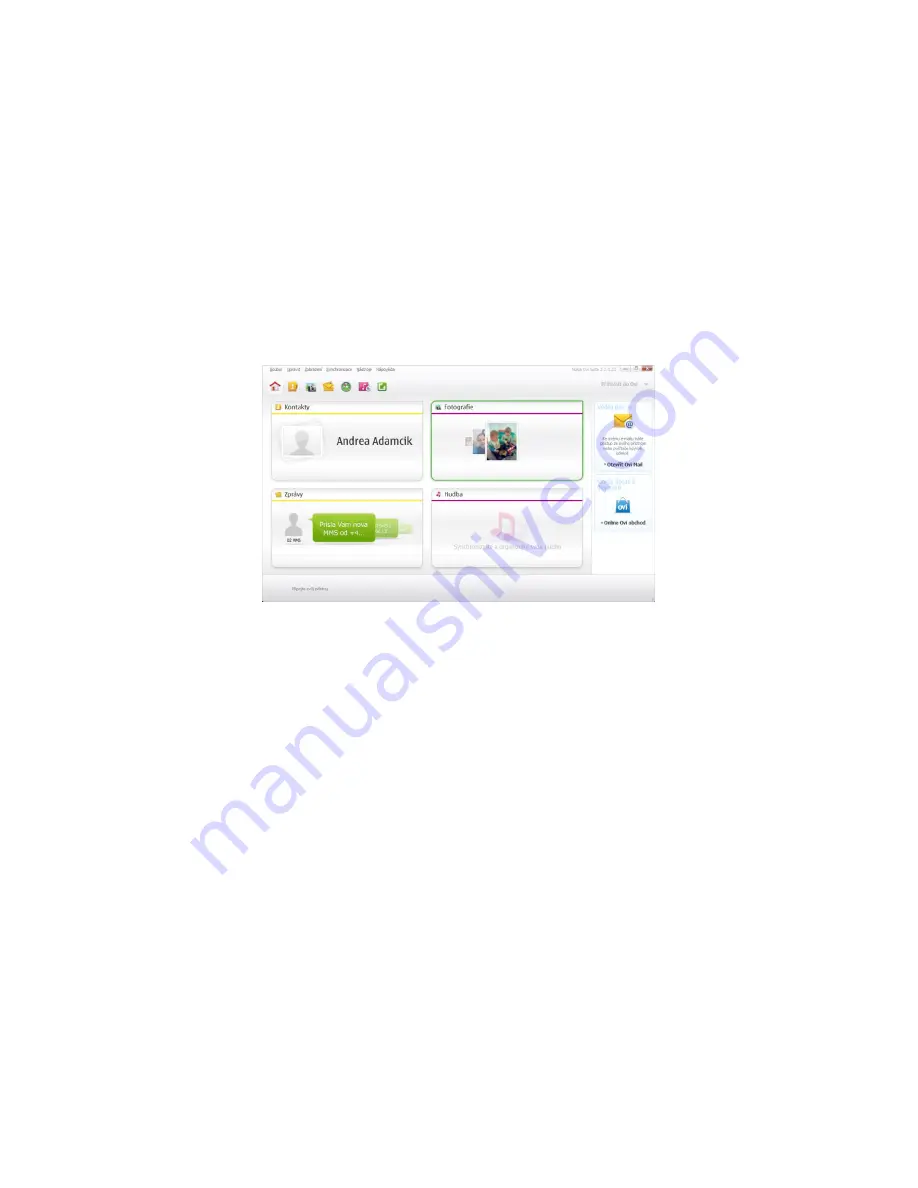
3. Files from remote BT device and supporting
Object Push
; choose one or more files
for transfer and click
Send to Bluetooth.
Most remote BT devices must confirm the transfer (it depends on the setup-pairing).
Quitting Object Push Connection
Quit automatically after finishing the task.
PIM Synchronization configuration (valid for mobile phone)
Execute pairing with mobile phone that you wish to synchronize with. Install the newest
application valid for the mobile phone for the communication with PC (e.g. Nokia Ovi Suite).
After installation and restart, the application will connect with mobile phone through 2x BT
Serial Port Profile (one incoming and one outcoming). Setup - according to the instruction for
the application.
Note:
1. Supported PIM application will be displayed only if they are installed on the PC.
2. For synchronization we recommend setting the speed of port at 115200b/s.
F.
Serial port setup
Bluetooth Serial Port service allows executing wireless connection between two BT devices
through virtual COM port and using this connection just like both BT devices were physically
connected together.
Connection setup through the Bluetooth serial port (e.g. for Nokia 5230):
Client:
1.
On client’s PC in Folder in
Bluetooth Places
choose
Search devices
.
2. Searching process of available devices will begin.
3. In
Bluetooth Places
by right clicking on device (Nokia 5230) you will begin to search
available services.
4. In Nokia 5230 double-click on
Bluetooth Serial Port
.
Selectable window with COM port will be displayed, that you can use for connecting
the client with the other station. It is important to select security for that port
– the
same must be chosen on both devices.
Server:
1. Select COM port for communication:
Содержание U2BTD
Страница 1: ...ENGLISH 02 29 DEUTCH 30 58 ČESKY 59 84 POLSKI 85 111 ...
Страница 4: ...7 Watch the installation process and the status carefully 8 Click Finish to exit the Wizard ...
Страница 58: ......
Страница 61: ...7 Sledujte pečlivě průběh a stav instalace 8 Instalaci dokončíte stisknutím tlačítka Finish ...
Страница 87: ...7 Następuje instalacja 8 W celu zakończenia procesu instalacji kliknąć Finish ...






























