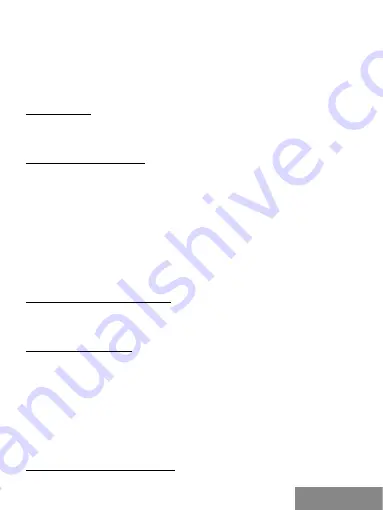
| 5
Quick Start
ENGLISH
5.
Insert the appropriate M.2 SSD into the appropriate slot.
6.
Insert the PCIe card into the appropriate slot.
7.
In case SATA-based B key NGFF SSD is inserted, also connect SATA cable
to the SATA connector on the PCIe card and the other end to a free SATA
connector on the motherboard.
8.
Attach the PCIe card with the screw.
INSTALLATION
Card is installed to the operating system automatically. Connected M.2 SSD are
displayed as additional units. In case a new, unformatted M.2 SSD is inserted,
you must
fi
rst format it in the Disk Administrator.
FORMATING NEW M.2 SSD
1.
Right-click on "My Computer".
2.
Select "Manage".
3.
Click on "Disk Management”
4.
Select the "Unassigned" SSD with stated capacity of the inserted disc
(shown by several orders less).
5.
Right-click on the area of the disk and select "New Simple Volume", click "Next".
6.
Keep the volume size to maximum and click "Next".
7.
Select "Assign a drive letter" and click "Next".
8.
Select "Format this volume with the following settings" (leave the default).
Click "Next" and "Finish".
9.
The SSD will be formatted. Formatting time depends on the size of the SSD,
the SSD is then visible in the system.
USING M.2 SSD AS A BOOT DISK
M.2 SSD can be used to install the operating system. In this case, follow the
instructions of the installer of the appropriate operating system. Also set the
appropriate disk as a boot in the motherboard BIOS.
SAFETY INSTRUCTIONS
• Do not expose to extreme temperatures and air humidity.
• Use the device on
fl
at surfaces – you will prevent it from slipping and
falling to the ground.
• Save the user manual for a possible use later.
In cooperation with the service department:
• Check functionality after falling to water or to the ground.
• Check functionality when the cover is broken.
• Send the device back if it does not work in accordance with the user
manual.
FREQUENTLY ASKED QUESTIONS
Available on our website www.i-tec.cz/en/ on the "FAQ" tab of this product.






































