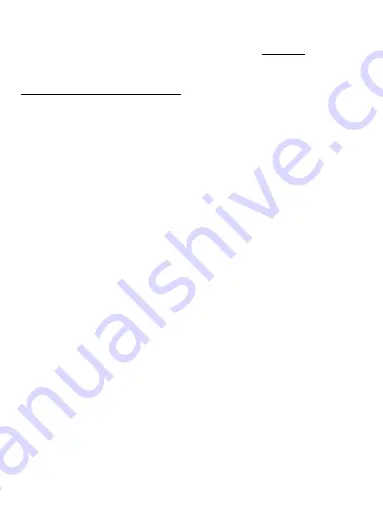
9
USB 3.0 USB-C/TB3, 3x 4K Docking VESA+PD 70W
the existing drivers (see chapter “Uninstalling Drivers”), and reinstall the latest
drivers available on our website
www.i-tec.pro
on the “Download” tab of this
product. Then reconnect the docking station to the laptop / tablet. In case of
problems, please contact our technical support:
.
DRIVER INSTALLATION IN MACOS X
ATTENTION! Do not connect the dock to your Mac until you install the appropriate
drivers. Drivers must only be installed before
fi
rst use. We recommend that you
have the latest macOS operating system installed.
Download drivers from our website www.i-tec.pro on the “Download” tab of this
product
and run the installation:
Unpack the
fi
le on your MacBook desktop as a virtual disk, select “Drivers” and
then “DisplayLink Software Installer”. Then select the installation language and
follow the on-screen instructions, enter the user password if necessary. The
screen may blink while the drivers are being installed, this is a standard process.
After the installation is complete, restart the MacBook.
HARDWARE INSTALLATION (CONNECTING THE DOCKING STATION
TO MACBOOK)
1.
Turn on the MacBook and connect the power adapter to the docking station.
2.
Connect the docking station power adapter to the AC 110 V / 230 V network
and press the ON button.
3.
Connect the USB-C cable to the USB-C port on the back panel of the docking
station.
4.
Connect the other end to the free USB-C port of your MacBook.
5.
Subsequently, automatic port installations are started.
6.
After the installation is complete, restart the MacBook.
The installed ports are shown in macOS X as
“USB-C Triple-4K Dock”
in
“About
This Mac”
→
“System Pro
fi
ler”
→
“Hardware”
→
“USB”
.
INSTALLING DRIVERS IN OTHER OPERATING SYSTEMS
For Android, Chrome OS and Ubuntu, use the DisplayLink chipset drivers. These
are available for download on our website
www.i-tec.pro
on the “Download” tab
of this product or here:
http://www.displaylink.com/downloads.
CONNECT THE HDMI / DISPLAY PORT MONITOR
Use an HDMI / DP cable to connect the monitor to the docking station. During
the installation of an additional monitor, the laptop / tablet monitor may
may blink, this is a normal state. The docking station offers a graphic
interface:
2x Display Port and 1x HDMI
(The HDMI port is only available
if you connect the dock to your laptop’s USB-C port)
. The dock supports:
EN










































