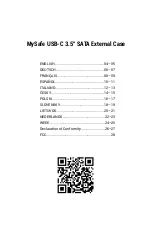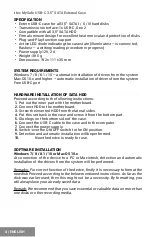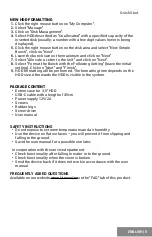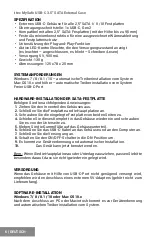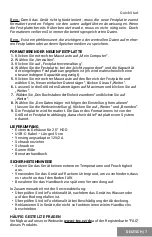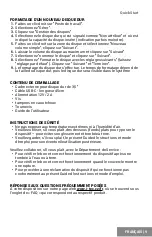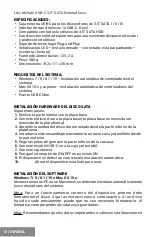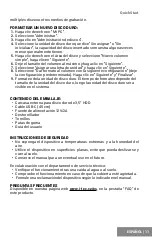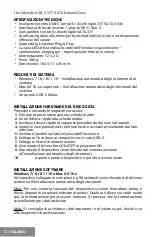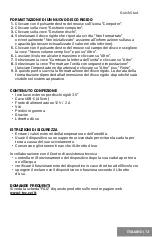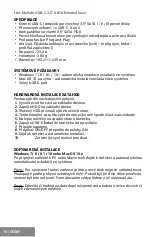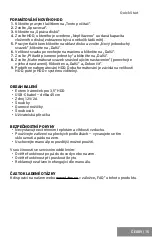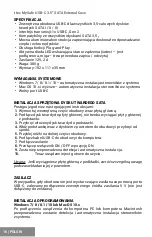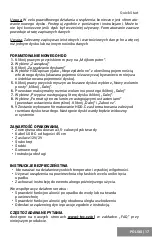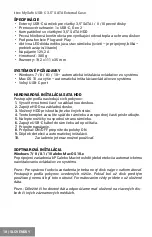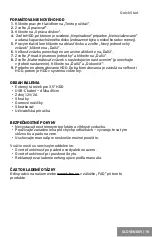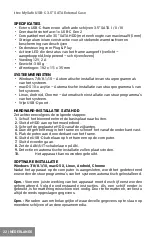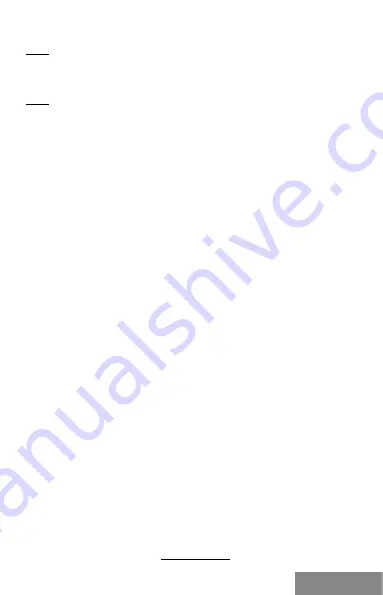
| 7
Quick Start
DEUTSCH
Bem.: Damit das Gerät richtig funktioniert, muss die neue Festplatte zuerst
formatiert werden. Folgen sie den unten aufgeführten Anweisungen. Wenn
die Festplatte bereits früher benutzt wurde, muss es nicht nötig sein. Durch
Formatieren verlieren Sie immer die bereits gespeicherten Daten.
Bem.: Es ist empfehlenswert, die wichtigen oder wertvollen Daten auf mehre
-
ren Festplatten oder anderen Speichermedien zu speichern.
FORMATIEREN DER NEUEN FESTPLATTE
1.
Klicken Sie mit rechter Maustaste auf „Mein Computer“.
2.
Wählen Sie „Verwalten“.
3.
Klicken Sie auf „Festplattenverwaltung“.
4.
Wählen Sie die Festplatte, bei der „Nicht zugeordnet“ und die Kapazität
der eingelegten Festplatte angegeben ist (es wird wahrscheinlich eine
etwas niedrigere Kapazität angezeigt).
5.
Klicken Sie mit rechter Maustaste auf den Bereich der Festplatte und
wählen Sie „Neuer einfacher Datenträger“, klicken Sie auf „Weiter“.
6.
Lassen Sie die Größe des Datenträgers auf Maximum und klicken Sie auf
„Weiter“.
7.
Wählen Sie „Den Buchstaben der Einheit zuordnen“ und klicken Sie auf
„Weiter“.
8.
Wählen Sie „Den Datenträger mit folgender Einstellung formatieren“
(lassen Sie die Werkseinstellung). Klicken Sie auf „Weiter“ und „Beenden“.
9.
Die Festplatte wird formatiert. Die Dauer des Formatierens ist von der
Größe der Festplatte abhängig, danach wird die Festplatte vom System
erkannt.
LIEFERUMFANG
• Externes Gehäuse für 2,5“ HDD
•
USBCKabel – Länge 45 cm
• Versorgungsadapter 12V/2A
• Schraubenzieher
• Schrauben
• Gummifüße
• Benutzerhandbuch
SICHERHEITSHINWEISE
• Setzen Sie das Gerät keinen extremen Temperaturen und Feuchtigkeit
aus.
•
Verwenden Sie das Gerät auf flachem Untergrund, um zu verhindern, dass
es rutscht und auf den Boden fällt.
• Bewahren Sie das Handbuch zur späteren Verwendung auf.
In Zusammenarbeit mit der Serviceabteilung:
• Überprüfen Sie die Funktionalität, nachdem das Gerät ins Wasser oder
auf den Boden gefallen ist.
• Überprüfen Sie die Funktionalität bei Beschädigung der Abdeckung.
• Reklamieren Sie Geräte, die nicht so funktionieren wie im Handbuchs
beschrieben.
HÄUFIG GESTELLTE FRAGEN
Verfügbar auf unserer Webseite
www.i-tec.cz/de
auf der Registerkarte “FAQ”
dieses Produkts.