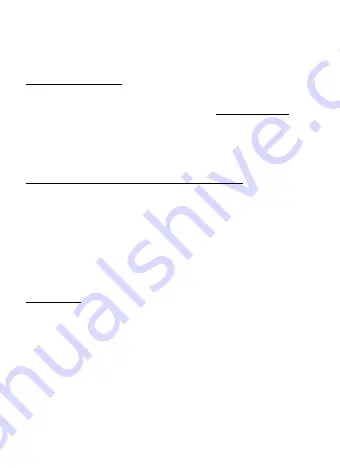
8
Quick Start / USB-C Dual Display MST Docking Station
EN
Note: macOS does not support MST (2 monitors in the extended
mode).
INSTALLING DRIVERS
Once connected, the drivers for the docking station are automatically
installed from the system. In the case of the need to install LAN,
download the latest drivers from our web site
www.i-tec.cz/en/
in the
tab “Download” for this product.
Notice: Before installing, make sure that the latest drivers for your
device and updated BIOS are installed in your system.
CONNECTING A DISPLAY PORT / HDMI MONITOR
The docking station is equipped with 1x Display Port 4K and 1x
HDMI 4K port for connecting an external monitor or projector with
Display Port / HDMI interface. As imaging equipment, advanced
plasma and LCD monitors and TVs can be used. Graphics chips, that
are the "heart" of the docking station,
support up to 1x 4K (Ultra HD)
resolution 3840 x 2160 pixels
. To connect the monitor to the docking
station, use a high quality DP / HDMI cable. During the additional
monitor installation, the screen of the laptop, Mac, tablet or PC can
blink, this is normal state.
Note:
Windows OS: Setting of the MST mode with two connected monitors
(HDMI and Display port) is always dependent on the internal graphics
card and hardware specifications of the notebook / tablet (must
support dual monitor set-up). To set up two monitors, using of
both the Windows control utility and the “Control panel for the Intel
HD Graphics” is required in some hardware combinations (item
Display-Multiple monitors). For the corresponding resolution, we
also recommend setting of the same refresh rate on both connected
monitors. The third external 4K monitor can be connected using i-tec
USB 3.0 adapter (e.g. U3DP4K or U3HDMI4K) or the monitor
with other video adapters.
Содержание C31DUALDOCKPDUK
Страница 4: ......









































