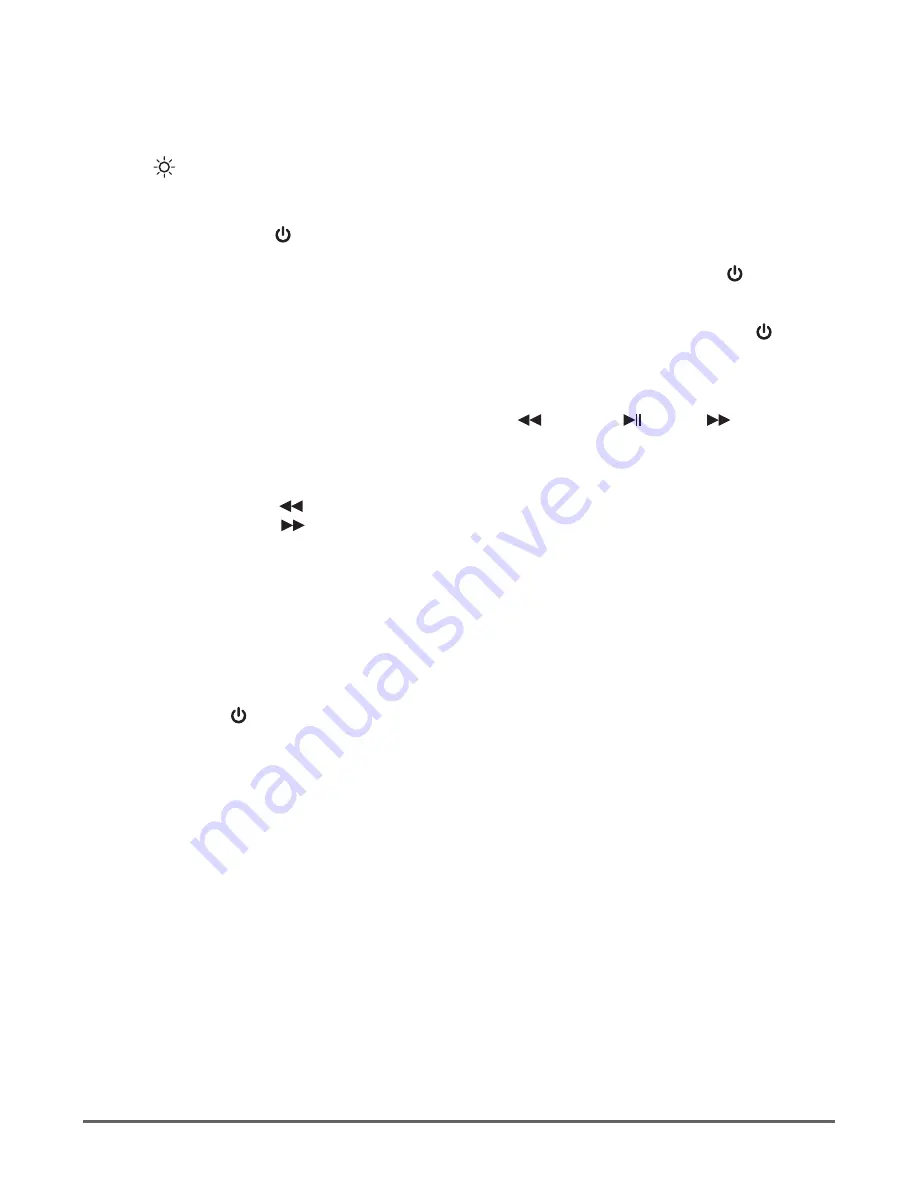
5
Wireless karaoke mic | Instruction Manual
Operation
Echo/reverb effect
Use the
Echo//- Slider Switch (1)
to add/adjust echo/reverb effect.
LED Lights ON/OFF
Press the
LED Lights ON/OFF Button (2)
to switch the LEDs on or off.
Power ON/OFF and Mode Bluetooth/SD Card Mode Button
Press and hold down the /
M
Power/Mode Button (3)
to switch on the mic (the LEDs will flash
rapidly and you will hear a twin 4 beat tone then you will hear a “Bluetooth Mode” message fol-
lowed by “Connected” when the mic is paired). Once on, press and hold down the /
M
Power/
Mode Button (3)
to switch the mic off (you will hear a 4 beat tone and the LED will go out). To
save battery power always switch off the mic when not in use.
When an SD card is loaded the mic switches to SD card mode automatically, press the /
M
Power/Mode Button (3)
to switch to Bluetooth mode, press again to return to SD card mode.
Selecting the backing track playback
Once you have started playing a backing track use the
Previous/ Pause/
Next (4.5.6)
buttons
to select and play the tracks you want in both SD card mode and Bluetooth mode.
Backing track volume
Press and hold down the
Previous button (4)
to reduce the volume of the backing track,
press and hold down the
Next button (6)
to reduce volume of the backing track.
Voice volume
Sing/speak into the mic adjusting the mic to mouth distance and the
Mic Input /-
Slider Switch (7
) to get the volume as you want it.
Duet Mode
1. Place two identical karaoke mics within 1 metre of each other and switch both on.
Make sure both are disconnected from all Bluetooth devices.
2. Double click the /
M
Power/Mode Button (3)
on one mic, you will hear a musical
tone from it and when they are successfully connected you will hear a “beep” tone
from the second mic.
3. Open the Bluetooth menu on your phone/tablet/computer and as previously
described pair with the main mic. You can now use both mics simultaneously.
Once you have finished with the “duet mode”, unpair the Bluetooth device
(phone/tablet/computer), which will then reset the microphones to the standard
operating mode.








