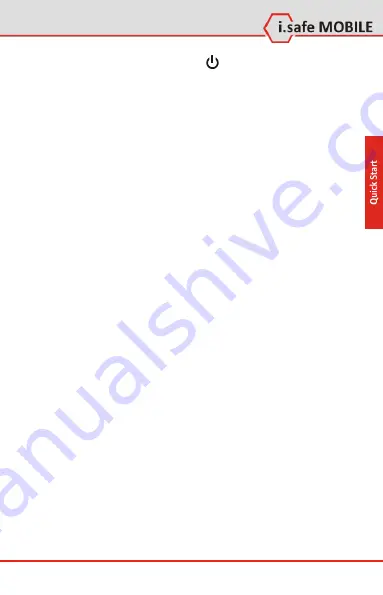
Quick Start
13
7.3
Performing the Initial Startup
1.
Press and hold the power button until the device vibrates.
2.
The device powers up and you will see the message “Tap the screen
to set up your Windows® Phone.”
3.
Follow the on-screen instructions to complete the setup wizard.
4.
After the setup is completed, the Home screen appears. You can now
use your device.
8
Operating Basics
8.1
Sleeping
Your device automatically sleeps after a period of inactivity (default 1
minute on battery power). To resume operation, press the power but-
ton.
8.2
Shutting Down
To shut down the device, press and hold the power button for at least 3
seconds until the device plays a notification sound and a message ap-
pears requesting for confirmation. Tap
Yes
for the device to shut down.
8.3
Using the Touchscreen
Use your finger to navigate and select objects on the screen. You can:
Tap
by touching the screen once with your finger to open items and
select options.
Drag
by holding your finger on the screen and dragging across the
screen to select text and images.
Tap and hold
by tapping and holding your finger on an item to see a
list of actions available for that item.
Scroll
or
pan
by brushing up/down/left/right on the touch screen
with your finger.




























