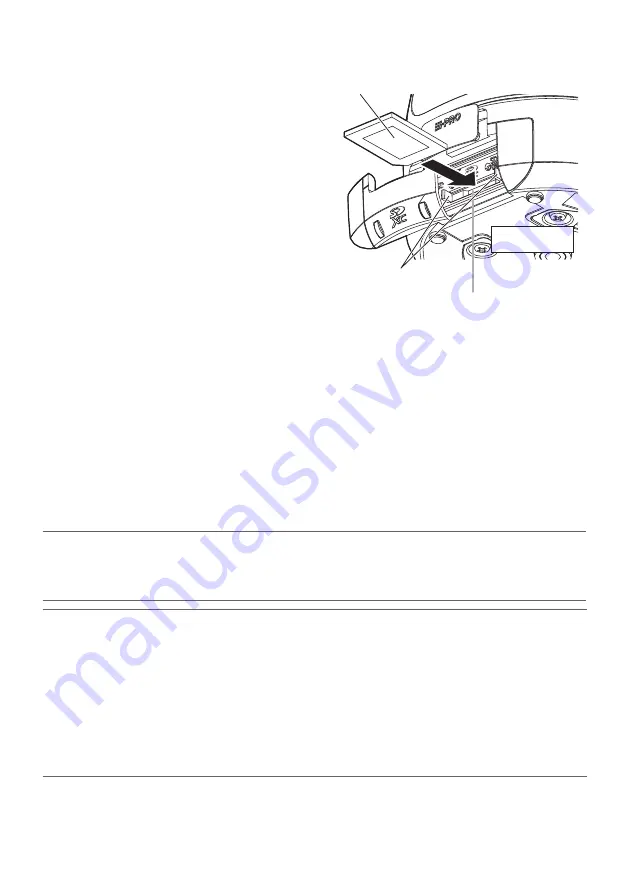
26
➂
Insert an SD memory card fully into the SD
memory card slot, and then push the mem-
ory card straight into the slot until a click
is heard
• Insert the SD memory card with its label facing
the bottom side of the camera and its back end
at the same height as the right and left SD
guide ribs until it makes a clicking sound.
• Take your fingers off the SD memory card and
check that its back end does not protrude over
the SD guide ribs (on the both sides of the SD
memory card slot).
• After the SD memory card has been inserted,
press the SD ON/OFF button,and make sure
the SD MOUNT indicator is continually lit.
• If you do not press the SD ON/OFF button after
inserting the SD memory card, the SD MOUNT
indicator is automatically lit approximately 5
minutes later.
➃
Shut the SD memory card cover
➄
Lock the cover by pushing the i-PRO logo
plate
SD memory card slot (SD)
SD guide rib
Label side
Bottom side
When removing an SD memory card, open the SD memory card cover again and reverse the procedures.
• To remove the SD memory card, hold down the SD ON/OFF button for about 2 seconds. When the
flashing SD MOUNT indicator goes out, you can remove the SD memory card.
■
Remove an SD memory card
IMPORTANT:
• Before turning off the camera power, make sure that the SD MOUNT indicator is turned off. If
you turn off the camera power while the SD MOUNT indicator is lit or flashing, the recorded
data may be corrupted or damaged.
Note:
• Refer to the Operating Instructions on the provided CD-ROM for further information about the
SD memory card settings.
• When using an SD memory card, format it using this product. Recorded data on the SD mem-
ory card will be deleted when formatted. If an unformatted SD memory card or an SD memory
card formatted with other devices is used, this product may not work properly or performance
deterioration may be caused. Refer to the Operating Instructions on the provided CD-ROM for
how to format an SD memory card.
• When some SD memory cards are used with this product, the product may not work properly or
performance deterioration may be caused. Use the compatible SD memory cards. (
☞
* Label facing bottom side


























