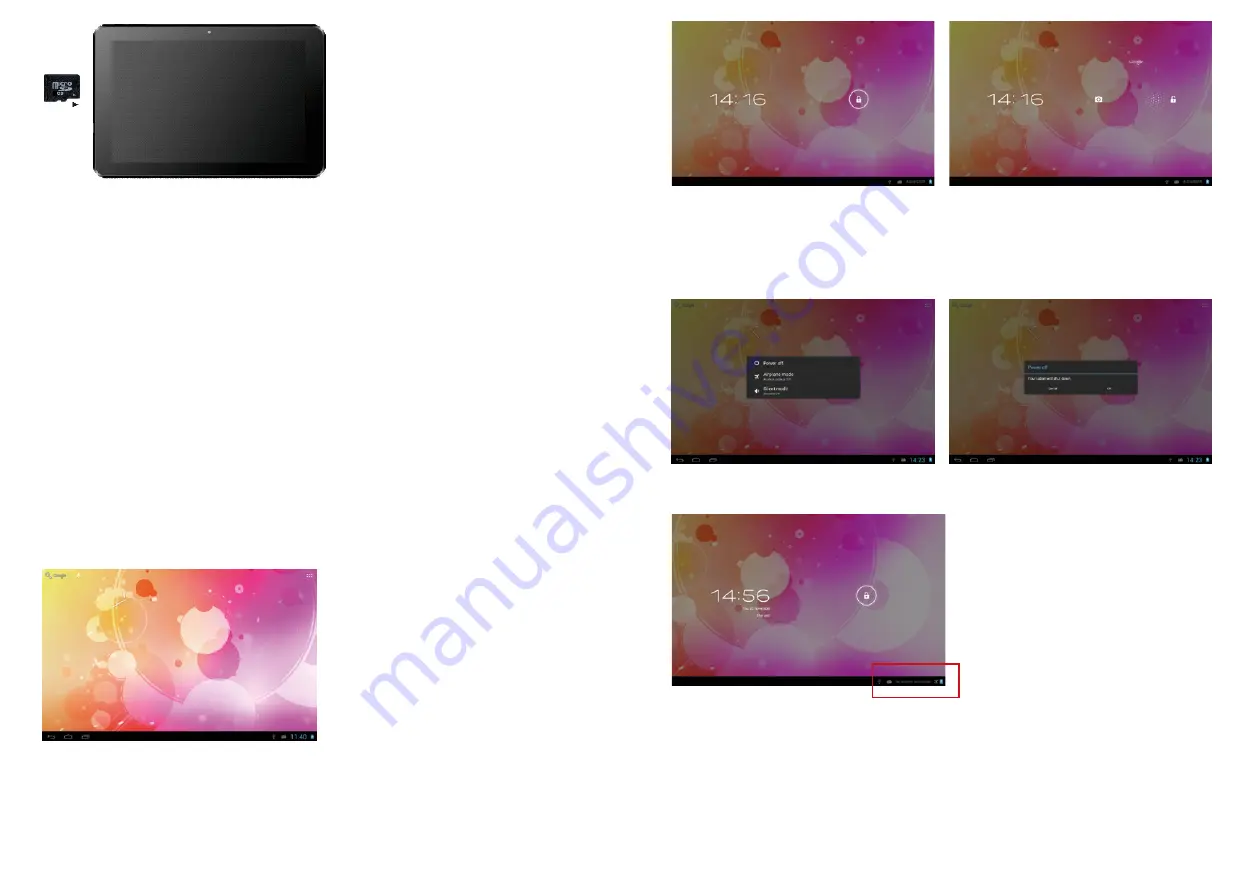
26
27
Note:
1) Keep the card slot free of dust or other objects. (To prevent damage to the card due to dust or
moisture, please put the card back into its box or package when not in use).
2) Be sure that the MID is switched off when removing a TF card.
3) Avoid accidental removal of the TF card when the MID is switched on.
3. Charging
This product uses a standard 5V/3A power supply. Please use the supplied power charger. Other
chargers may cause failure and risk of fire.
Do not use the charger in a humid environment. If your hands and feet are wet, please do not touch
the charger.
When using the charger or charging the product, please maintain good ventilation. Do not cover the
machine with paper or other objects. This could result in a reduced cooling effect.
Finding your way
The MID can achieve a variety of operating modes:
(1) Clicking. (2) Holding. (3) Sliding. (4) Dragging. (5) Rotating.
Key action definition: (1) Short press: press less than 1.2 seconds. (2) Long press: press and hold
for more than 3 seconds. All operations in this manual are performed by a short press unless stated
otherwise.
360 degree rotation: Rotate the MID to switch between horizontal and vertical view.
1. Turning on the MID
1.1 Press the power switch at the side of the MID (long press) and the machine will be booted. The
booting screen and animations will be shown on the LCD screen for a few seconds, before you
will enter the lock screen as shown in the screenshots below.
2. Switching off the MID
Press the power switch key (long press) and the system will display the shutdown screen.
Three options will be displayed: “Power off”, “Airplane mode” and “Silent mode”. Select “Power off”
to enter the next screen.
Receiving incoming signals will be disabled when selecting “Airplane mode”.
Select “Silent mode” and the MID is muted.
1.2 Press and hold the unlock button and a circle will appear around the lock. Drag to the right to
unlock.
The hold and drag function prevents the accidental booting of the MID.



































