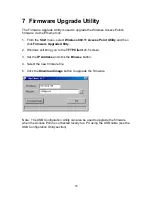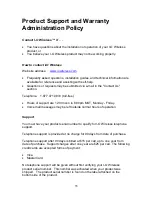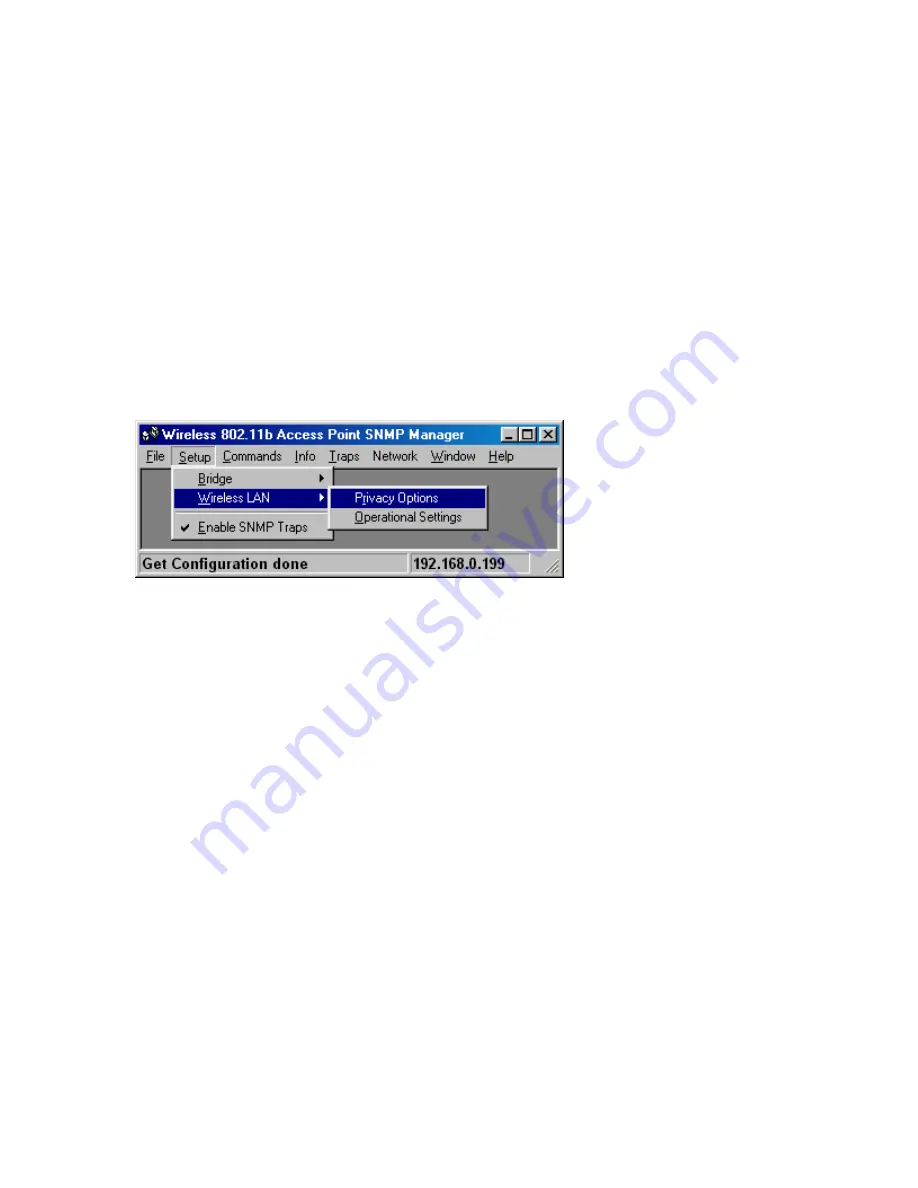
21
5. If there are no other changes to be made in any of the menu items, select the
Download Changes
item from the
File
menu to send the settings to the
Access Point.
6.4.2 Privacy Option
Use this option to setup the WEP security keys. Make sure that the key used
and values entered into the keys are exactly the same for all wireless devices in
the wireless network.
1. From the
Setup
tab, select the
Wireless LAN
item.
2. Click the
Privacy Options
item.
3. Windows will bring you to the
Privacy Options
screen.
4. The 64-bit WEP keys can be set for four different keys:
Key 1, Key 2, Key 3,
and Key 4
. Each key is a combination of five sets of two digits. Each key
should be unique. Make sure that the keys are exactly the same for all
wireless devices in the wireless network.
5. The
Default Key
drop down box selects which of the four keys are to be
used. Make sure that this key number is the same for all wireless devices in
the wireless network.
6. Checking the
WEP Enable
box enables the WEP security feature.