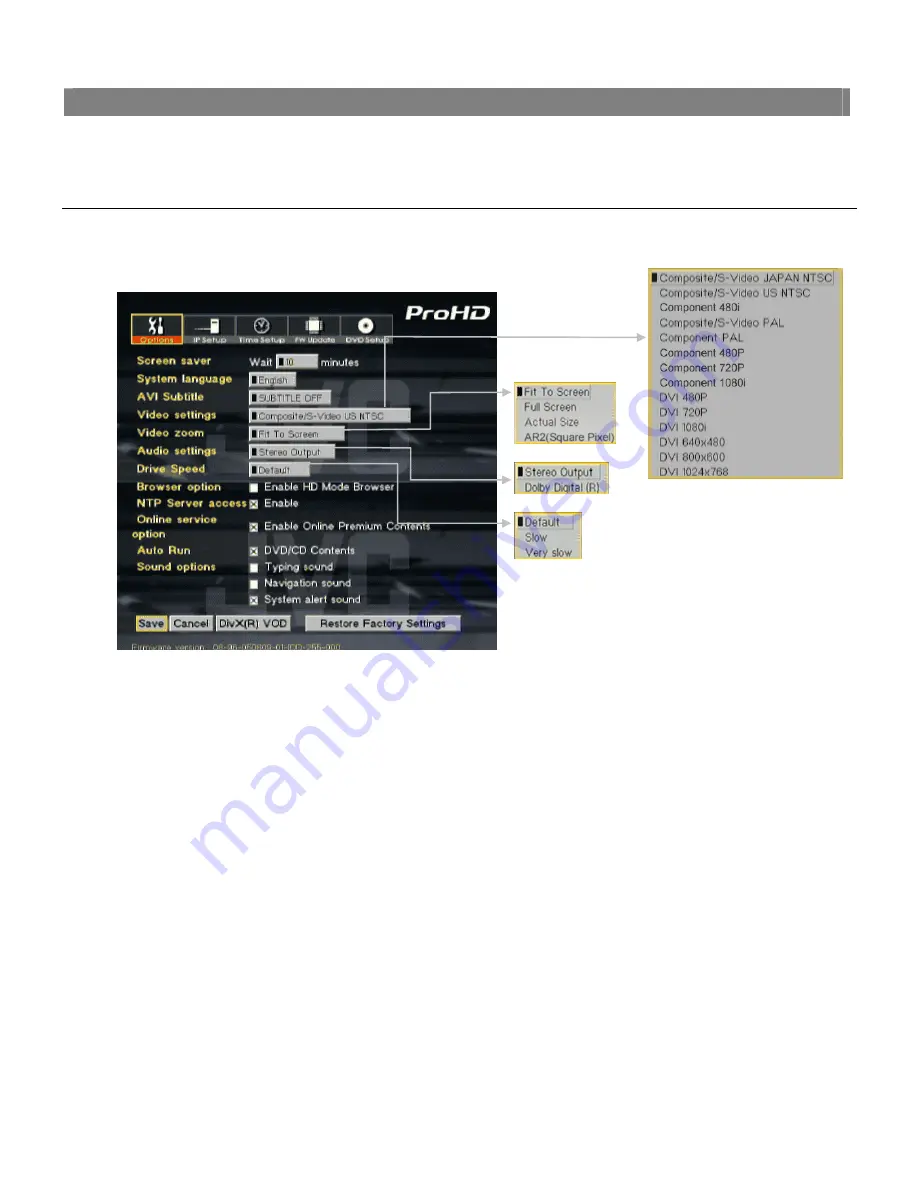
Reference on AVeL Link Player Screens
71
Setup Screen
You can set the various options regarding the AVeL Link Player. Display the Setup screen by pressing the SETUP button on the
remote controller.
■
Options
You can set the options listed below in accordance with the operating environment of your AVeL Link Player.
When all the necessary options are set, move the cursor to Save, and then press the ENTER button on the remote controller.
●
Video settings
Specify the output destination of video. You can switch the output mode (Composite/S-Video, Component, DVI-I).
●
Video zoom
In the file mode, you can switch the display mode on the screen. Select one of the following three modes:
- Fit To Screen
Image is displayed according to the monitor size. Since the aspect ratio is kept, image will not be distorted.
However, black streaks may be shown depending on the monitor.
- Full Screen
Image is displayed according to the monitor size. Since the aspect ratio is not kept, some distortion may occur
depending on the file, although image can be displayed over the entire screen.
- Actual Size
Image is displayed in the actual size set in the file. If the image size of the file is larger than the screen, the image
will be adjusted to fit the screen.
- AR2(Square Pixel)
This mode adjusts aspect ratio of data. Aspect Ration:The ratio of the width of an image to its height.
(Please try this mode, if the image, which is displayed by AVeL Link Player, is stretched vertically more than it is
shown on PC's screen.)
●
Audio settings
Select Stereo or Dolby Digital
®
[5.1ch].


























