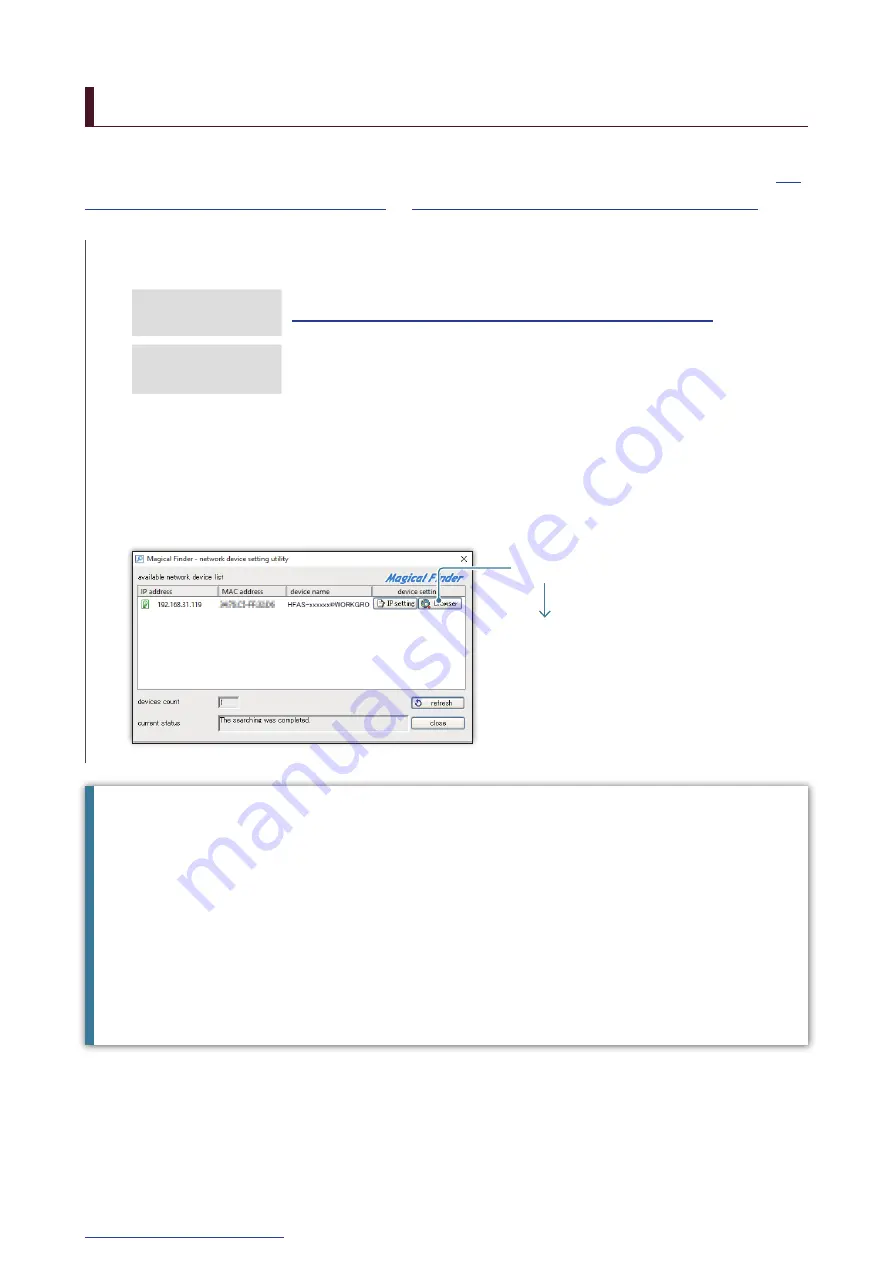
5
2. Getting More out of this Unit – 2.1. Open the Settings Screen
2.1. Open the Settings Screen
1
Install the settings tool "Magical Finder".
Open the Settings screen to make various settings in this unit.
For details of the operations to perform after you open the Settings screen, please see
Getting More out of this Unit] (page 4)
[3. Details of the Settings screen] (page 29)
.
3
2
Start "Magical Finder".
* Connect the personal computer or terminal on which settings are to be made to the same router as
the one used by this unit.
Click [browser]
The settings screen opens.
The message [Because the IP setting is not correctly done, the setting screen cannot be correctly
opened by a browser. Please set an IP address.] is displayed.
(1) Click [OK] to close that screen.
(2) Click [IP settings].
(3) Set so that it is the same network as the one that the computer or terminal on which settings are
performed is connected to.
* If the IP address is a AAA.BBB.CCC.DDD, please set up to AAA.BBB.CCC, the same as the computer
or terminal, and set DDD to between 0 and 255 while making sure that it is not the same as other
devices.
Please set subnet mask and default gateway to the same value as they are on the computer or terminal.
(In Magical Finder on a computer, the computer network settings are displayed on the same screen.)
Computer
http://www.iodata.jp/fidata/en/support/#download
iOS/Android
Search for "Magical Finder" in the App Store or Google Play
Store.




















