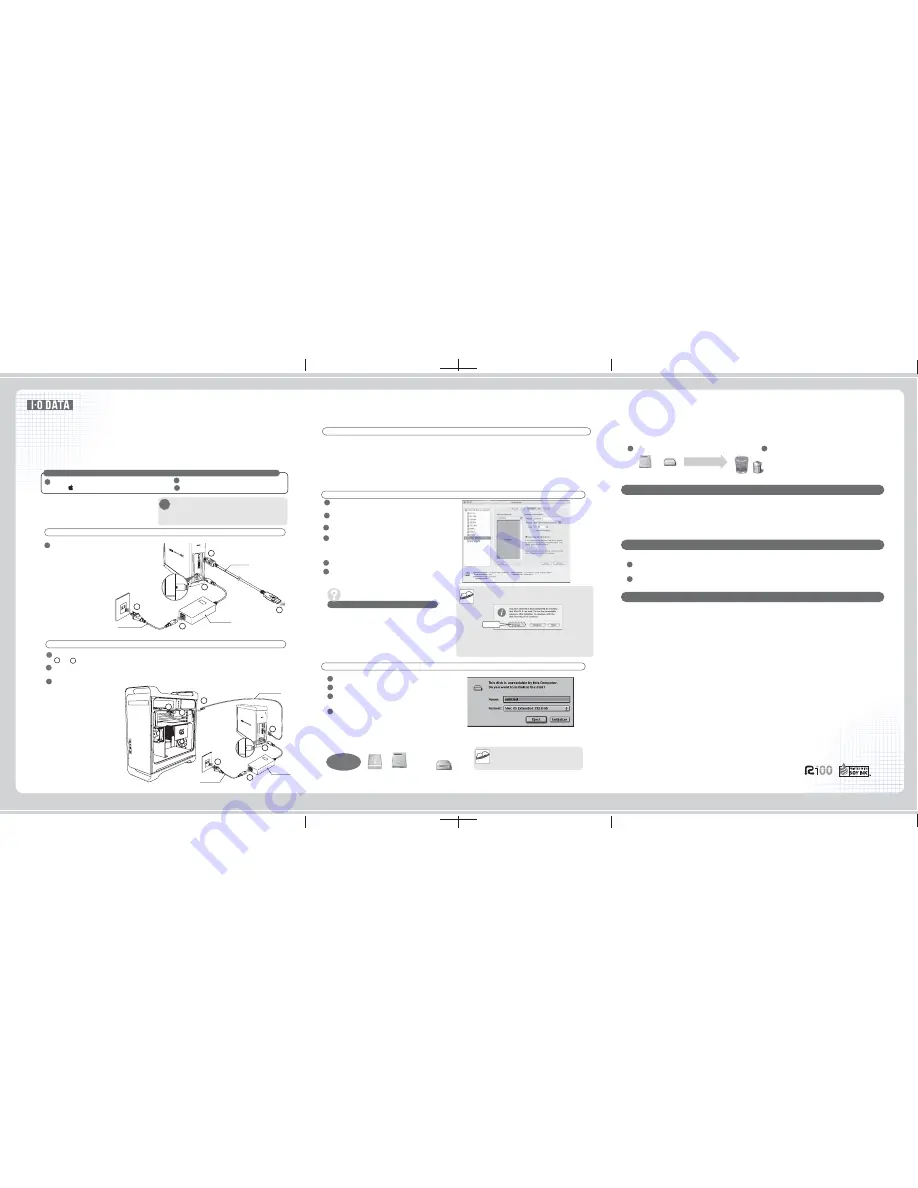
HDC-UXW Series
Setup Guide for Mac OS
1
Connect to the computer
1
2
3
If you connect the drive to the computer with USB cable
Uncheck [File Exchange] (remove [×]).
2
Click on [Restart] button.
3
Open [Extensions Manager].
Click on → [Control Panels] → [Extensions Manager].
1
If you connect the drive to the computer with eSATA cable
About Online Manual
Use under Mac OS 10.4 with FAT32
There is the information such as [Troubleshooting] in it.
Notice for Use of the Drive
●
When removing a cable, please do not hold the cable portion, but hold the connector.
●
Based on the combination with computer, sometimes you may not be allowed
to use power-saving functions such as standby, rest, sleep, suspend, and resume.
●
Please do not install apprication software to the drive.
●
Please notice the following in case of using other USB devices.
●
The OS cannot be booted from the drive.
●
Because Windows and Mac OS, except Mac OS X 10.4 have different formattings, you cannot
use the drive under both of these operating systems at the same time.
●
In case of copying files under Mac OS X, please notice the difference between file systems.
●
It is recommended to use the drive with one partition.
Because of the programs executed during the start-up of OS not being found and other reasons, you may not use some software
such as word-processing software and game software normally.
■Data transfer speed of the drive may become slower.
■If being connected to USB hub, the drive may not be useable. In such case, please connect the drive to
computer's USB port.
■The maximun size of the files with FAT32 is less than 4GB.
■It takes some time to mount the drive.
■In case of using the drive under the Mac OS other than Mac OS X 10.4, you cannot use the drive with FAT32.
■In case of using the drive only under Mac OS, it is recommended to use the drive with Mac OS Extended formatting.
For the formatting procedure, please refer to Online Manual in the Support Software: [Initialization under Mac OS X]-[OS X 10.4].
If file systems in the source and in the destination in copy operation are different, error may occur.
In such case, please change the file name (text, number of letters). It is recommended to use the drive after having
initializing it with Mac OS Extened (Journaled) formatting.
Drag the volume for the drive into the Trash.
1
Insert the Support Software, the contents of Support Software shall be automatically displayed.
※If it being not displayed, please double click on [HDC̲UXW̲xxx] to open it.
1
Please open [manual.htm].
2
Remove the drive.
2
【Remove】
Discard the volume
(Mac OS X) (Mac OS 9)
●
You can use the drive directly with its factory default farmatting (FAT32), but need
to notice the following matters:
Sometimes following screen may be displayed after the
initialization.Please click on [Continue] button.
After the screen has been displayed for a while, it shall soon disappear.
In this case please once remove the USB cable from the computer and
then insert it again.
※The screen is an example for Mac OS X 10.3
Initialization
Confirmation
Mac OS X 10.1〜10.3
Select this drive (I-O DATA HDC-UX Media).
2
1
Mac OS 9.1〜9.2.2
Confirm that the icon for the hard disk has been added.
Type the name for the drive in [Name].
1
Set [Format] as [Mac OS Extended].
2
Click on [Initialize] button.
Then follow the instructions on the screen.
3
Check [File Exchange] (marked with [×]).
4
Click on [Partition] tab.
3
Settings of initialization.
■volume scheme: 1partition
■Format: Mac OS Extended(Journaled)
4
Click on [Partition (OK)] button.
5
Click on [Partition] button.
Initialization is started.
6
The Drive Is Not Displayed
●It may take some time to display the drive.
Please wait for a while.
Mac OS X
Mac OS 9
(In case of connecting
with eSATA cable)
In case that the icon is not be displayed and
the lamp is not on, please try to pull out the
USB cable connected to the computer and
insert it into the computer again.
When You Meet Following Cases…
Start up [Disk Utility].
Open [Start up Volume] → [Applications] → [Utilities] → [Disk Utility].
Mac OS X 10.4
The drive is already formatted in factory(one partition, FAT32).
It can be used directly, but if it is only used under Mac OS X, we suggest making initialization (formatting)
for it.
●
If you make initialization for the drive, make initialization with Mac OS Extended (Journaled).
For more detailed procedure, please refer to Online Manual: [Initialization under Mac OS X]-[OS X 10.4].
●
If you use drive with factory default formatting (FAT32), please read [Use under Mac OS 10.4 with FAT32].
Copyright (C) 2007 I-O DATA DEVICE, INC. All Rights Reserved.
Utilizing 100% post-consumer
recycled paper pulp
AC Adaptor
Power Cable
●Notice the Direction of Connector
The direction of a connector for connection is fixed. In case of feeling
difficult to make connection, never force to do it, please make sure the
direction of the connector. If you intend to force to make connection
with a wrong direction, the cable or port shall possibly be damaged.
Connect the power supply of the
computer, and connect the drive to
computer's USB port as shown in the
figure.
The POWER/ACCESS lamp of this drive shall be blue
while being on.
3
For selection of this drive from Disk Utility, click on [File]-[Mount Volume].
6
1
2
Disconnect the power supply of the computer and connect the eSATA bracket as shown in
and in the figure.
Connect the power supply of the computer, and make connection as shown in the figure.
※The POWER/ACCESS lamp of this drive shall be blue while being on.
1
4
5
2
3
1
4
5
2
6
7
3
1
2
Notice
Reference
First Step for Mac OS 9
Click
Reference
These are icons
Refer to [First Step for Mac OS 9]
eSATA Cable
AC Adaptor
Connect to
USB Port
Power Cable
USB Cable
(NOTE) Power cable is varied based on the country.
(NOTE) Power cable is varied based on the country.


