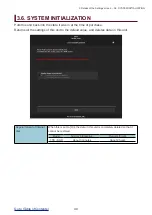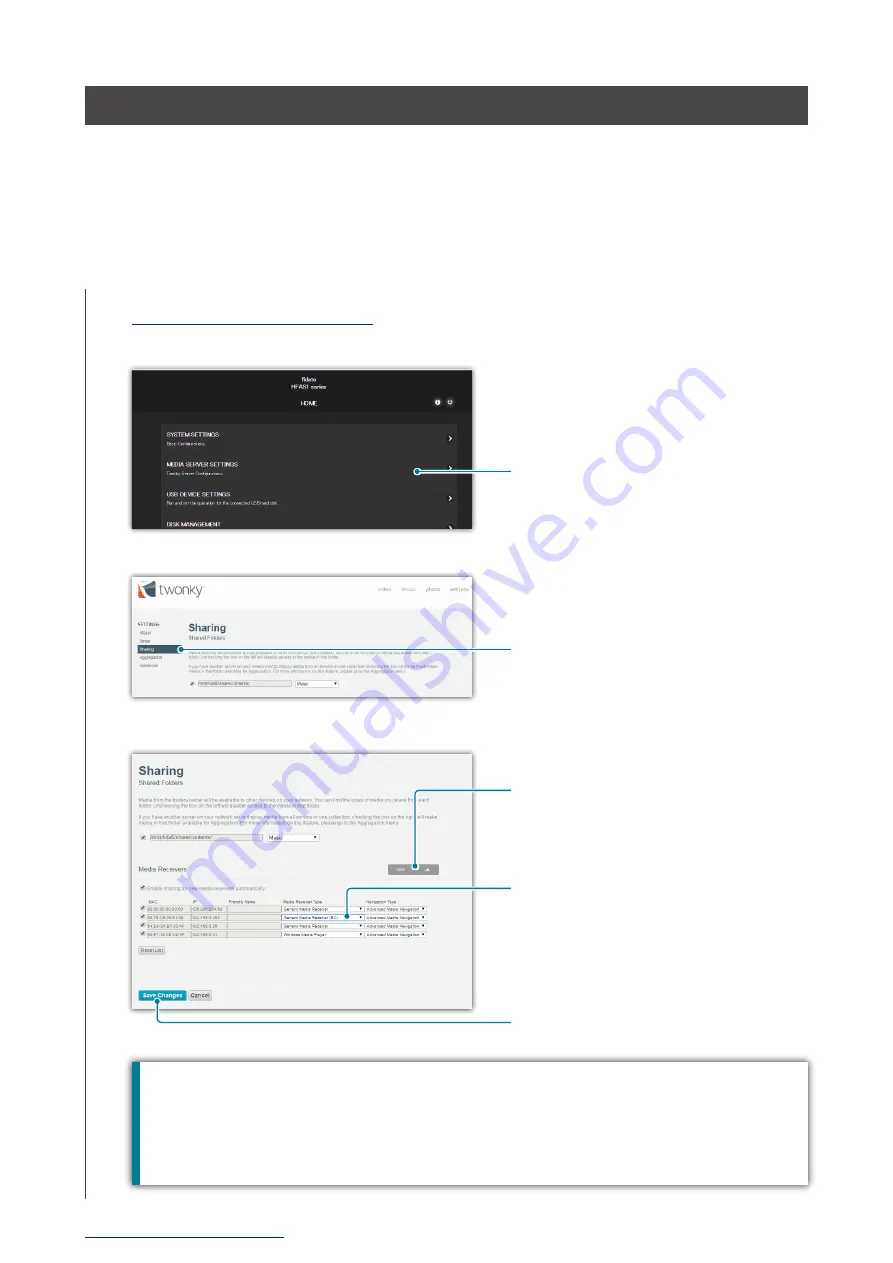
45
4. Troubleshooting
Artwork is not displayed / has stopped being displayed.
•
From version 1.10 of this unit, the default setting for artwork has changed to high
image quality.
Therefore, if you are using an audio device that does not support high-quality artwork,
you may find that artwork is not displayed.
Please try the following actions.
1
2
3
4
Click [MEDIA SERVER SETTINGS]
Click [Sharing]
Click [Show], and show the contents
of the media receiver.
Set the [Media Receiver Type] of
an audio device that does not show
artwork to [Generic Media Receiver
(BC)].
Click [Save Changes]
How to tell which audio device does not show artwork.
The list shows the [MAC] (MAC address), [IP] (IP address), and [Friendly Name] of the audio
device. Please confirm these details of the audio device.
You can confirm the MAC address on a sticker that is attached to the audio device or on its
Settings screen.