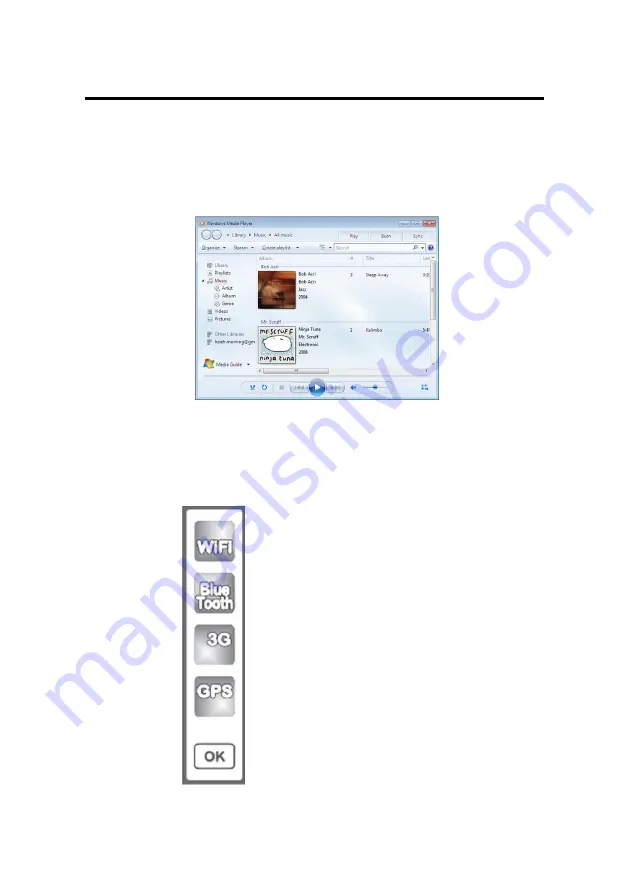
CHAPTER 4 – Specifications & Software
35
Key
3:
The defaulted key function is to launch “Windows Media Player”
application to play music or video.
The user is able to redefine the key function.
Key
4:
Press Key 4 to launch submenu function. The “submenu bar”
as the following will be displayed on the desktop.






























