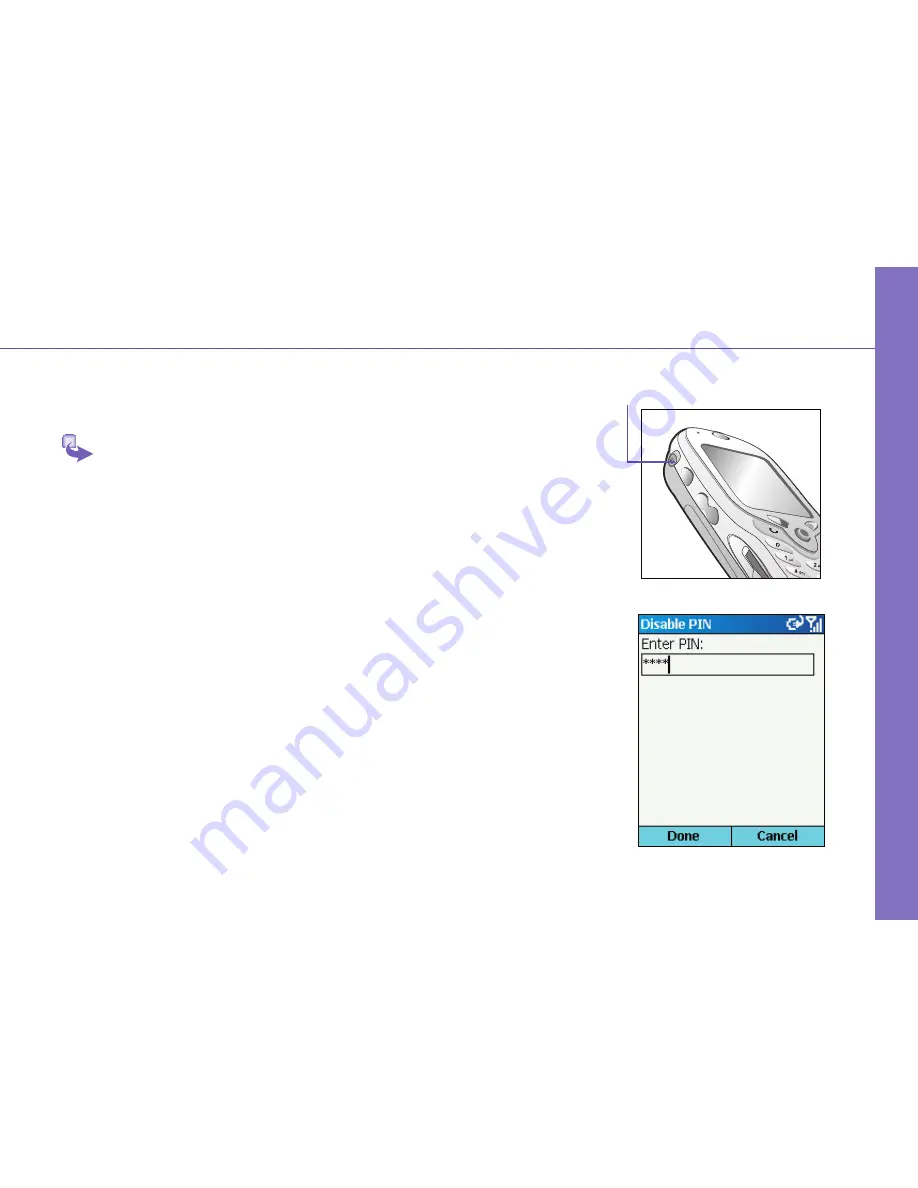
6
7
Power Button
Step 3 : Switching on and Entering your PIN
Once you have
Start
ed to charge your device, you can switch it on.
First time, it is however recommended that you fully charge your
device about 1 hour - before switching it on.
1
Press the power button indicated as the right for about 3
seconds – wait for your operator and Microsoft screens
to load.
2
Active your PIN as set out by your operator.
3
Enter your PIN and press the left soft key below Done.
Setting Up






















