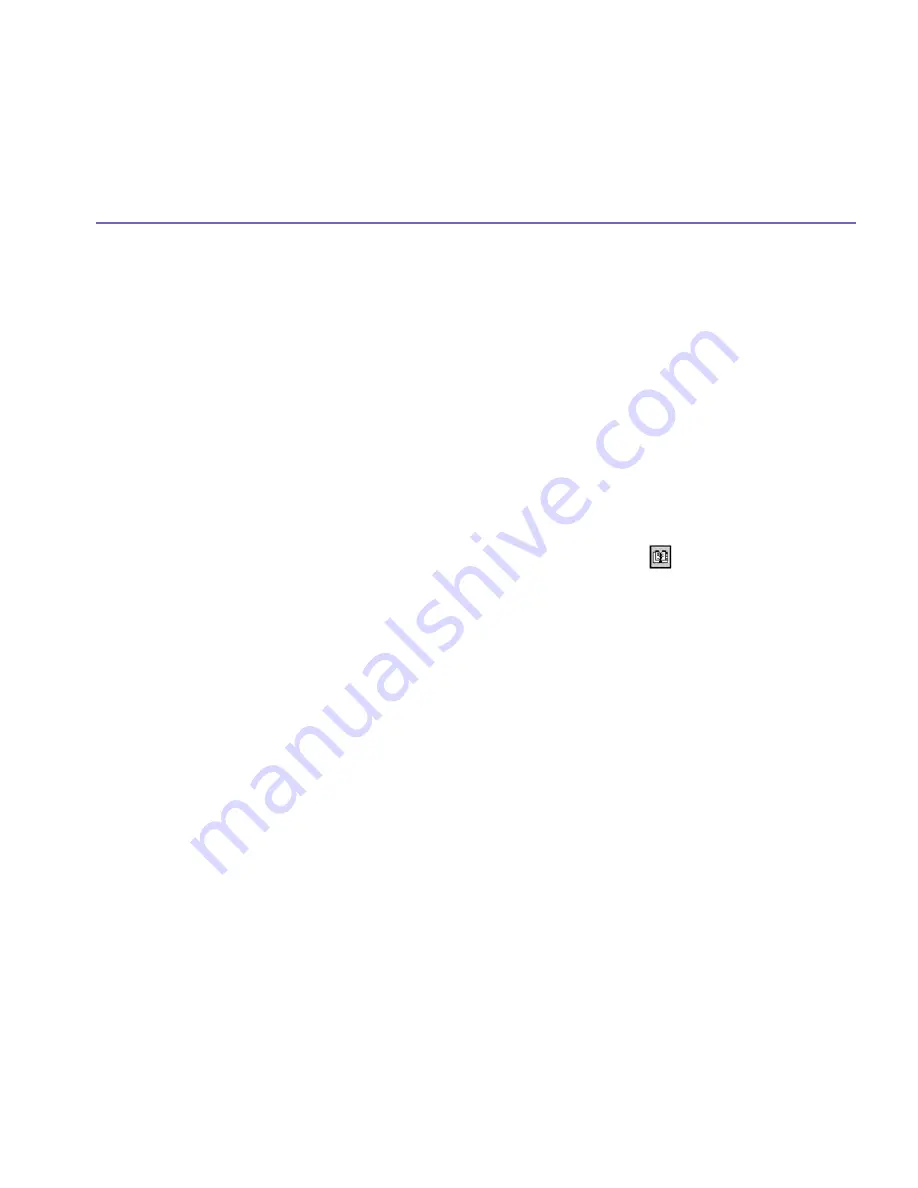
Pocket PC Phone User Manual
138
Pocket PC Phone User Manual
139
9.5 Truefax
Truefax
is a software that allows you to send and receive faxes on your Pocket PC
Phone.
Before you send or receive a fax, make sure that the device is connected to a
GPRS
network. The GPRS network status is confirmed by an antenna symbol
G
on the status
bar. Please note that the performance of fax communication is determined by the relative
strength of the GPRS network signal.
Sending a fax:
1. Tap the
Start
menu
>
Programs >
Truefax >
New
.
2. In the
Recipient
dialog screen, enter the recipient's name and fax number. Alternatively,
you can also choose a contact from
Contacts
by tapping
next to the
To:
field. As a
shortcut,
Truefax
enables the user to access the
Contacts
to compose the recipient's data.
While working on
Contacts
, you can select up to 10 names to send the fax to. Check the
Multiple recipients
box to list the selected contacts with the multiple recipient mode.
3. To attach a cover page on your fax document, choose the available type of cover pages from
the drop-down list and tap
Next
. A
Note
dialog box will appear if you choose a coverage
template.
4. Enter a subject of the fax in the
Subject
field. Entering a subject in the
Subject
field may
help you to manage your faxes later on. In the lower edit field, you can enter more text that
will also appear on the cover page. Tap
Next
to continue, or tap
Back
to modify settings in
a previous dialog. A warning message will appear if you didn't enter the
Owner Information
on your device. This information will show in the cover page if you entered your contact
information on the
Today
screen.
5. To attach a document, tap the
Add
button, which will display all available documents stored
on your device. Find the file you want to attach, tap
OK
. Repeat this procedure until you
have completed your selection. Or, you can create a new fax note by tapping
New
. You can
modify the order in which the documents are to be attached. Tap the
Up
or
Down
arrow
next to the attachment list to move the document you have selected. To remove an item
from the list, select the document and tap
Delete
.
Содержание PM10A
Страница 1: ...Pocket PC Phone...
Страница 16: ...Pocket PC Phone User Manual 16...
Страница 40: ...Pocket PC Phone User Manual 40...
Страница 75: ...Chapter 5 Personalizing Your Pocket PC Phone 5 1 Device Settings 5 2 Phone Settings...
Страница 105: ...Chapter 7 Using Outlook 7 1 Calendar 7 2 Contacts 7 3 Tasks 7 4 Notes...
Страница 114: ...Pocket PC Phone User Manual 114...
Страница 115: ...Chapter 8 Messaging Features 8 1 E Mail and Text Messages 8 2 MSN Messenger 8 3 MMS Messages...
Страница 130: ...Pocket PC Phone User Manual 130...
Страница 150: ...Pocket PC Phone User Manual 150...
Страница 151: ...Chapter 10 Using Camera and Album 10 1 About Camera and Album 10 2 Camera 10 3 Album...
Страница 198: ...Pocket PC Phone User Manual 198...
Страница 199: ......
Страница 200: ......






























