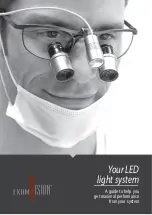Precautions
Please read this manual carefully to ensure safe and proper use of the product.
! Important !
Negligent use or misuse of the product may cause a fire, personal injury or serious damage.
ㆍ
Do not use damaged power plug or unsuitable outlet to prevent electric
shock or fire.
ㆍ
Do not touch power plug with wet hands to prevent
an
electric shock.
! Important !
Misuse of the product may result in personal injury or damage to the unit.
ㆍ
Use only the adapter supplied with the product. Other adapters may damage
the unit.
ㆍ
Do not use this unit in moist environments like a bathroom or shower room.
ㆍ
Do not place heavy objects on the unit.
ㆍ
Do not attempt to disassemble, remodel, or repair the unit. It may damage
the unit and will void the warranty.
Содержание 13 Full HD
Страница 1: ......
Страница 2: ......
Страница 3: ...Introduction...
Страница 4: ...Introduction...
Страница 14: ...3 Configuration 9 Camera 10 Conversion lens 11 DC jack...
Страница 15: ...3 Configuration 12 Camera location adjuster 13 LED lights...
Страница 16: ...3 Configuration 1 HDMI IN 2 HDMI OUT 3 External Key port 4 USB 2 0 5 USB Micro B type USB 3 0...
Страница 29: ...MEMO...
Страница 30: ...MEMO...
Страница 31: ...MEMO...