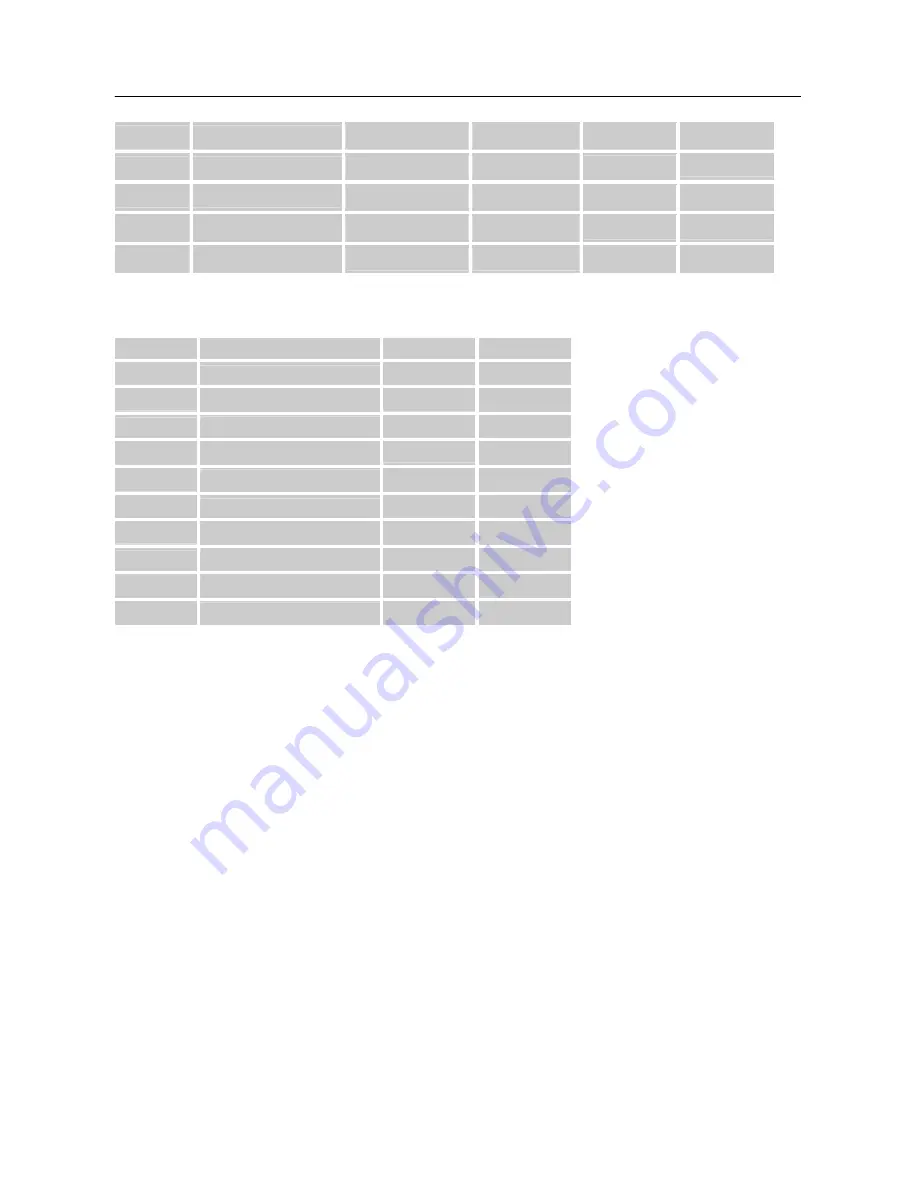
User’s Manual
22
1400×1050 @60Hz
64.744
59.948
▲
▲
23
1600×1200 @60Hz
74.148
59.990
▲
24
1680×1050 @60Hz
65.290
59.954
▲
25
1920×1080 @60Hz
66.587
59.934
▲
▲
26
1920×1200 @60Hz
74.038
59.950
▲
(Video mode)
MODE
RESOLUTION
iH253D
iH283H
1
640×480p @60Hz
▲
▲
2
720×480i @60Hz
▲
3
720×480p @60Hz
▲
▲
4
720×576i @50Hz
▲
5
720×576p @50Hz
▲
▲
6
1280×720p @60Hz
▲
▲
7
1920×1080i @50Hz
▲
▲
8
1920×1080i @60Hz
▲
▲
9
1920×1080p @50Hz
▲
▲
10
1920×1080p @60Hz
▲
▲
** We ensure that the monitor can be lighted under interlace signal mode, but we can not guarantee
the image quality.
21
Содержание iH253
Страница 1: ...iH253 iH283 HSG1082 HSG1081 OSD V4 392...



































