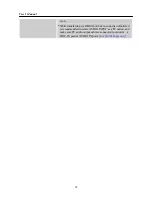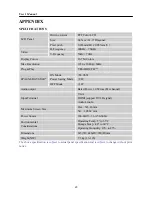User’s Manual
INSTALLATION INSTRUCTIONS
Figure.1. Installing and Removing the Base
INSTALLATION:
1.
Turn the monitor over and set it upside down.
2.
Align the monitor to the slots on the stand.
3.
Please note that the longer edge of the stand should be facing forward.
4.
Securely mount the monitor onto the stand using the supplied screws and Allen key.
5.
Check the underside of the stand to ensure that the monitor has been firmly installed to the stand
and that the screws do not loosen.
6.
Please keep the Allen (hex) key.
REMOVAL:
1.
Turn the monitor over and set it upside down.
2.
Loosen the screws by turn them counterclockwise, using the supplied Allen key.
3.
Detach the stand from the monitor.
POWER
POWER SOURCE:
1.
Make sure that the power cord is the correct type required in your area.
2.
This LCD monitor has an Internal universal power supply that allows operation with either
100/120V AC or 220/240V AC voltage areas (No user adjustment is required.)
3.
Connect one end of the AC-power cord to your LCD monitor’s AC-input socket, and the other
end to the wall-outlet.
7
Содержание iF251
Страница 1: ...iF251 HSG 1051...