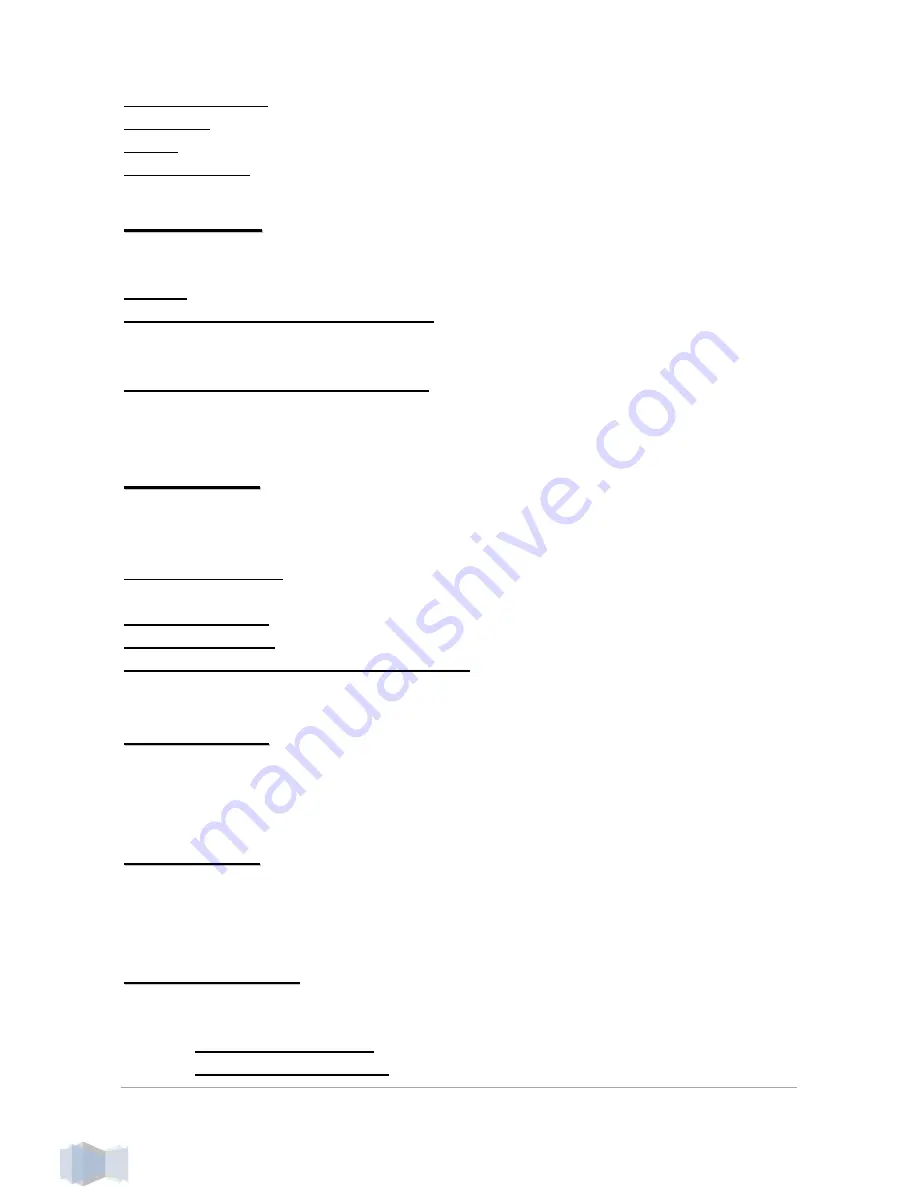
i-Frame User Manual
12
Grayscale effect
Page turn
Blinds
Zoom in effect
A
A
s
s
p
p
e
e
c
c
t
t
r
r
a
a
t
t
i
i
o
o
Selection how the screen will be filled out
There are 3 options
Default
–
photo is displayed with exact aspect ratio as original
Max visible (Aspect ratio preserved)
– Photo will use maximum of screen
with original aspect ratio. The photo will have mostly border region removed,
as the screen ratio is 16:9 and photo will not cover full screen
Max visible (Aspect ratio changed)
– photo will cover full screen and is
adjusted to the screen aspect ratio (therefore not original). Photo is usually
heavily modified.
P
P
h
h
o
o
t
t
o
o
o
o
r
r
d
d
e
e
r
r
It defines the order how the files and folders are displayed in folder
selection and consequently in Slideshow ( random order appears only
during Slideshow)
Random selection
– each presentation is unique as the order will be
random
Alphabetic order
– It works for all items ( Folders&Files)
Timestamp order
– order according time information
Alphabetic order (keep folder structure)
– useful for “Recursion ON”. The
order will follow first the directories and then the files.
S
S
t
t
a
a
r
r
t
t
o
o
p
p
a
a
c
c
i
i
t
t
y
y
It defines how slowly/quickly will be new photo displayed (fade-in). Range
0-255, value 0 means slow appearance, value 255 is instant photo
appearance. Mostly not needed to change this value.
E
E
n
n
d
d
o
o
p
p
a
a
c
c
i
i
t
t
y
y
It defines how slowly/quickly current photo will disappear (fade-out). Range
0-255, value 0 means slow fade-out, value 255 is instant fade-out. Mostly
not needed to change this value.
B
B
a
a
n
n
n
n
e
e
r
r
o
o
p
p
t
t
i
i
o
o
n
n
s
s
Enable/disable vertical banner of the display on the right side.
There are following submenus
o
Vertical banner left
o
Vertical banner right













































