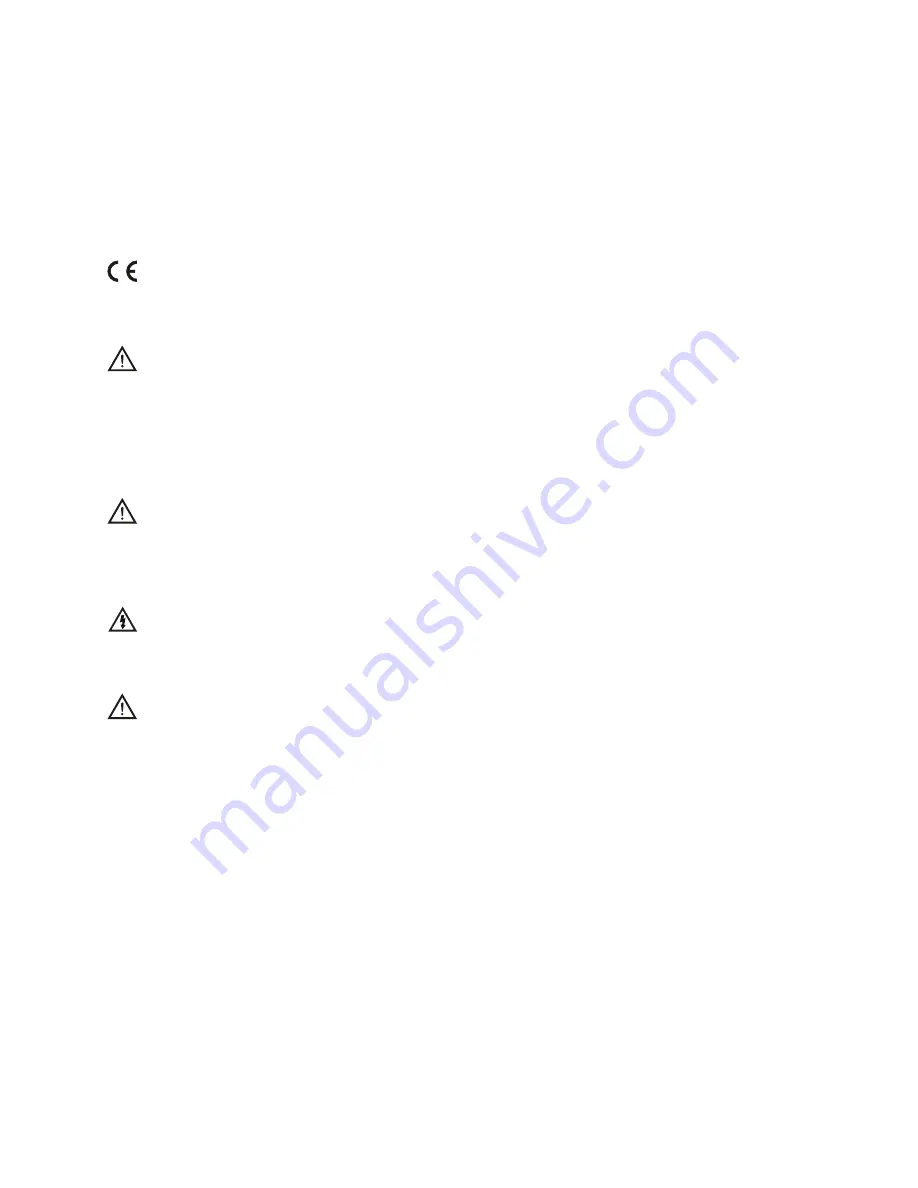
6
Safety and Warnings
NOTE
This mark is applied to indicate that the equipment conforms to European safety
and electro-magnetic compatibility standards.
WARNING!
Main Supply: This equipment is designed to operate from a 100-240 Volt, 50/60Hz
AC main supply. The use of other power sources may damage this equipment.
Check that the voltage marked on the rating plate located at the rear of the power
adaptor states 100-240V. The manufacturer will NOT accept responsibility for
damage or injury caused by connecting to the wrong voltage.
WARNING!
Main Adaptor: The supplied power adaptor is compatible with a standard main
socket. NB. If the power adaptor or lead gets damaged, it must be replaced by a
qualified service agent with an approved adaptor of the same type and rating.
WARNING!
Dangerous voltage constituting a risk of electric shock is present inside this
equipment.
WARNINGS!
The main plug shall be the main disconnect device and shall remain operable at all
times.
Do not push objects into holes and ventilation slots.
Do not expose this product to dripping or splashing or place any objects filled
with liquids on or near the product.
Do not place a naked flame source, such as lighted candles, on or near this
product.
Do not attempt to repair this product yourself. Always use a qualified service agent
to perform adjustments or repairs.
Содержание XL Retail Tablet
Страница 1: ...User Manual RetailTablet ...
Страница 2: ... ...
Страница 4: ...4 ...
Страница 8: ...8 Introducing the Retail Tablet XL 3 1 2 ...
Страница 13: ...13 ...
Страница 23: ......
Страница 24: ...For further information or support please contact support i display com ...







































