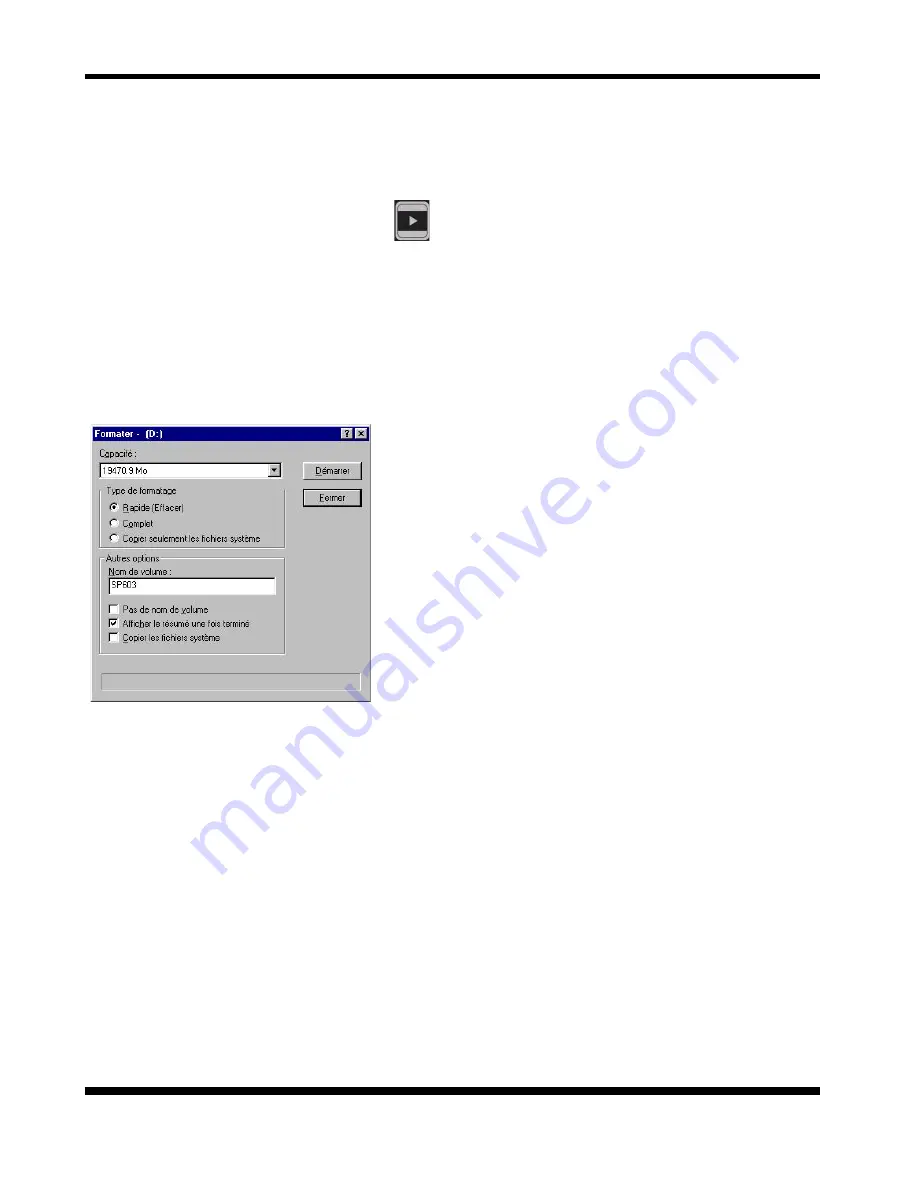
I.D. AL - AP303 - Professional MP3 audio player - Manual
I.D. AL - AP303 - Professional MP3 audio player - Manual
I.D. AL - AP303 - Professional MP3 audio player - Manual
I.D. AL - AP303 - Professional MP3 audio player - Manual
I.D. AL - AP303 - Professional MP3 audio player - Manual
® Waves System
V 3.0 - 2004
- 11 -
5.3 Hard disk formatting
If the installed disk is not formatted, it won’t be recognized by the player and won’t be able to complete
its booting procedure. In this case, you must format the hard disk from your computer. If your disk is
already formatted, you can skip this chapter.
Before switching on your player, press the
button and keep it pressed. Then switch on your player
with the front switch. After a few seconds, you’ll see this message appearing:
MODE USB
in the player’s display. You can then release the button.
Connect your USB cable if it’s not already done. Your computer will then detect a new device. (See point
6 in the previous paragraph)
Use a hard disk management utility to create a main partition
and format your hard disk in FAT32. You can use the «Format»
function in Windows Explorer. Take care as it’s often
necessary to create a partition before being able to format the
hard disk. This operation is a little bit difficult and we suggest
you to use dedicated software.
Under Windows 98SE, you can use the “FDISK” software in
the MSDOS windows to create a partition. Be careful, this is
a delicate operation. In case of mistake, you could destroy all
the data on your main hard disk.
Under Windows 2000, use the Disk manager from the Control
panel. Don’t hesitate to open the Windows Help menu or to be
helped by a specialist.
Please note that, in Windows 2000 or XP, the disk management utility is not able to format in FAT32 a hard
disk greater than 32GB.
Never use a NFTS formatting.



























