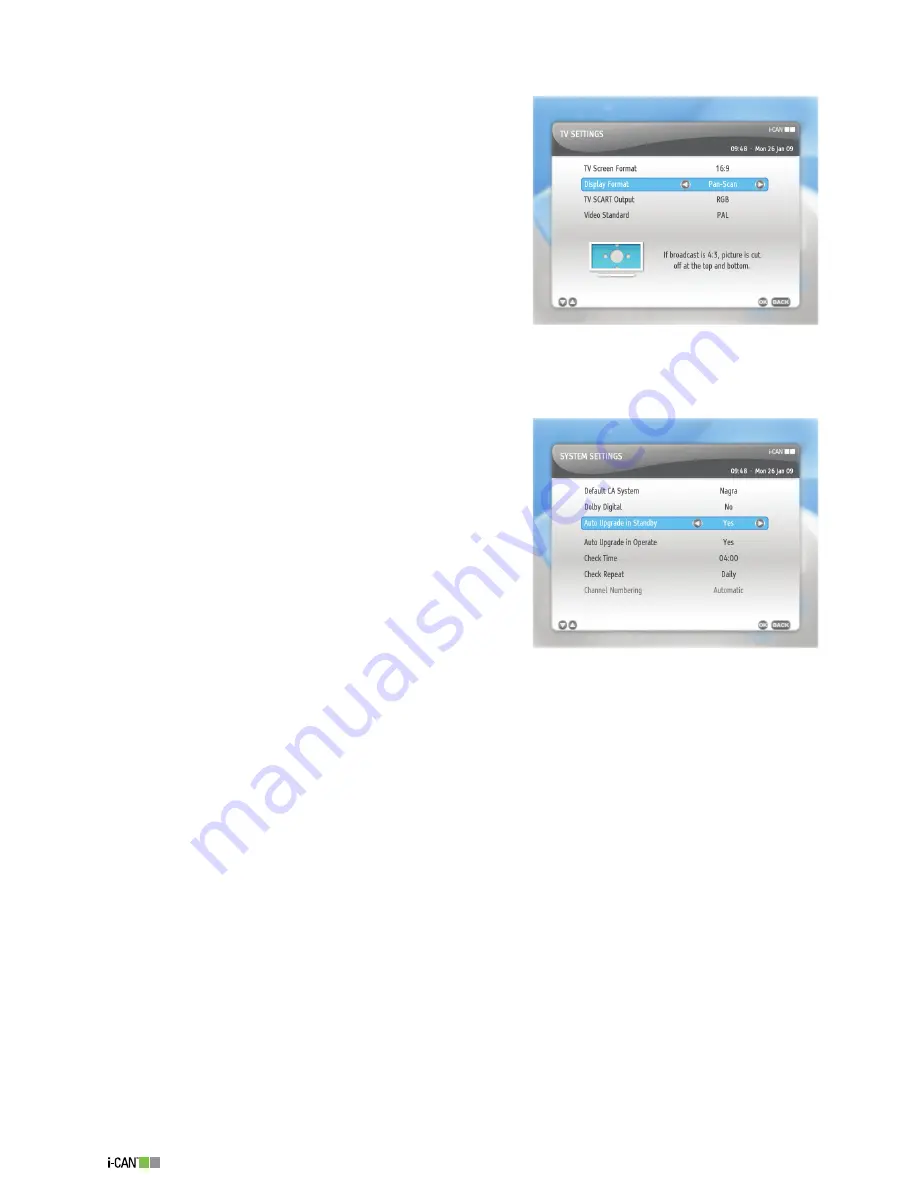
8
1100T Black
TV Settings
The
TV Settings
screen contains the following options:
TV Screen Format
– The
TV Screen Format
option
should be set to correspond with the format of your TV
screen. The default TV Screen format is 4:.
Display Format
- If your TV screen format is different
than the format of the program currently broadcast, you
can choose the way the picture is ‘transformed’. You can
choose between
Full Screen
,
Letter-Box
and
Pan-Scan
.
TV SCART Output
– If your TV does not support the
RGB
color model, you can switch to
CVBS
.
System Settings
The
System Settings
screen contains some of the con-
figuration parameters you may want to change. They are
as follows:
Default CA System
– This option is inactive.
Auto Upgrade in Standby
– If this option is set to
Yes
,
and you switch your decoder into standby mode, after
about one hour, the decoder checks whether a new
software version is available. If a new software version is
detected, the upgrade is carried out automatically.
If you set the
Auto Upgrade in Standby
option to
No
,
the upgrade process is not carried out automatically and
you will be informed about the upgrade possibility once
you have switched on your decoder.
Auto Upgrade in Operate
– If this option is set to
Yes
, the decoder checks for new versions of
software also in operate mode. When the process of checking is initiated, you are informed about
it by means of suitable messages appearing on the screen. You can define the time and frequency
of these checks by means of the
Check Time
and
Check Repeat
options.
Check Time
– This option allows you to specify the time when you want your decoder to check for
upgrades in operate mode.
Check Repeat
– This option allows you to choose how often you want your decoder to repeat the
checks for upgrades in operate mode.
Channel Numbering
– Displays information about the way channels are numbered. This message
is for the informative purpose only and it cannot be modified.
TV Settings
System Settings
Содержание 1100T ICE
Страница 1: ......








































